How to Get Clear Mode on TikTok
Here’s how to get Clear Mode on TikTok for a more distraction-free viewing experience.
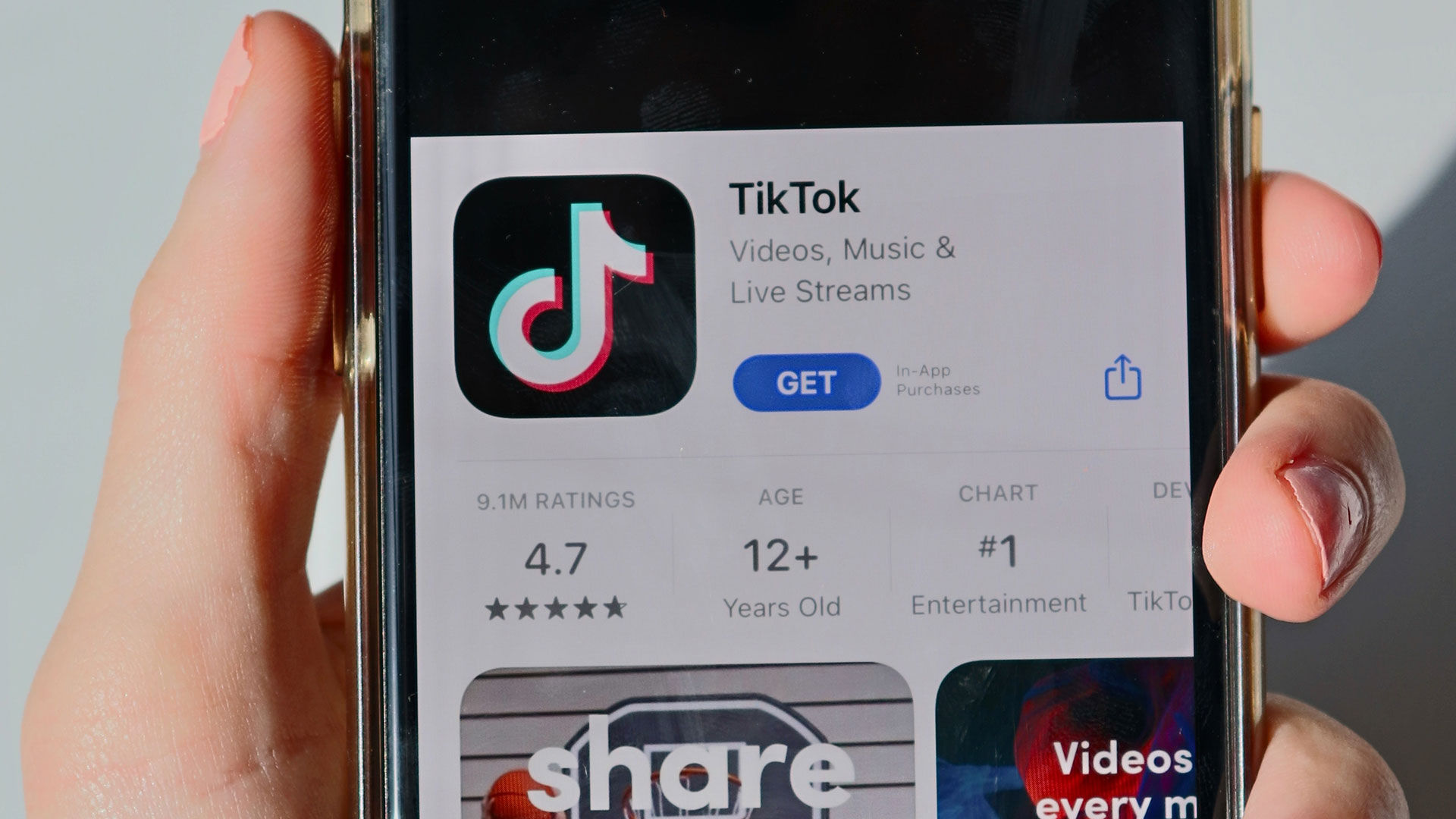
TikTok is one of the world’s leading social media apps, with millions of users sharing videos daily. There’s no denying that the app can sometimes feel cluttered, with so many icons and text messages visible on the screen while viewing videos. TikTok’s solution to this is something called Clear Mode. This guide will show you how to get Clear Mode in TikTok.
TikTok began testing Clear Mode in late May and early June and is in limited testing mode, meaning it’s only available for some users. Users with access to the Clear Mode feature can tap and hold the screen while viewing a video and select Clear Mode from the list of options. Typically, this option is located under the Add to Favorites button on the menu. The option enables a “distraction-free viewing experience.”
How to Get Clear Mode on TikTok
To get Clear Mode on TikTok:
- Open TikTok on your device.
- Go to any video and long press on the screen.
- Select Clear Mode from the list of options.
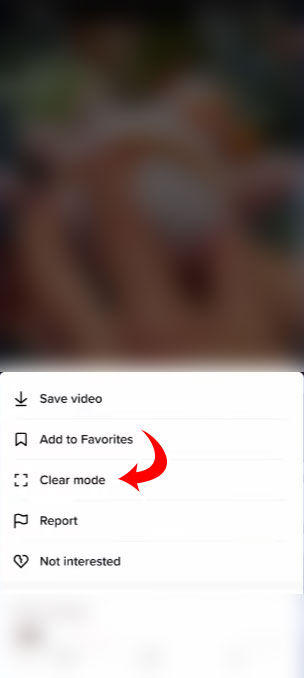
At the time of writing, TikTok’s Clear Mode feature is still in limited testing, which means only a select few users have access to it. If you do not see the option to select Clear Mode from the video options, it’s likely not enabled for your account.
You can opt into the TikTok Testers program to increase your odds of gaining access to new TikTok features that are being tested.
FAQ
What is TikTok clear mode?
TikTok Clear Mode is an option that removes buttons from the video for a more distraction-free viewing and scrolling experience.
Why can’t I select TikTok clear mode?
TikTok Clear Mode is only available for a limited number of users while it is being tested. Clear Mode is also only available on a video-by-video basis, so some videos may have it disabled. The option to enable Clear Mode is also disabled while you are screen recording to prevent copyright issues.
For more guides and walkthroughs, check out our TikTok section.




