How to Fix File Too Big to Recycle in Windows
Have a huge file you need to delete? Did you get the Fix File Too Big to Recycle in Windows error? Here’s how to fix it.
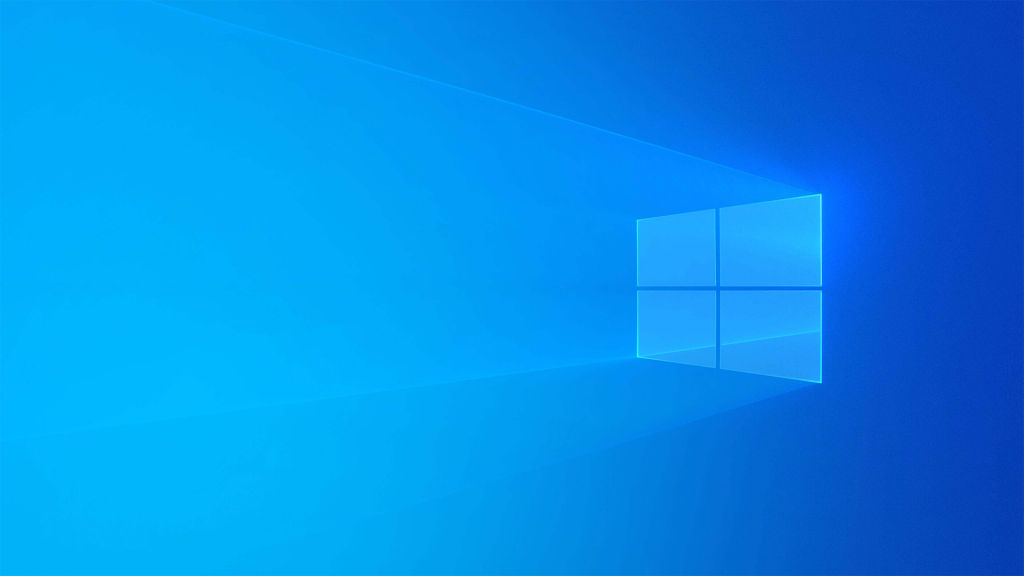
Have you ever tried to delete something that’s too large for the recycling bin? It’s a common problem, especially when trying to delete long video files or files larger than a few gigabytes. In this guide, we’ll explain how to fix the error on Windows that says, “this File is Too Big to Recycle, do you want to permanently delete it?“
What Does “This File is Too Big to Recycle” Mean?
The message means the file size you are trying to delete exceeds the maximum size of the Windows Recycle Bin.
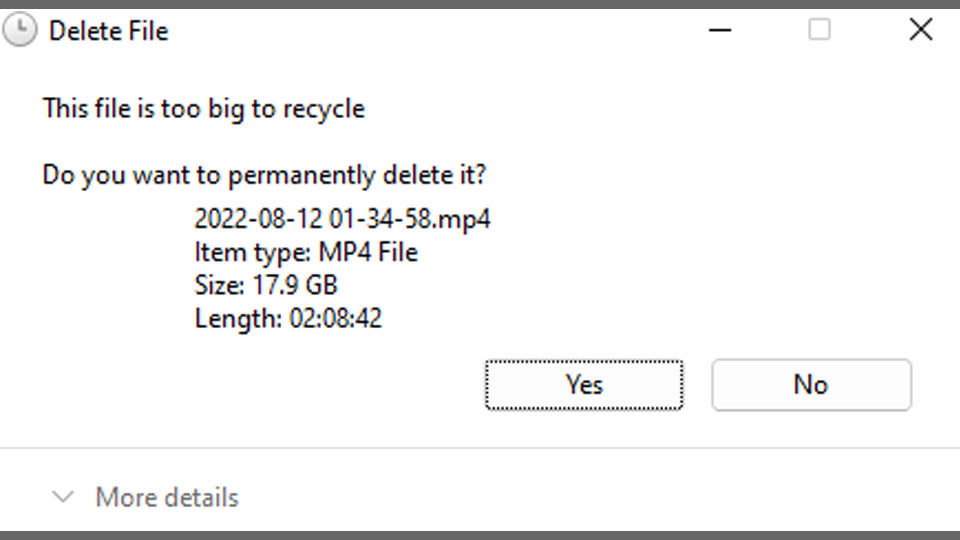
How to Fix File Too Big to Recycle in Windows
When a file is too big to add to the Recycle Bin on Windows, you can increase the maximum size of the Recycle Bin. Right-click on the Recycle Bin, select the radio button next to Custom size, and increase the maximum size.
The optimal Recycle Bin maximum size depends on the size of the hard drive it’s on. Remember, the storage size in the Recycle Bing Properties is displayed in megabytes (MB), and 1,000 MB is equal to 1 GB.
If your hard drive is 1 TB, you can consider setting it to 10 GB. It is more of a personal preference and depends on how much free space you have available on your hard drive.
How to Change the Maximum Size of the Recycle Bin in Windows
To adjust the maximum size of the Recycle Bin on Windows:
- Right-click the Recycle Bin icon on your desktop and select Properties.
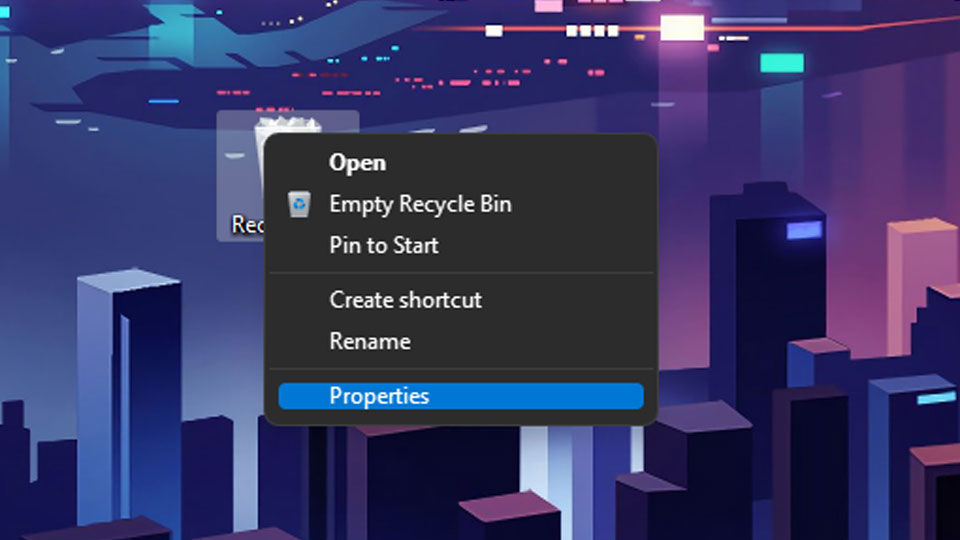
- Select the radio button next to Custom size.
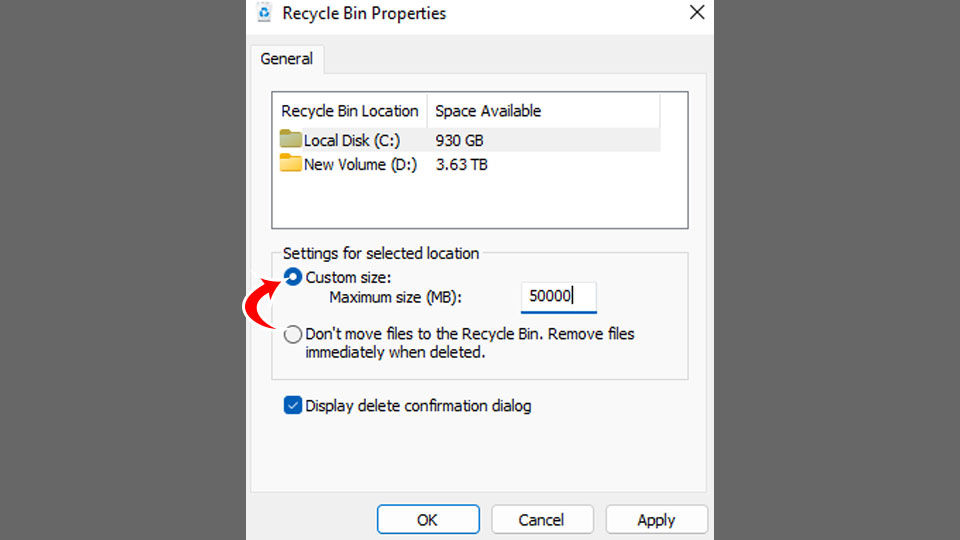
- Input the new value for your desired maximum Recycle Bin size (in MB).
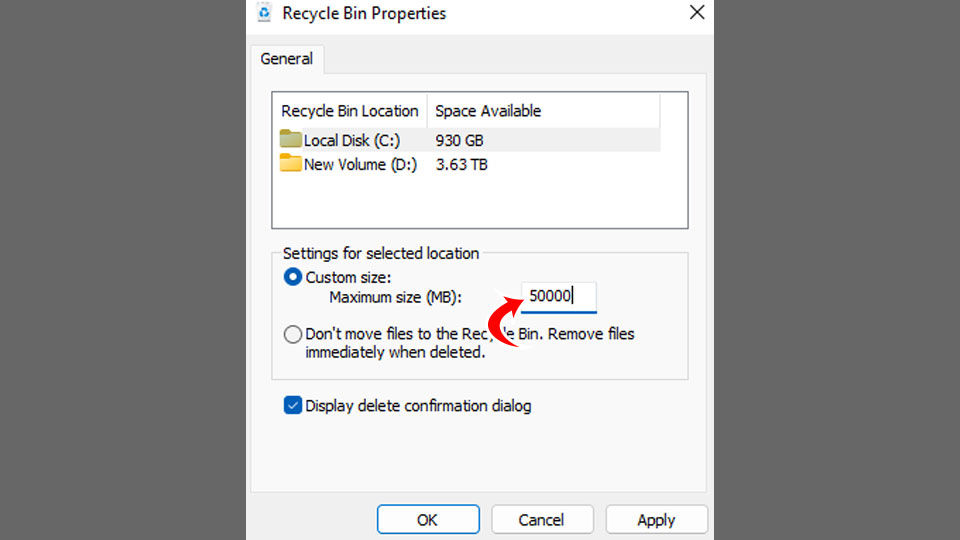
- Click Apply.
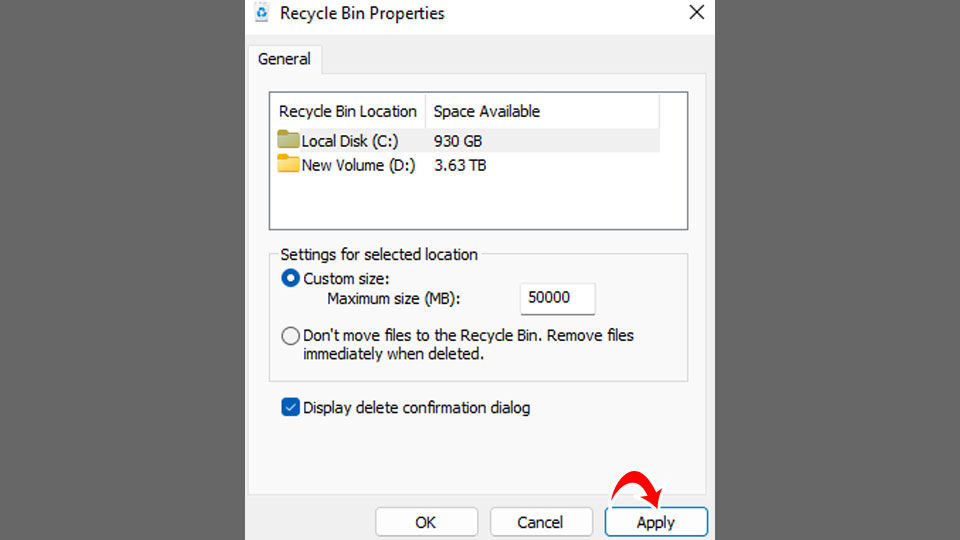
After making these changes, your Recycle Bin maximum size will be adjusted to the new size you entered.
How to Empty the Recycle Bin in Windows
To empty the Recycle Bin in Windows, right-click the Recycle Bin, and select Empty Recycle Bin.
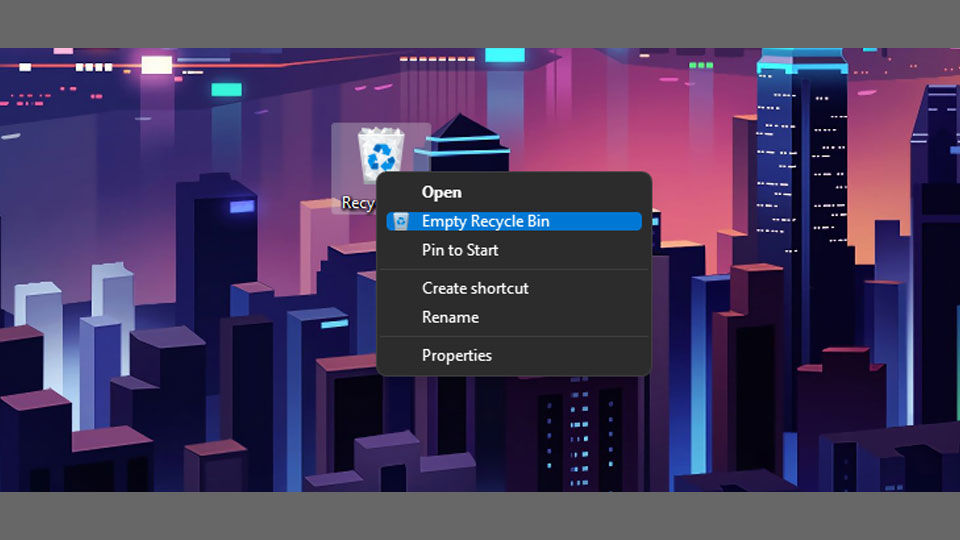
It’s that simple, and now you know how to empty the Recycle Bin and change the maximum size of it in Windows!
For more Windows walkthroughs, see our Windows Section.




