How to Find Open Ports on Windows 10
Your computer is an information processing powerhouse. Not only does it process information locally, but it also consumes information and interacts with outside networks. In order to communicate with the internet and other networks, your computer uses a combination of IP addresses and ports. Much like how IP addresses can be blocked, ports can be open or closed.
You can imagine an IP address as being much like a physical address. Think of your computer as a giant apartment building. The IP address is the address of the building itself, and the port number would be the individual room numbers with the different tenants. Tenants would be different applications and services in this example. When a service or a specific application wants to communicate over the network, it needs to claim or use a claimed TCP/UDP port. Let’s take a look at how to find open ports in Windows 10.
How to Find Open Ports on Windows 10
To find open ports on Windows 10, you will need to use the command prompt. We will be using the built-in Windows netstat program to find our open ports. The process itself is straightforward, but the information it provides can be a bit confusing.
- Hit the Windows Key and search CMD
CMD is the command prompt application that will let us run netstat.
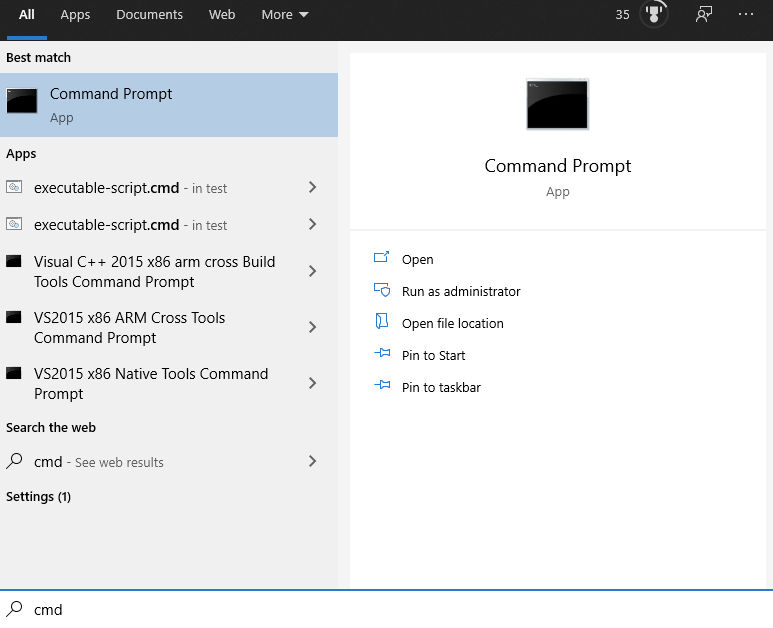
- Right-click on “Command Prompt” and hit “Run as Administrator“
You will need elevated permissions to run netstat
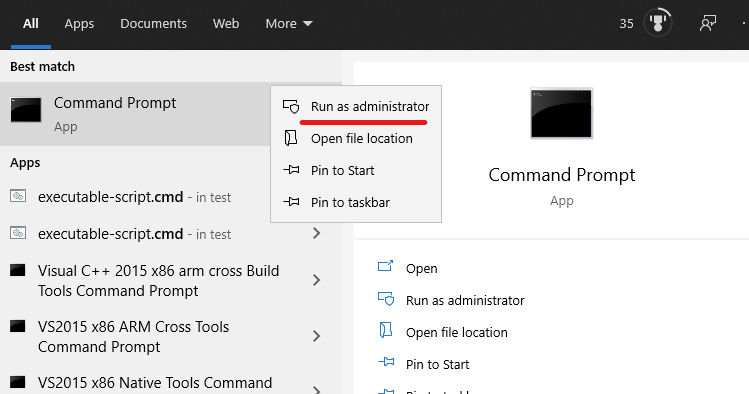
- At the prompt type “netstat -ab”
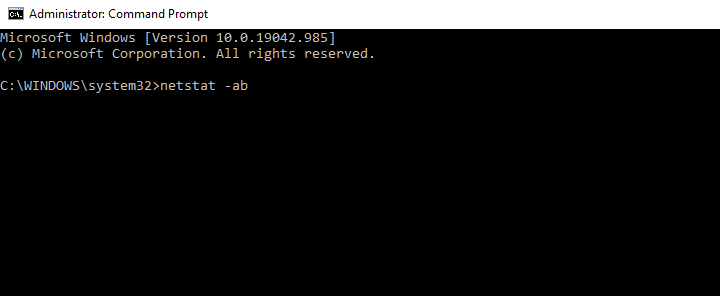
After entering the netstat command, you will see a long list of different services. Under the Local Address column, you will see the local address in use followed by a colon and then the port number. Underneath that, you will see the program that’s associated with the port. We see that in our example, the Discord application is using port 6463. Going down the list, you can see all of the ports that are currently in use.
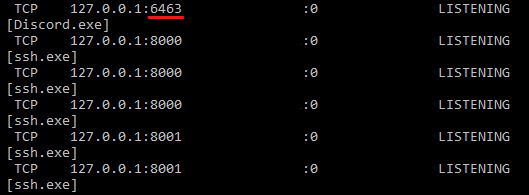
That’s how to find open ports in Windows 10. Not very much to it. Of course, tons of third-party software will scan your network and display the open ports more legibly, but they are essentially just dressing up the netstat command. It’s our opinion that third-party software, no matter how trustworthy, should be avoided whenever possible. We hope you found this helpful, and remember always to be careful when messing with your machine’s networking.




