How to Disable Discord on Startup in Windows
Learn how to disable Discord on startup in Windows so you don’t have to deal with it as soon as you boot up.
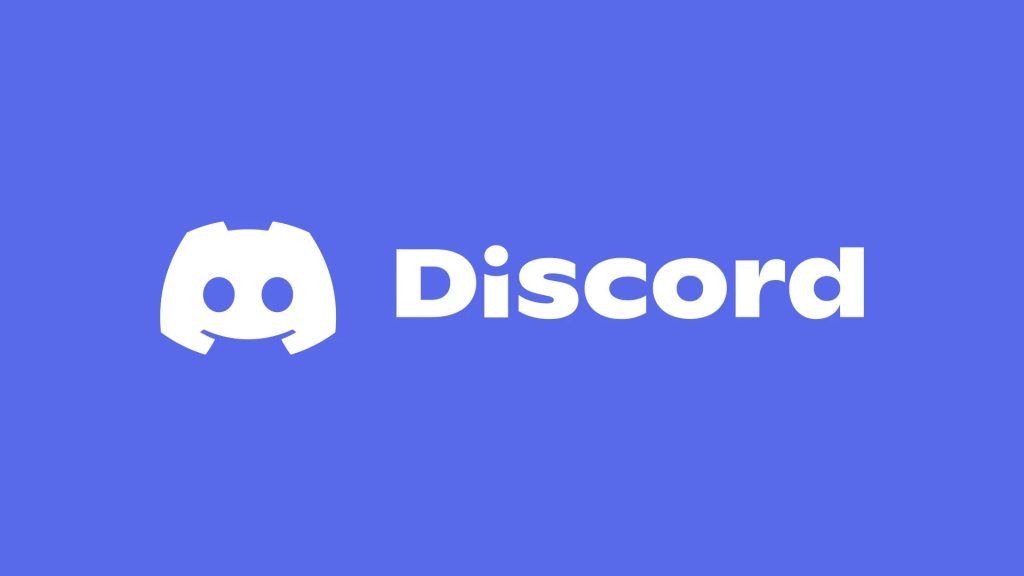
It can be difficult to manage the dozens of practical applications on our computers these days. From chat programs and voice communication tools to work-related apps like Excel and Photoshop, you probably don’t want all of them to launch simultaneously when your computer boots up. Since Discord is one of the leading social apps out there, you might be wondering how to disable Discord on startup.
The instructions outlined below are for Discord users with the desktop application installed on Windows. Follow the steps if you do not want Discord to automatically startup when your Windows computer turns on.
How to Disable Discord on Startup in Windows
To disable Discord on startup:
- Launch the Discord application on your computer.
- Tap the ⚙️ icon to open the User Settings.
- Navigate to the Windows Settings section.
- Turn off the Open Discord slider.
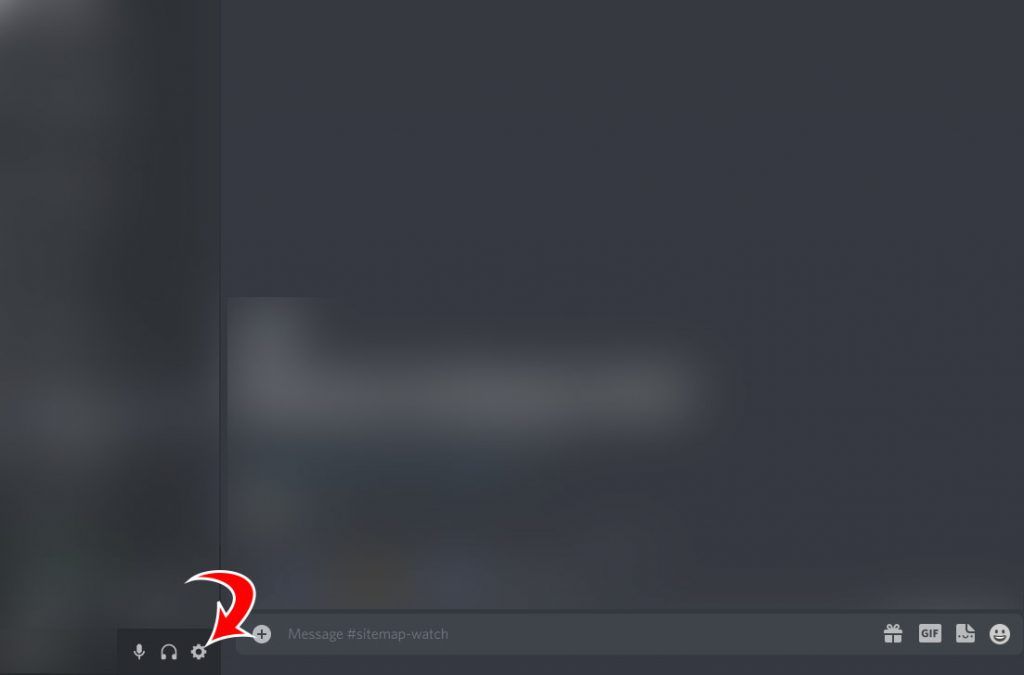
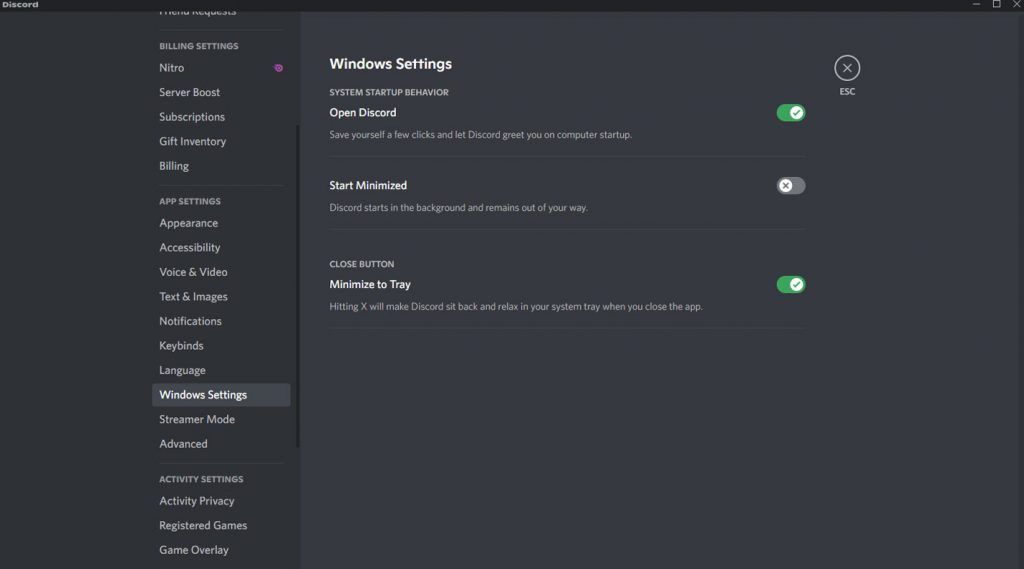
Turning off the Open Discord slider in Windows Settings makes it so Discord will not automatically launch every time you start up Windows. Some users may like this feature, but for the more casual user who doesn’t need to be on Discord 24/7, turning this off might make things a little easier.
There are two other options in Windows Settings, as well. Start Minimized makes Discord starts in the background and out of the way. It can be a good feature if you always want to be online but don’t want the app popping up in your face as soon you turn on your computer.
Another option is Minimize to Tray, which makes it so that hitting the X button closes the Discord window but allows it to remain open and in your system tray. Again, this may be a good feature for users who want to ensure Discord is always open. When the slider for this option is off, it completely exits Discord if you hit the X button.
Check out our Discord section for more guides and walkthroughs.




