How to Crop in OBS Studio
OBS Studio has tons of filters, features, and settings. One specific feature people look to do in OBS is to crop their scenes. Luckily cropping a scene is very simple in OBS. In the following example, we will crop a portion of our desktop away.
How to Crop in OBS Studio
Open up your OBS and make sure you have a scene and source set.
- Select Your Scene.
Click into your scene until you see the red border around it.
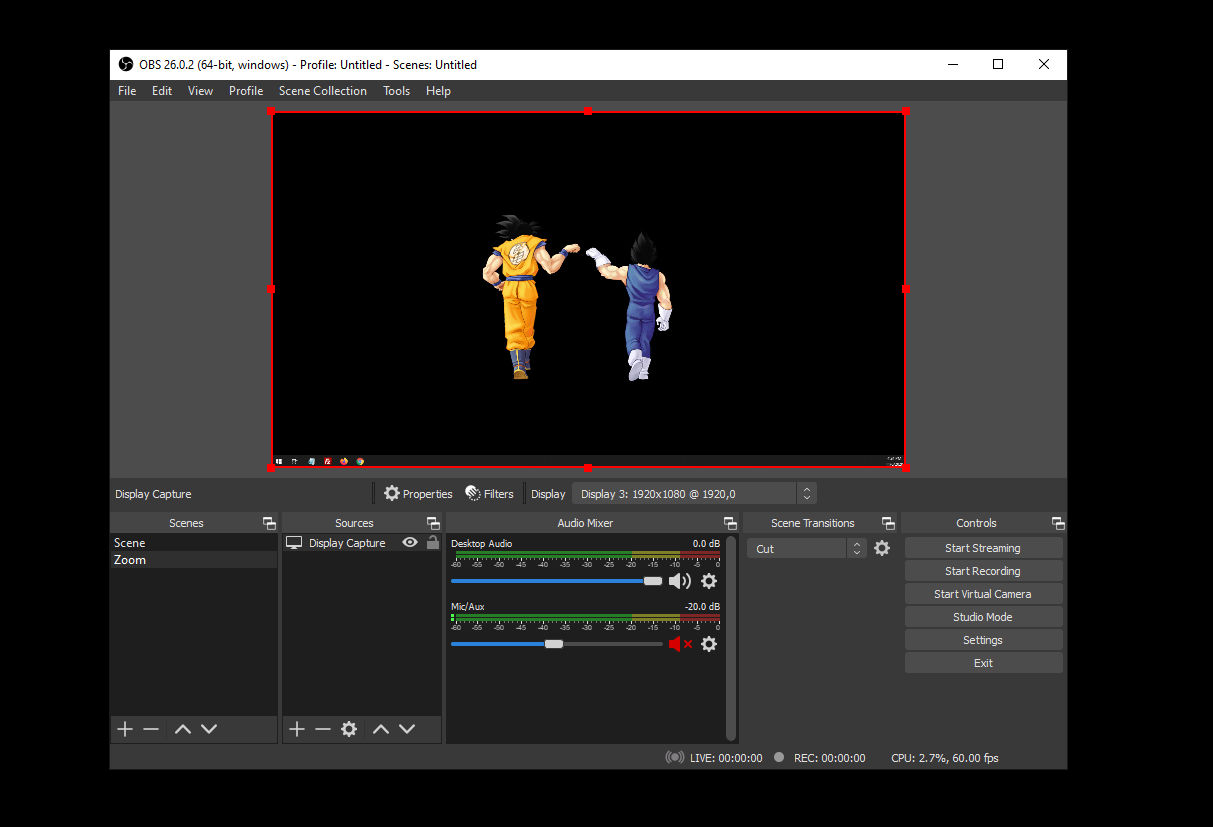
- ALT Click the Border
Move your mouse to one of the border anchors, hold down the ALT key, and click to move the border. You will see that the border turns green. That’s how you know you are in crop mode.
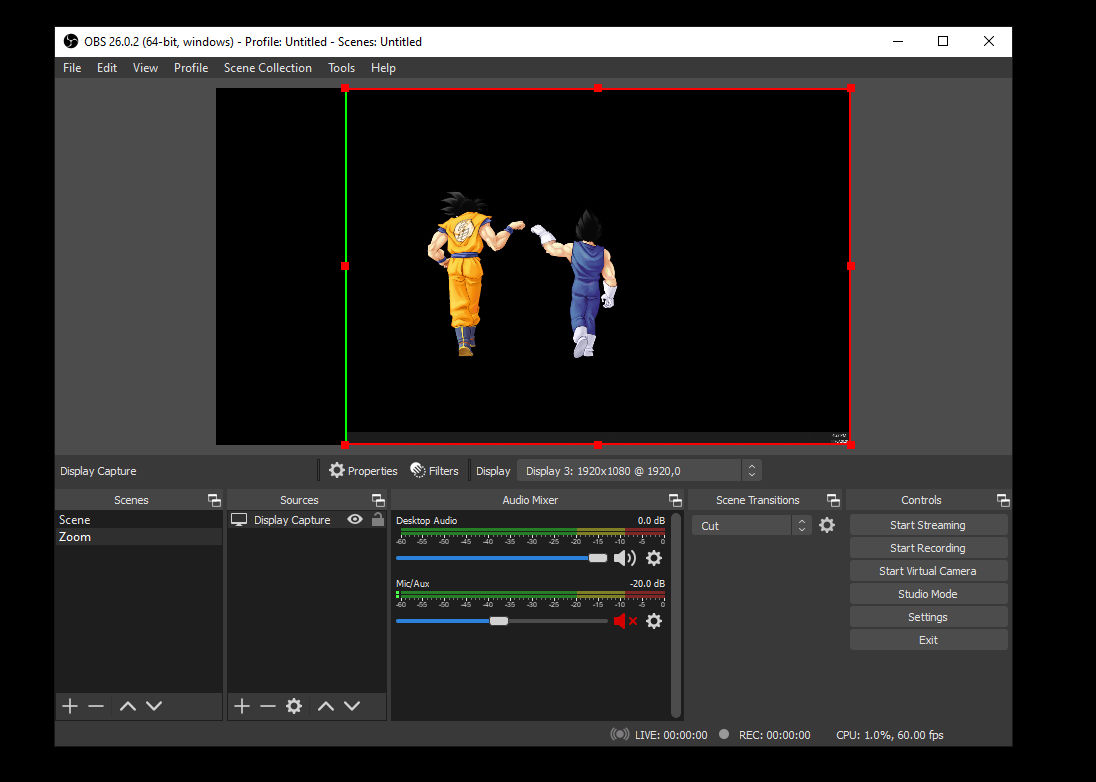
- Crop and Reposition
Use the previous method on all the border you will like to crop. The border will remain green if it was cropped. Then you can adjust your scene by expanding it or moving it to the desired location.
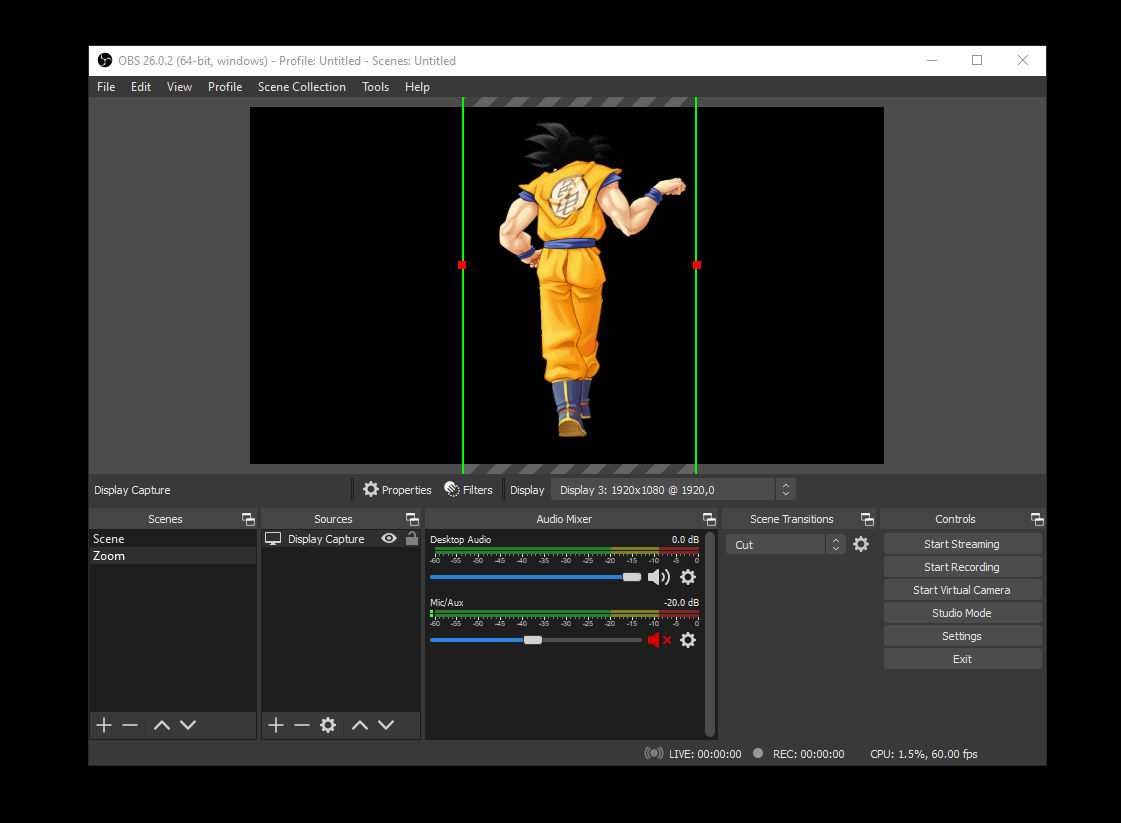
That’s all there is to cropping scenes in OBS Studio. You can repeat this process for multiple scenes and overlay them if you like.




