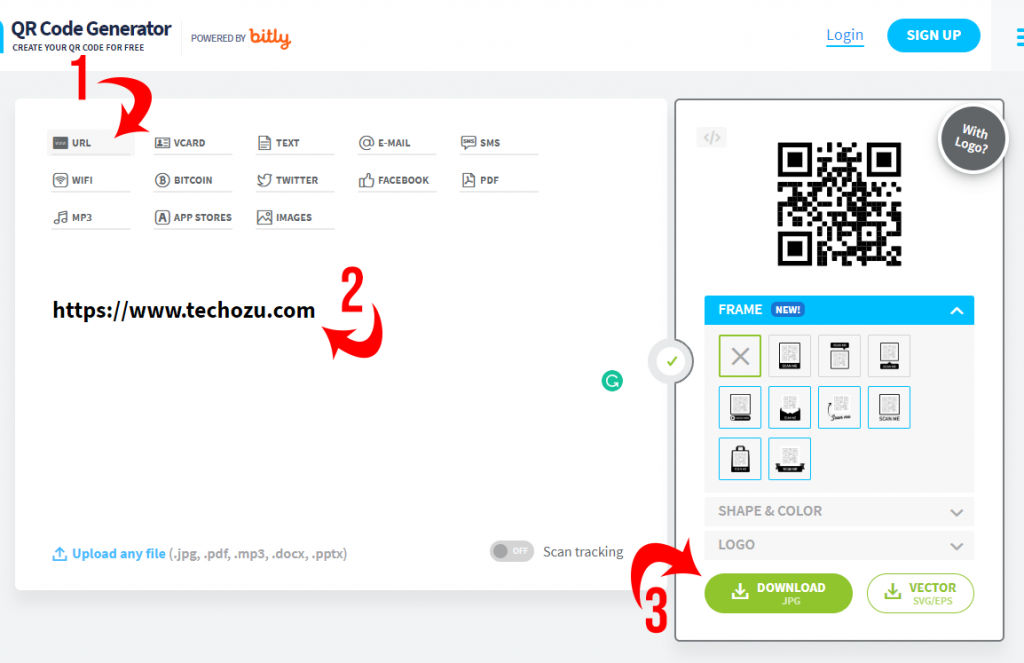How to Create a QR Code for a Link
Looking to create a QR code for a link? This quick and easy guide will show you how to do it in just a few simple steps!
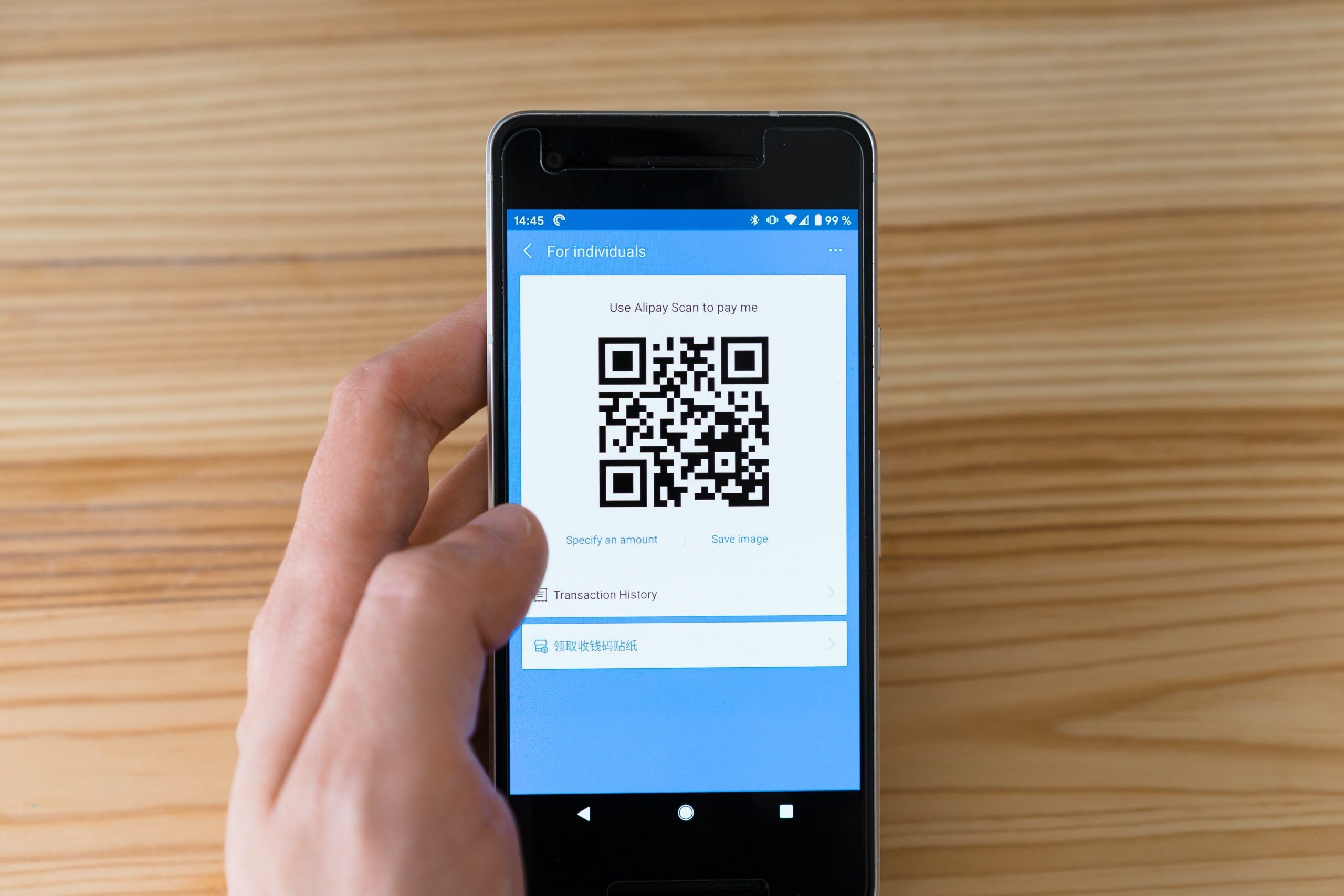
If you’ve ever seen a QR code and wondered how to create one for yourself, you’re in luck. Creating a QR code is actually quite simple, and there are a number of free online tools that can help you do it. In this article, we’ll walk you through the process of creating a QR code for a link.
How to Create a QR Code for a Link
There are countless ways to create QR codes for links; the easiest is to use the Google Chrome browser. Here’s how to generate QR codes using Chrome.
Create QR Code with Chrome Desktop
To create a QR code with Chrome desktop:
- Open Google Chrome.
- Navigate to a website.
- Click on the Share button at the top right of the address bar.
- Click Create QR Code.
- Click Download to download an image of your QR code.
Alternatively, you can right-click anywhere on a webpage and click Create QR Code for this page.
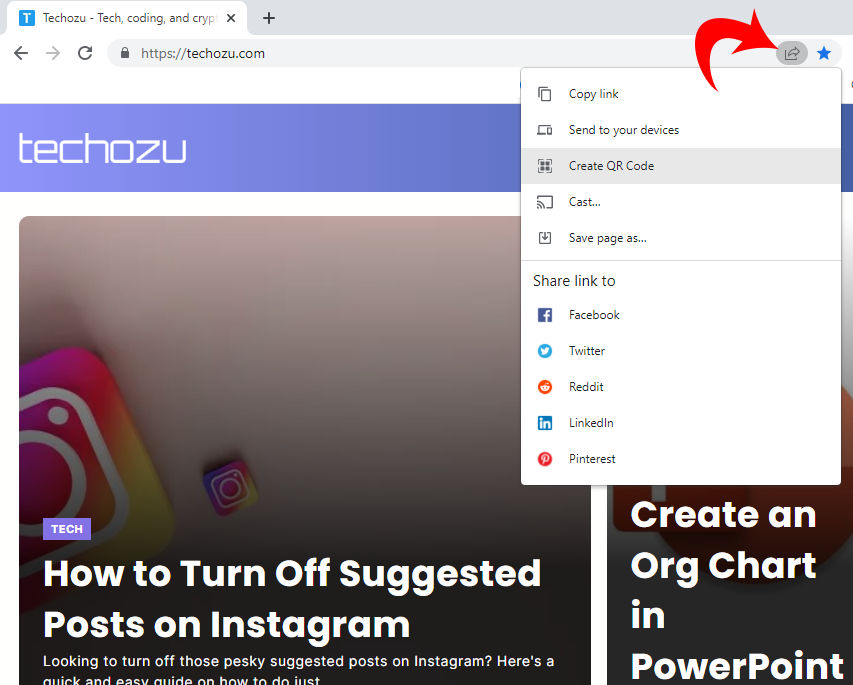
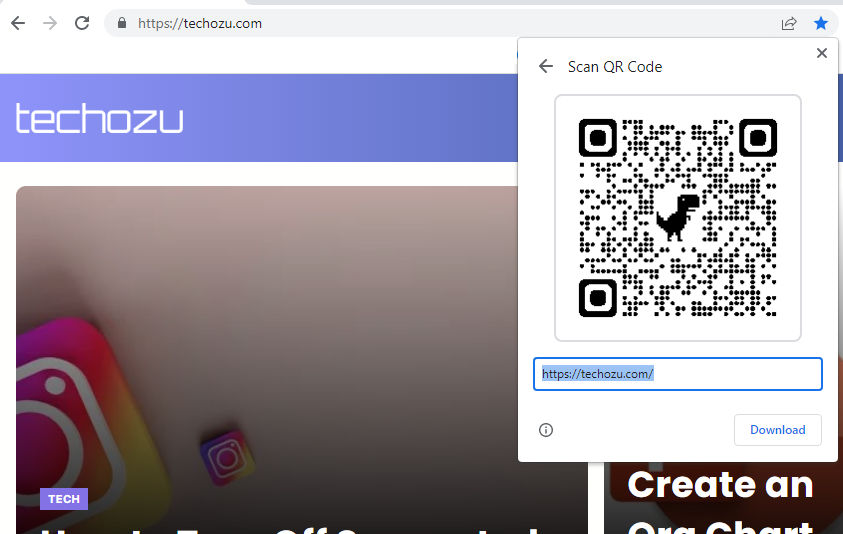
Create QR Code with Chrome Mobile
To create a QR code with the Chrome mobile app:
- Open the Google Chrome mobile app.
- Navigate to a website.
- Tap the three dots ⋮ in the top right corner.
- Tap on Share.
- Tap QR Code on the bottom row. If you don’t see QR Code, swipe the bottom row.
- Tap Download to save your QR Code.
Chrome will need storage access to download images or any other files to your device.
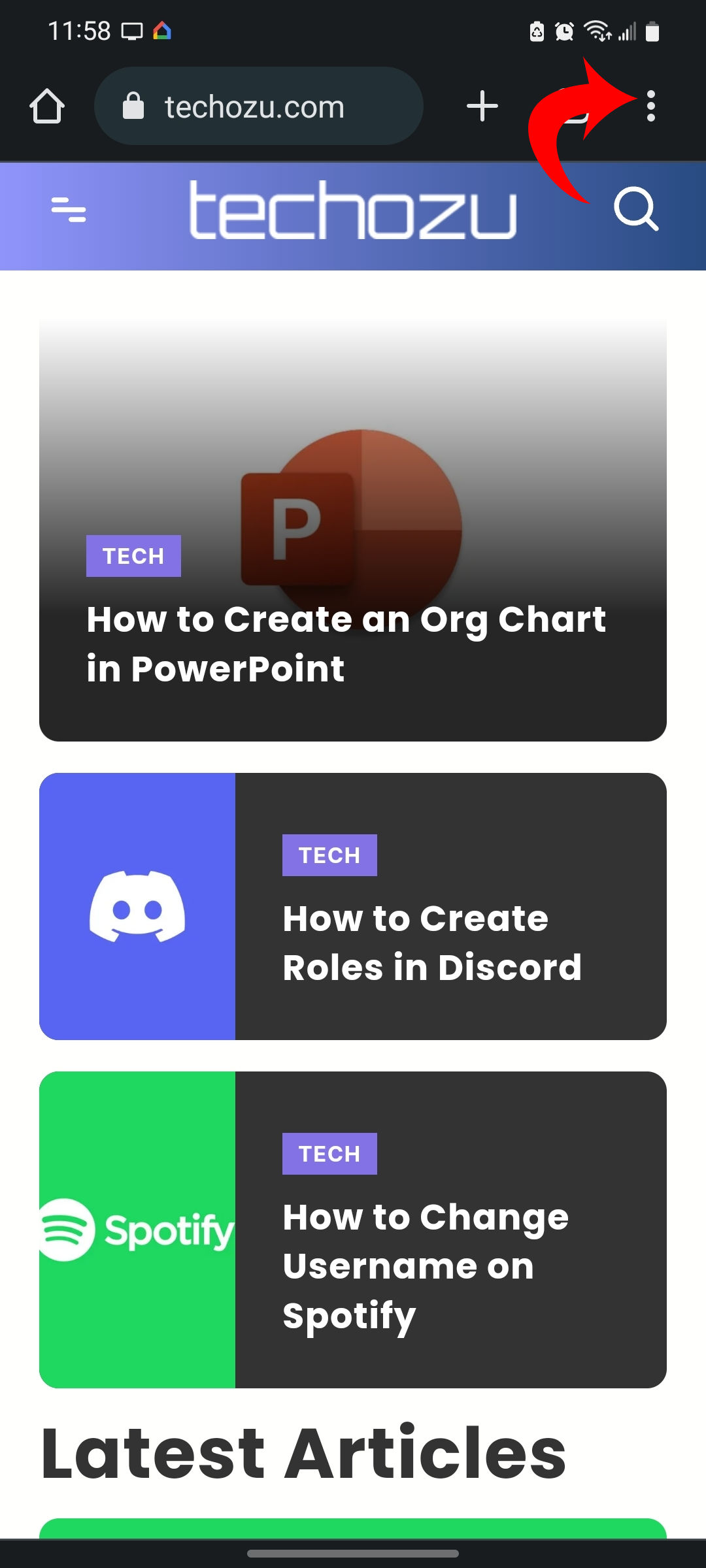
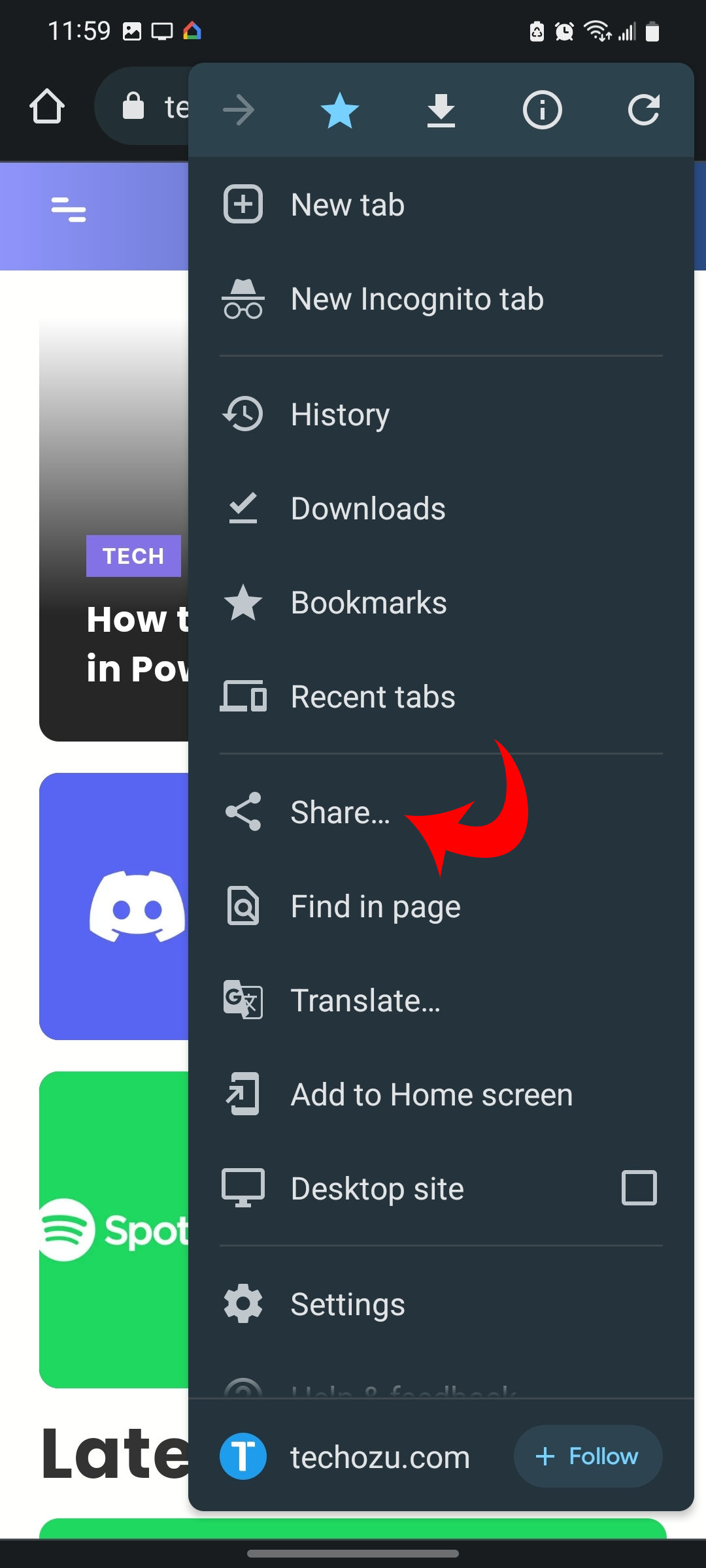
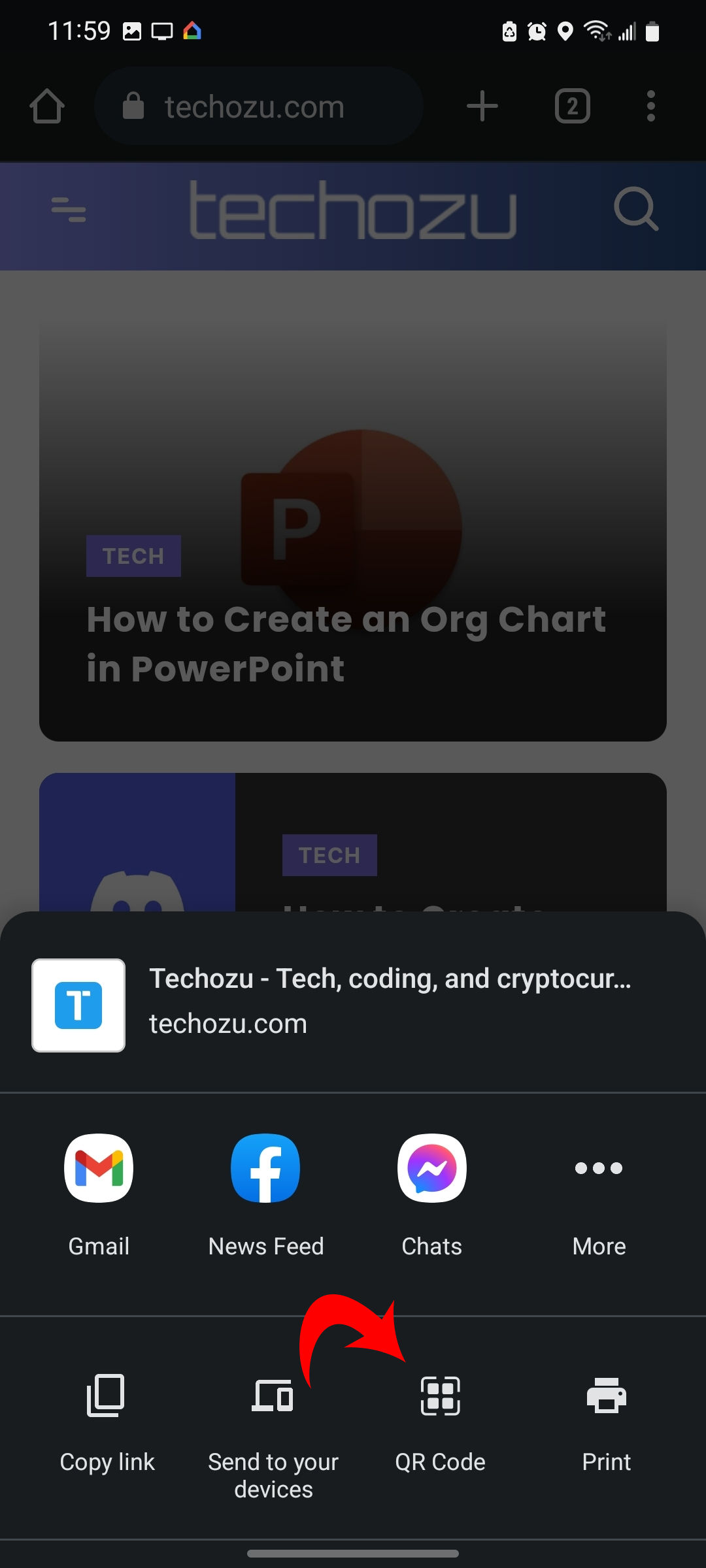
Create QR Code with a 3rd Party
There are many QR Code generating websites. We recommend QR Code Generator, which is owned by Bitly. Here is how to use it:
- Open https://www.qr-code-generator.com/.
- Click on URL.
- Enter your URL.
- Click on Download JPG.