How to Connect Patreon to Discord
Follow these steps to learn how to connect Patreon to Discord in a few simple steps, so you can access Discord roles from your creators.
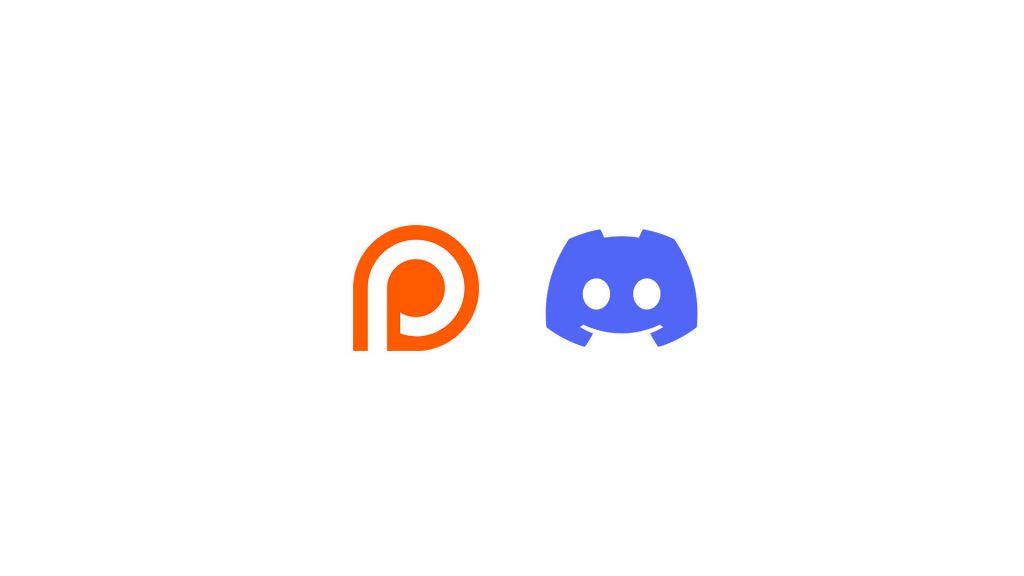
There are a lot of different social media platforms for content creators and fans to keep track of. With so many options, interconnectivity becomes more important so communities can stick together. Many of these apps also play nicely together, like Patreon and Discord, for instance. If you subscribe to a Patreon where you can get a special Discord role, you’ll need to connect the two apps. Here’s how to connect Patreon to Discord.
How to Connect Patreon to Discord
To connect Patreon to Discord:
- Log in to Patreon with your credentials.
- Open your profile settings page on Patreon.
- Navigate to the Connected Apps tab.
- Under Third-party apps, tap on Connect next to Discord.
- Authorize the connection between Patreon and Discord.
After clicking connect Discord from the Patreon website, a window will pop up. The window may ask you to log into Discord, or if you’re already logged in, it will ask you to Authorize Patreon’s access to your Discord account. Patreon will only have access to your username, avatar, and banner. It can also see which servers you’re in and join servers for you.
If you do not get a pop-up after clicking connect Discord from the Patreon website, there’s a chance you might have pop-ups blocked in your web browser. On chrome, look for a “Pop-up blocked” message in the address bar. You can tap on that and choose to allow pop-ups for Patreon, and then try clicking on the connect Discord button again.
If you’re on mobile, you can follow the same steps listed above. The connect button will open a browser and load Discord.com, from which you can log into Discord and authorize the connection to Patreon.
To confirm the successful connection, revisit the Patreon Connected Apps page. The text under Discord should now say “Logged in as [username],” with a Disconnect button to the right. If you ever want to revoke access to Patreon, simply tap the Disconnect button and wait for the page to refresh.
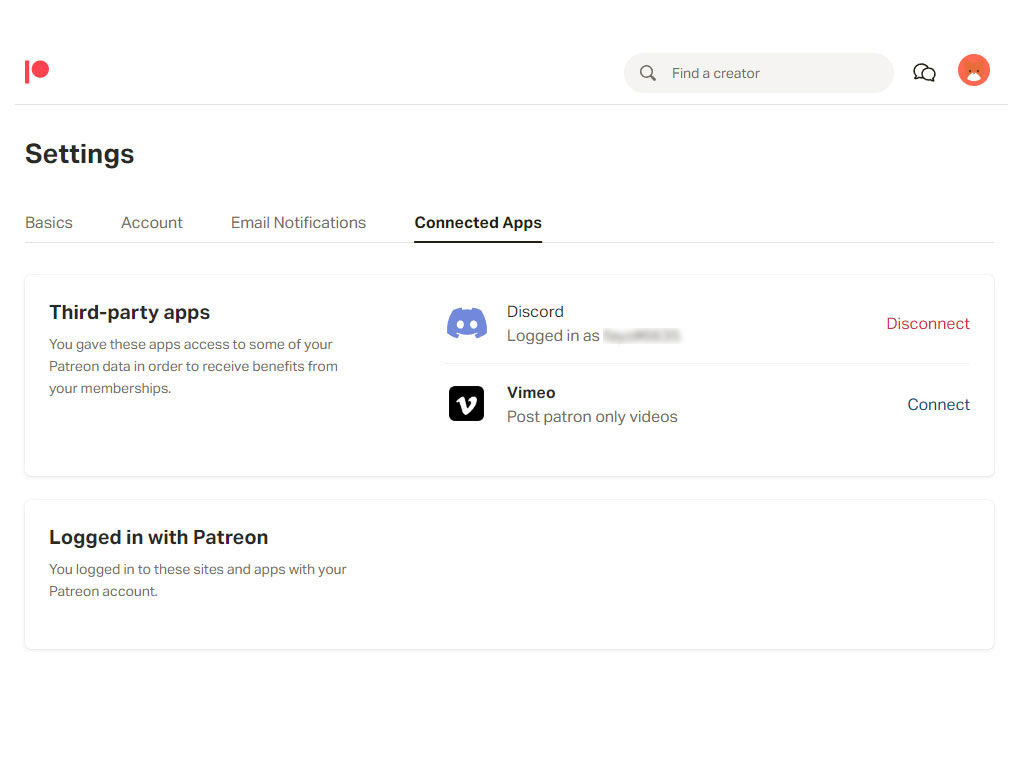
Viola–that’s how to connect your Patreon and Discord accounts in a few simple steps.
Visit our Tech Guides section for more helpful walkthroughs and content.




