How to Change the Rating on Disney Plus
When Disney plus was released, the nostalgia trip was felt around the world. The massive catalog of shows and movies is growing weekly now, and parents want their kids to experience Disney as they did when they were children. However, times have changed, and the media rating system has also. Although it may not seem evident at first, not everything on Disney plus is rated or meant to be viewed by children. It’s in the parent’s best interest to adjust the content rating to the proper levels. Here is how to change the rating on Disney Plus.
How to Change the Rating on Disney Plus
To change the content rating on Disney Plus, we will need to dig into the settings a bit.
- In the top right corner click the profile icon
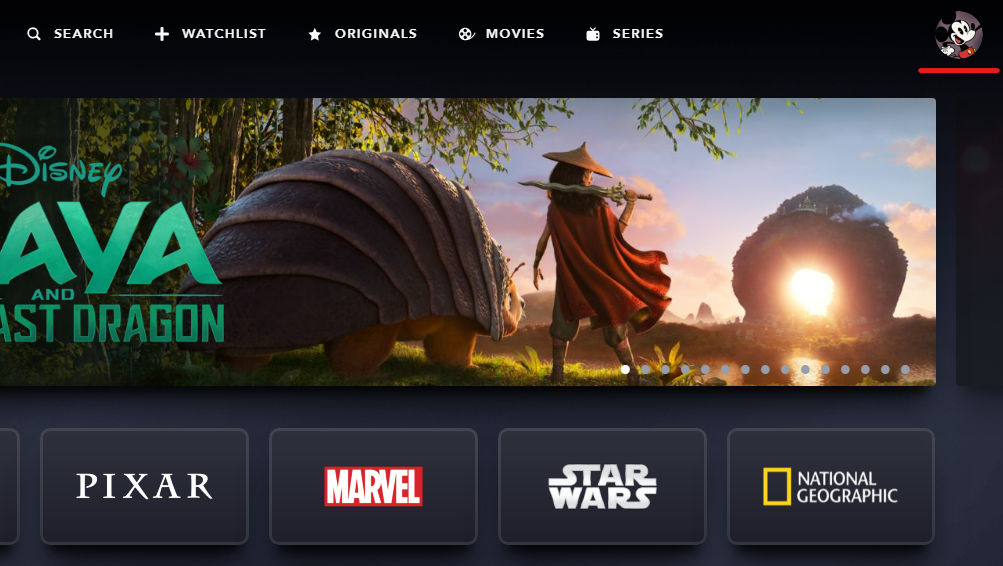
- Click “Edit Profiles”
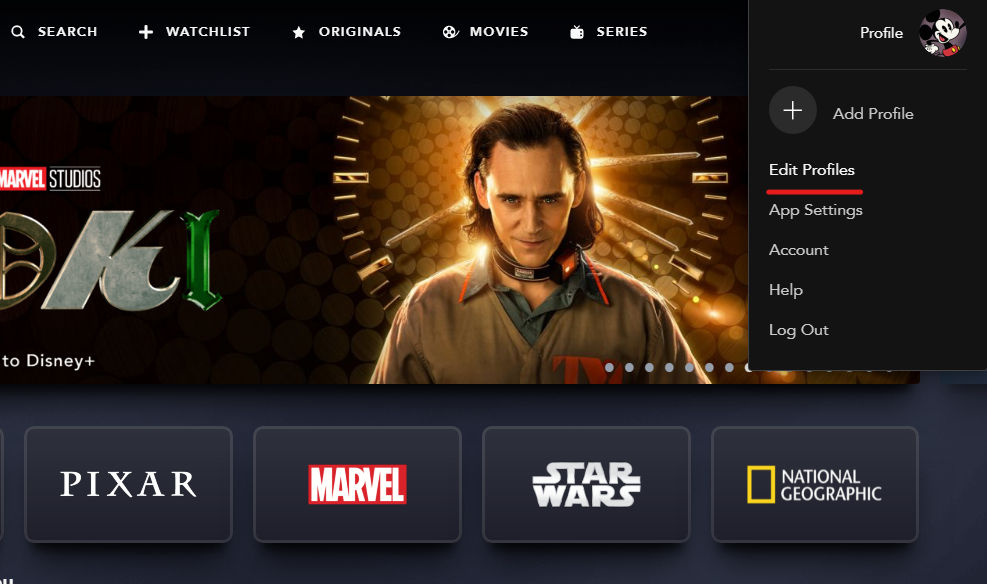
- Click the Profile you wish to edit
At this screen, you can also add multiple profiles. Different parental controls can be set on different profiles.
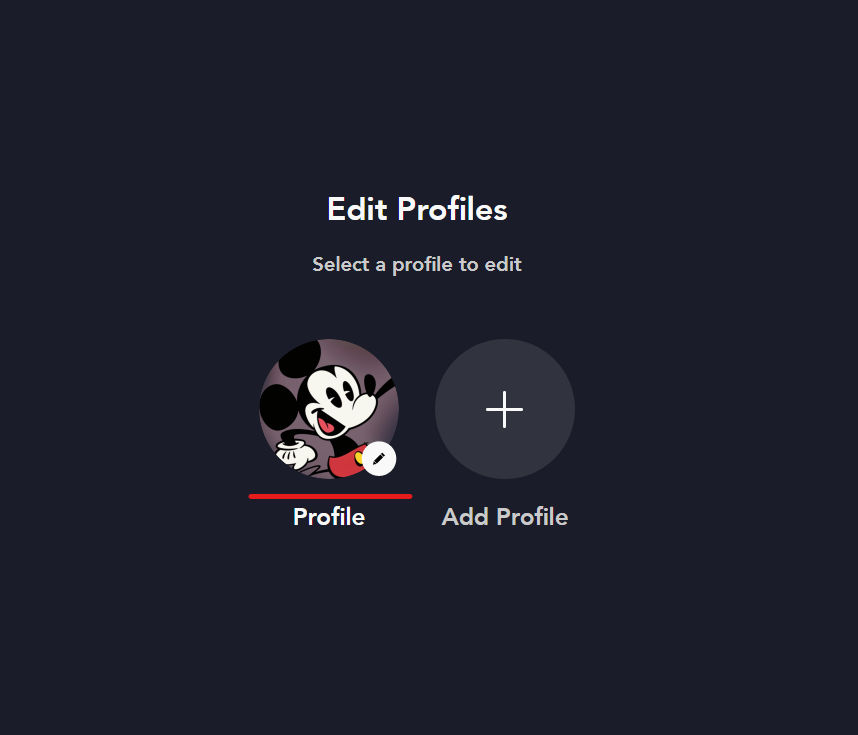
- Under Parental Controls click “Content Rating”
You may be required to enter your password again at this point.
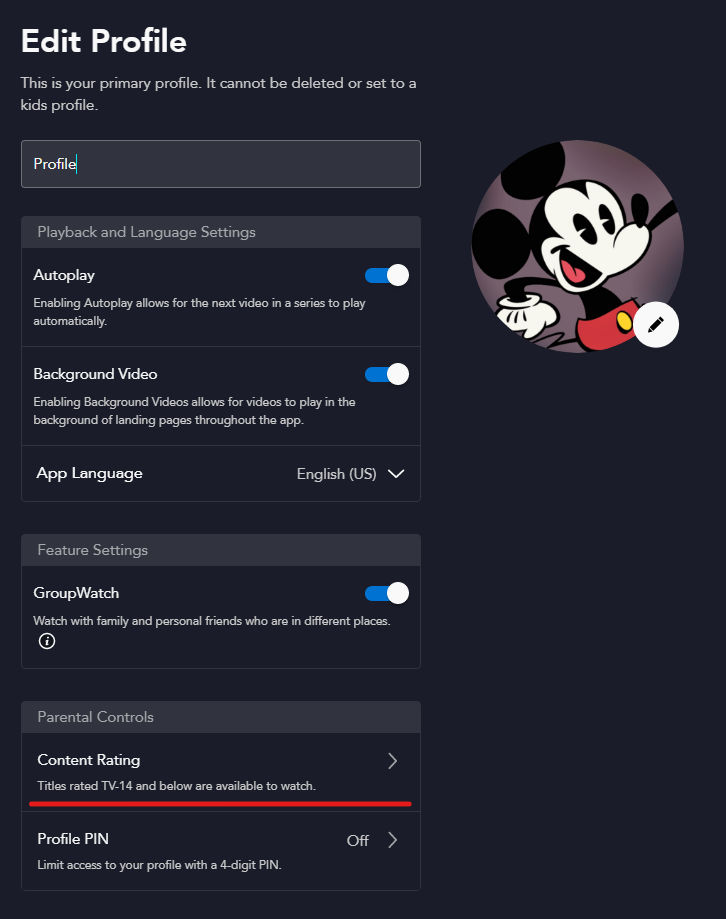
- Choose your Rating and hit Save
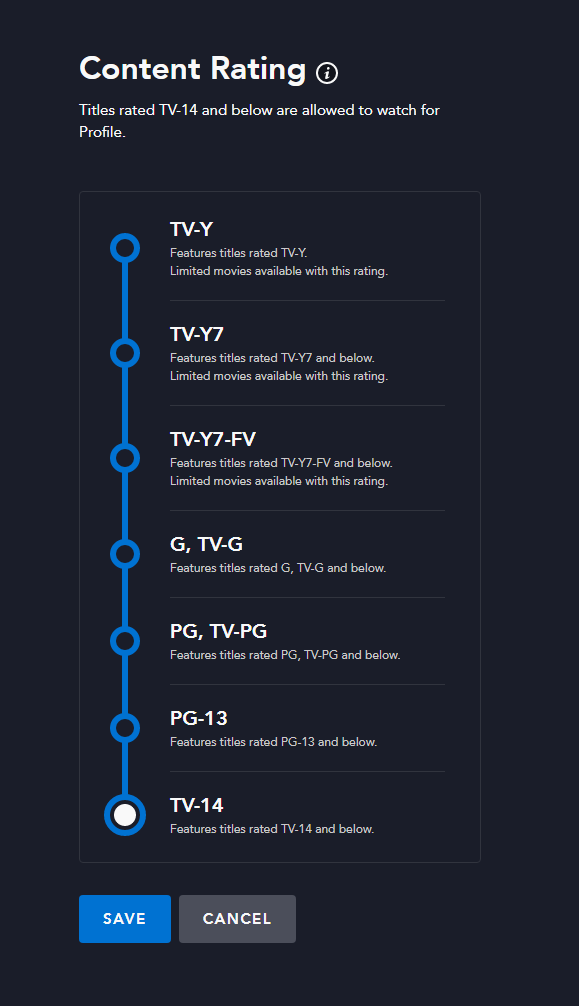
That’s all there is to it. You will have a choice between seven ratings.
- TV-Y
- TV-Y7
- TV-Y7-FV
- G, TV-G
- PG, TV-PG
- PG-13
- TV-14
The default rating is TV-14 which is a TV rating equivalent to the PG-13 movie rating. That indicates the material may not be suitable for viewers under the age of 14. The lowest rating is TV-Y which is a general rating for all children. You can click here to get more details on the parental guideline ratings.
If you have multiple kids in the house at different ages, you can create profiles for each. Profiles can be created at step three in the above process. Each profile will allow you to change its name, avatar, and content rating and also set a separate PIN. Setting a PIN will prevent your kids from easily switching between different profiles.
We hope you found this guide helpful. Check back with us for future updates on new Disney Plus features.




