How to Change the Candles on TradingView
Learn how to change the types of candles that display on your charts in TradingView.
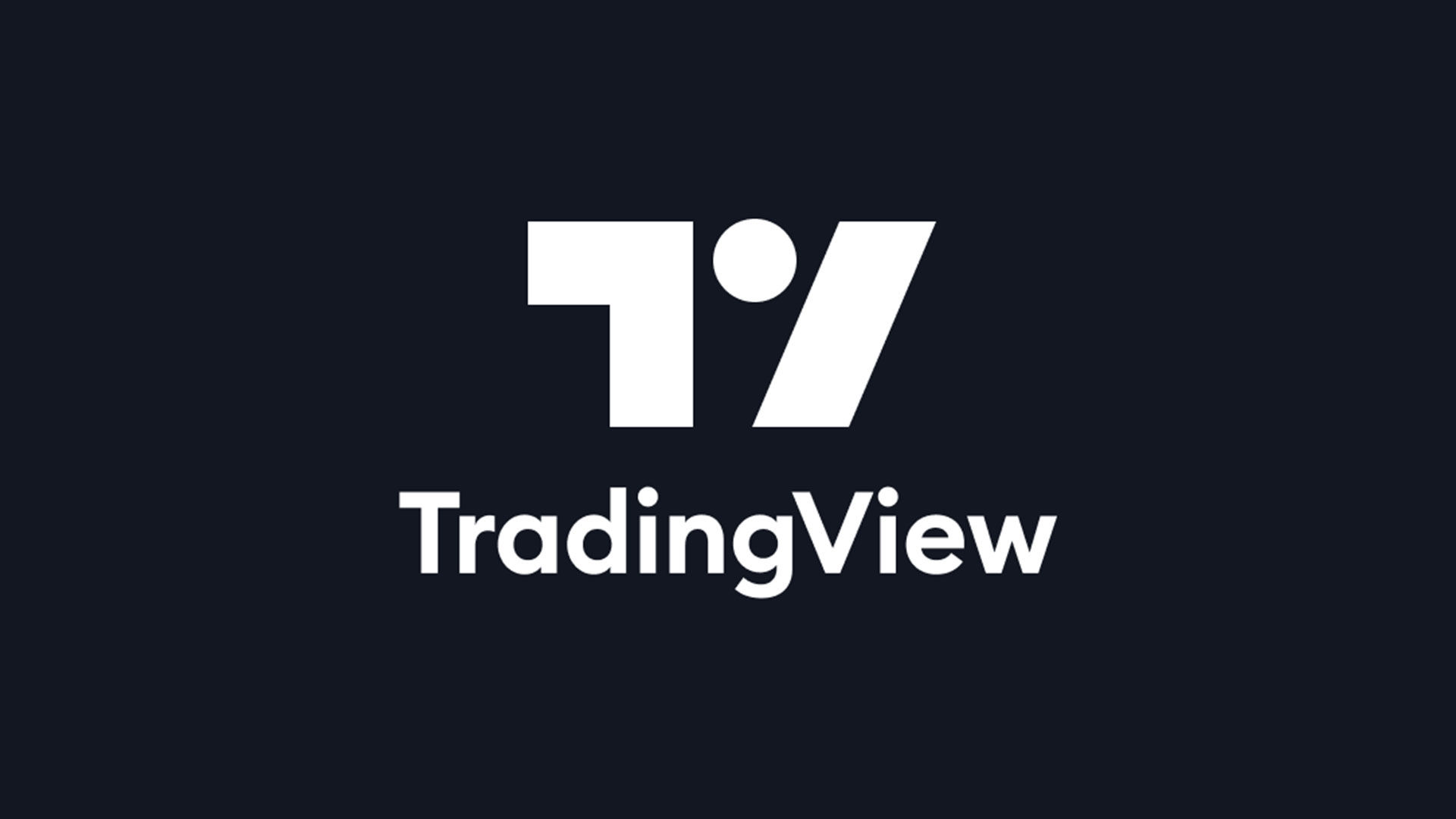
TradingView is one of the most widely used charting apps available on the web and mobile. It is highly customizable, which means there are dozens of features and different settings you can tweak to tailor your charts to your liking. One of the basic things you may want to edit is the type of candles on a chart. This guide will show you how to change the candle type on TradingView.
TradingView has 14 different candles or chart types to choose from, including Bars, Candles, Hollow Candles, Columns, Line, Area, Baseline, High-low, Heikin Ashi, Renko, Line break, Kagi, Point & Figure, and Range. Depending on what type of trader you are, you may have a strategy that works with a specific candle. After reading the steps below, you’ll know how to customize your charts easily.
How to Change the Candle Type on TradingView
How to Change Candle Type on Tradingivew (Desktop)
- Visit the TradingView website.
- Search for a ticker and open the chart.
- Click on the Candles option to the right of the timeframe.
- Select from the 14 Candle options.
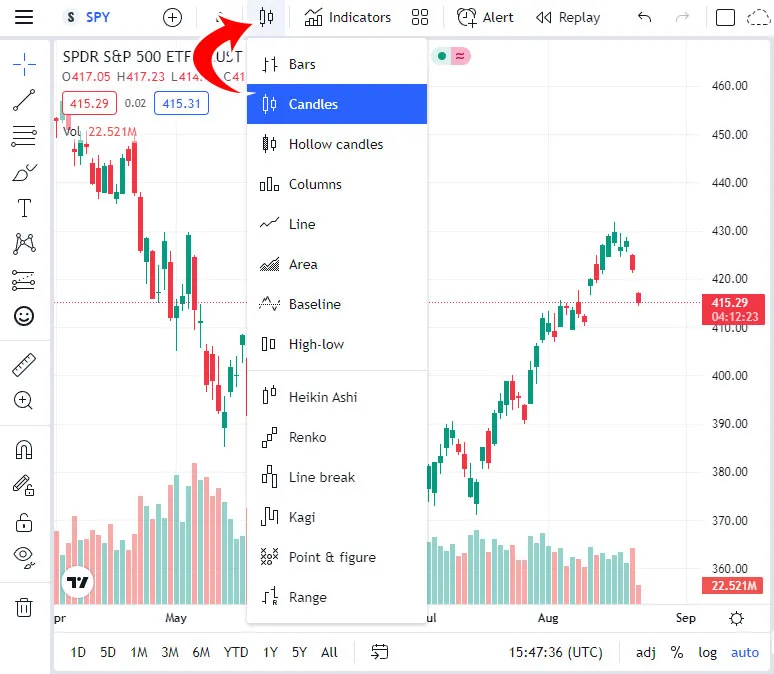
How to Change Candle Type on Tradingivew (Mobile)
- Launch TradingView on your device.
- Select a ticker and tap Launch full view chart.
- Tap the three dots on the bottom right.
- Tap on Chart type and select your preferred Candle type.

There you have it! Now you know how to change the types of candles that show up on your chart in TradingView. The most widely used options are Candles, Bars, and Heikin Ashi.
For more guides and walkthroughs, check out our TradingView section.




