How to Add Zeros in Front of a Number in Excel
Are you looking for a way to add zeros in front of a number in Excel? If so, this brief tutorial is for you.
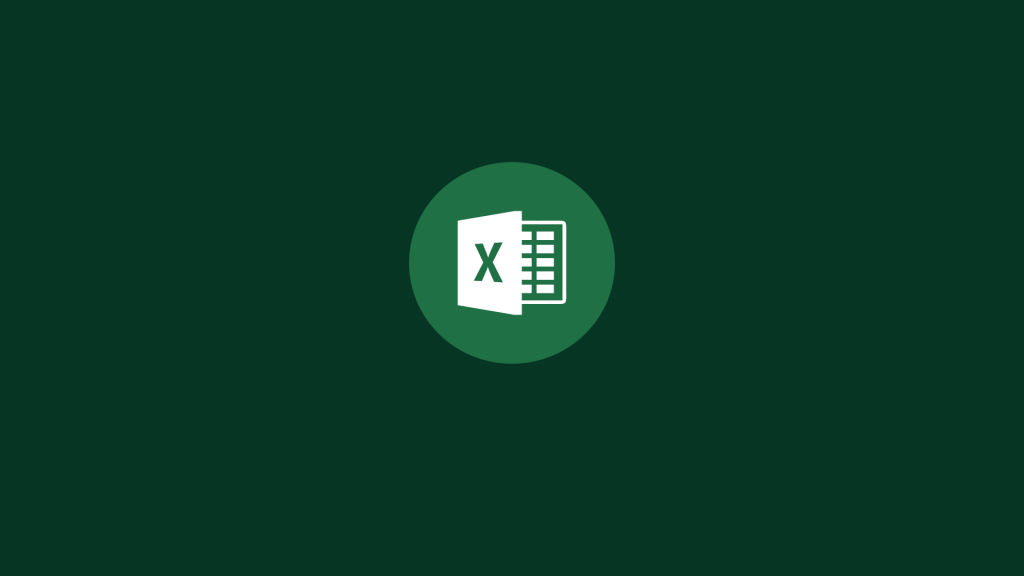
If you work with data in Excel, you may find yourself in a situation where you need to add leading zeros to a column of numbers. This can be a bit tricky, but there is a simple way to do it. Here’s how to add leading zeros in front of a number in Excel.
How to Add Zeros in Front of a Number in Excel
The best way to add zeros in front of a number in an excel spreadsheet is to use a custom cell format.
- Highlight all of the cells you need to add leading zeros to.
- Right click and hit Format Cells.
- Under the Number tab, click on Custom.
- Under Type where it says General, type however many zeros you want your cells to have in front of the number.
- Hit Ok.
Alternative methods include using the REPT formula, but these formulas can get complex if you are dealing with columns of numbers with varying lengths.
What are some tips for using Excel?
If you’re new to Excel spreadsheets, or even if you’re an experienced user, there are always ways to make your life easier. Here are some tips to help you get the most out of Excel:
- Know your keyboard shortcuts. This will save you time and effort in the long run.
- Use the built-in functions. Excel has a lot of great functions that can save you time and energy.
- Use conditional formatting. This can help you quickly and easily see what cells meet certain criteria.
- Use data validation. This can help you ensure that data entered into a cell is in the correct format.
- Use charts and graphs. These can help you visualize your data in a way that is easy to understand.




