How to Add Grain in Photoshop
Here’s a step-by-step guide on how to add grain in Photoshop using a built-in filter.

Grain or granularity is a texture often seen in processed photographic film. Film grain can give movies and images a unique aesthetic and make them more immersive. Some filmmakers, photographers, or artists may incorporate grain into their style. Whatever the reason, you may be looking to replicate this effect in Photoshop. This guide will show you how to add grain in Photoshop.
How to Add Grain in Photoshop
The easiest way to add grain in Photoshop is by using the Noise filter. Here’s how to add grain using the Noise filter in Photoshop:
- Open up the photo you want to add grain to in Photoshop.
- Go to the Filter menu, then Noise, and then Add Noise.
- Set the Amount of Noise by dragging the slider.
- Choose between Uniform or Gaussian Noise Distribution.
- Press the OK button after finalizing your Noise options.
The Noise filter in Photoshop effectively mimics the grain texture sometimes seen in a film. It’s a built-in option in Photoshop, which you can find in the Filter menu. Look for the Noise filter, then adjust the settings to your specifications.
Uniform and Gaussian Noise Distribution can give different visual effects, so pick which one you think looks best. Select the Monochromatic checkbox to apply the filter using existing color tones without changing colors.
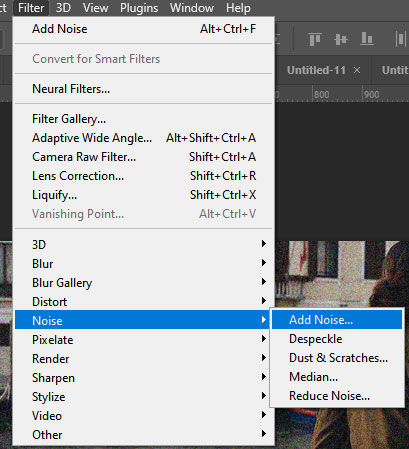
For more tutorials and walkthroughs, check out our Photoshop section.




