How to Add Fonts in Photoshop
Here’s how to add fonts in Photoshop in a few simple steps.

Photoshop is one of the best digital photo editing programs in the world, and it’s also good for many other things like editing text and doing typography-related projects. By default, you probably have dozens of fonts installed on your computer–but you may want to add specific fonts to Photoshop. In this guide, we’ll show you how to add fonts to Photoshop.
How to Add Fonts in Photoshop
To add fonts in Photoshop, you’ll need to download a font from the internet, open the zip file, double-click on the TrueType font file, and press Install.
There are many different font websites you can use to download fonts, including:
- Google Fonts
- Fonts.com
- DaFont
- Adobe Fonts
How to Add Google Fonts to Photoshop
To add Google Fonts to Photoshop, visit the Google Fonts website, and search for a font you like. When you find a font, click on it and tap the Download family button on the top-right.
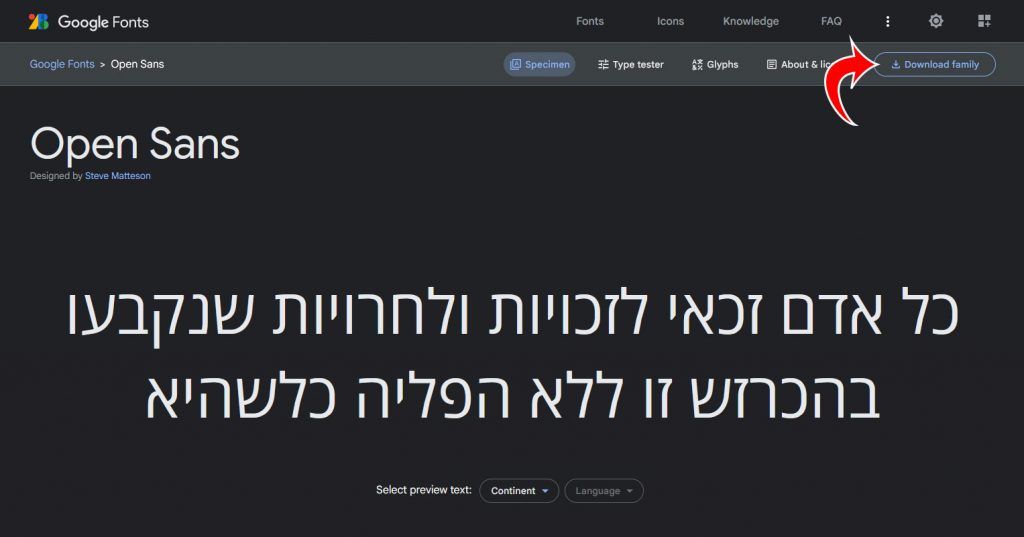
The website will download a .zip file with the fonts inside of them as TrueType font files. Locate the .zip file in your Downloads folder, and double-click it to open it. Double-click each font file individually, and then tap on the Install button
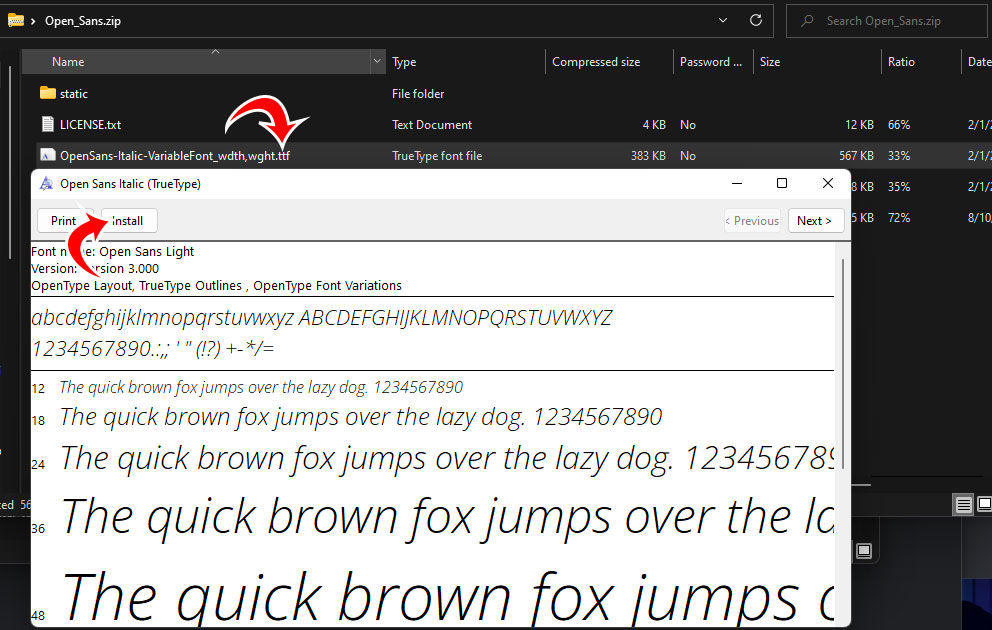
Now, you can open Photoshop, create a new image, and select the Text Tool (hotkey: T). From the Options bar, select the fonts dropdown menu, and find the new font you just installed. If you do not see the font, you just installed, ensure you properly installed the TrueType font file on your computer.
How do I use Dafont in Photoshop?
DaFont is another popular website containing thousands of downloadable fonts. To use DaFont in Photoshop, visit the DaFont website and search for a font you like. Click on the font, and then tap on the Download button to the right of the font to download the .zip file.
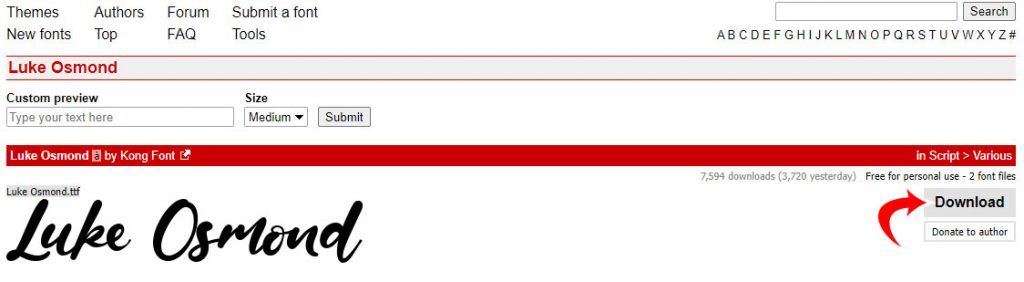
Locate the .zip file in your Downloads folder and double-click on it to open it. Locate the OpenType (.otf) and TrueType (.ttf) font files, double-click them, and tap on the Install button to install them to your computer.
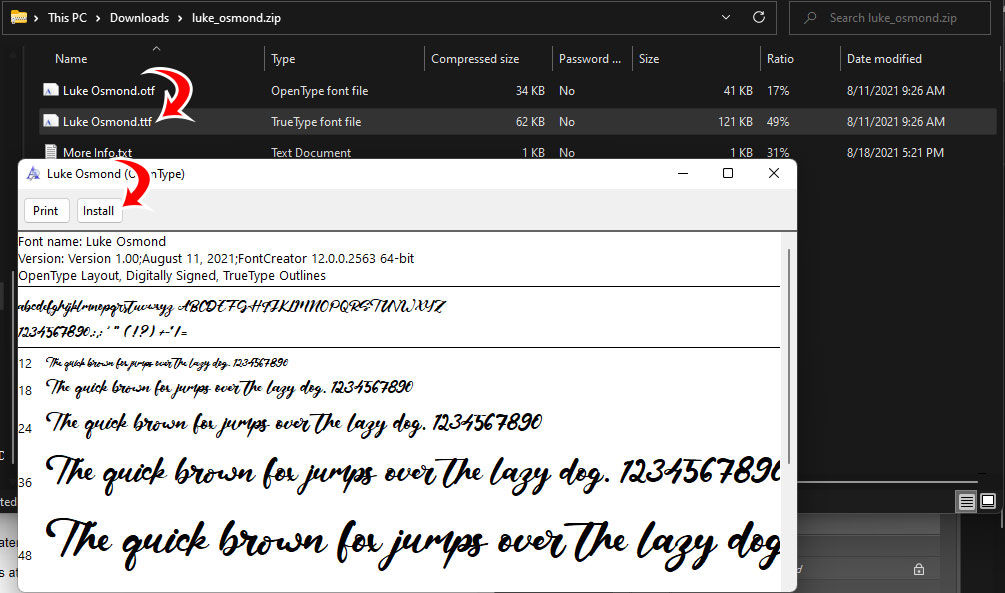
After that, you can open up Photoshop, select the Text Tool, and find the new font in the font dropdown menu on the Options bar.
For more guides and walkthroughs, check out our Photoshop Section.




