How to Add a Playlist to Another Playlist on Spotify
Here’s an easy method to add a playlist to another playlist on Spotify, so you don’t need to add each song 1 by 1.
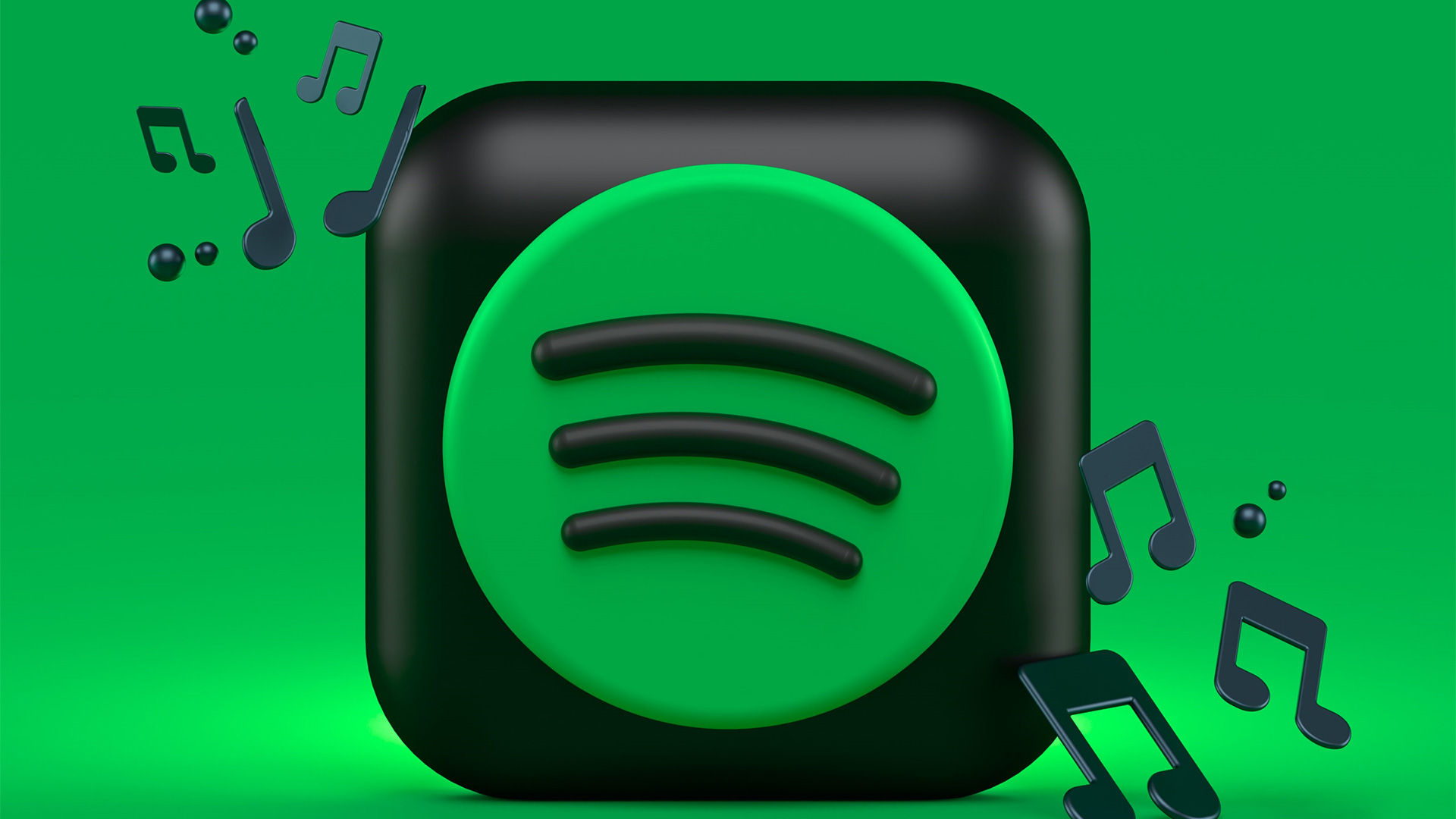
Spotify is an excellent app for cataloging your favorite songs from your preferred musicians. The ability to queue songs into a playlist makes listening to your favorite tunes an absolute breeze. There may come a time when you want to merge or add a playlist to another playlist on Spotify. Read on to learn how to do it easily!
How to Add a Playlist to Another Playlist on Spotify
Combining Two Playlists
There is no “Merge Playlist” button that Spotify provides, so you will have to add your playlist to another playlist manually. However, you can add songs in a group instead of adding every song individually. It’s effortless and takes only a few minutes. You’ll need to log into your Spotify using your PC to do this method.
- Log into Spotify on your PC.
-
Click the playlist you want to merge on the left side.
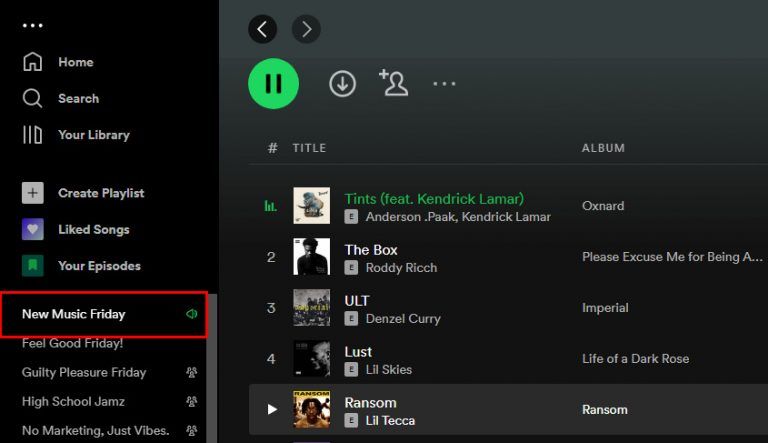
-
Left Click on the top song.
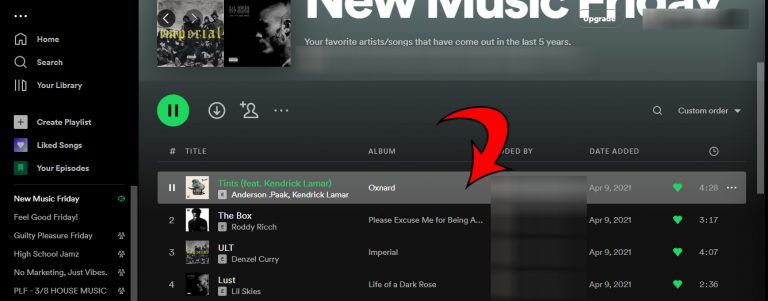
- Scroll down to the last song on the playlist and press Shift + Left Click.
- Right Click on the selected songs.
-
Scroll over to Add to Playlist.
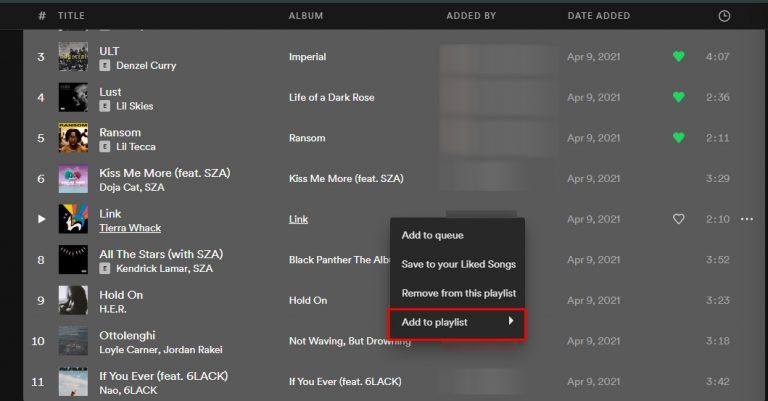
-
Click on the playlist you want to merge it with.
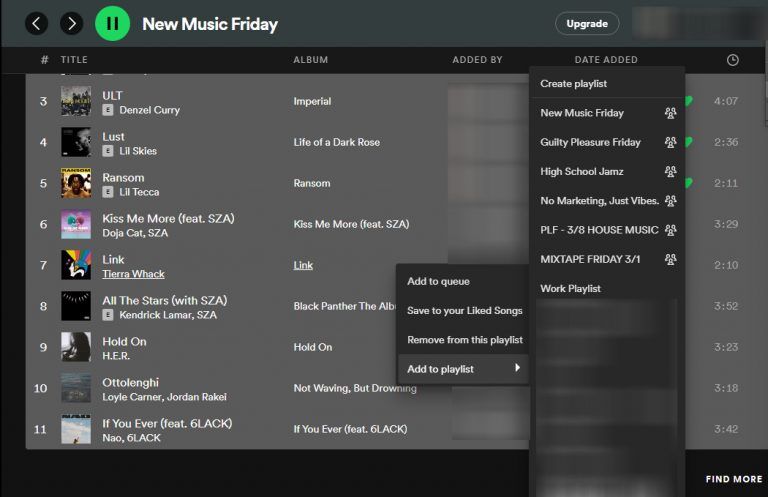
And there you go! You’ve merged your playlists, and you can listen to all your favorite jams in a row.
Using 3rd Party Apps
Adding a playlist to another playlist on Spotify, we don’t recommend using a 3rd party app. However, if you can’t access a PC for whatever reason, there are 3rd party apps that will help you merge your playlists.
However, we haven’t reviewed or downloaded these apps, so we can’t speak about their effectiveness. Here are some of the most popular ones:
- For Android: PlaylistMerger 4 Spotify
- For iOS: Playlist Maker for Spotify
Now that you know how to combine playlists on Spotify, you can go crazy and create mega playlists.
Did you enjoy this walkthrough? Check out more in our Tech Section.




