How to Hide What You’re Playing on Discord
Trying to play your games in private when connected to Discord? Learn how to hide what you’re playing in this guide.
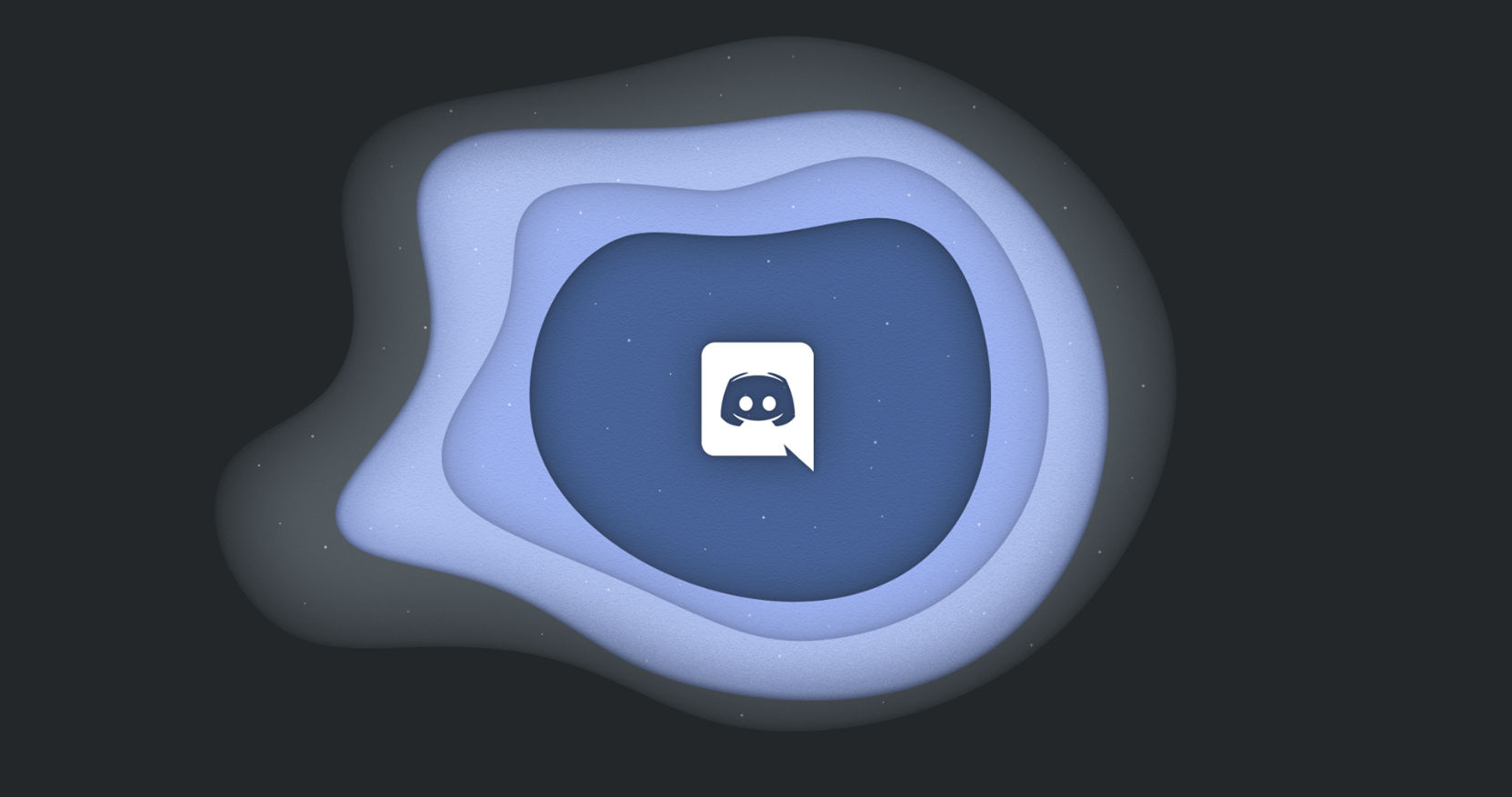
Discord is, first and foremost, a platform for gamers. Users use it to voice chat, send memes, and join each other’s games. By default, when you jump into a game, Discord will display which game you’re playing. But what if you don’t always want everyone in your channel to see what you’re playing? Luckily, the developers have conveniently added a way to hide what you’re playing on Discord. Continue reading to learn how to toggle this option off.
How to Hide What You’re Playing on Discord
To hide what you’re playing, you must navigate to the Activity Privacy menu:
- Open Discord
-
Tap on the settings icon next to your name
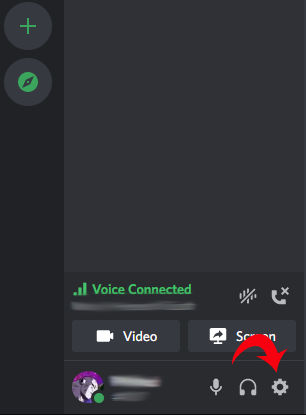
-
Tap “Activity Privacy”
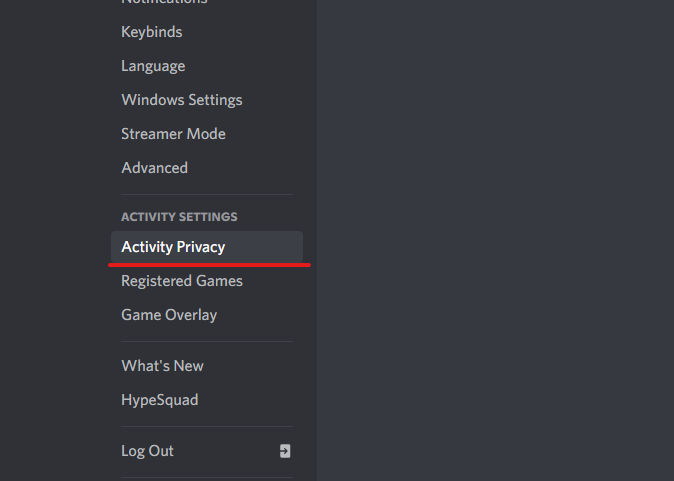
-
Under “Activity Status” disable “Display current activity as a status message.”
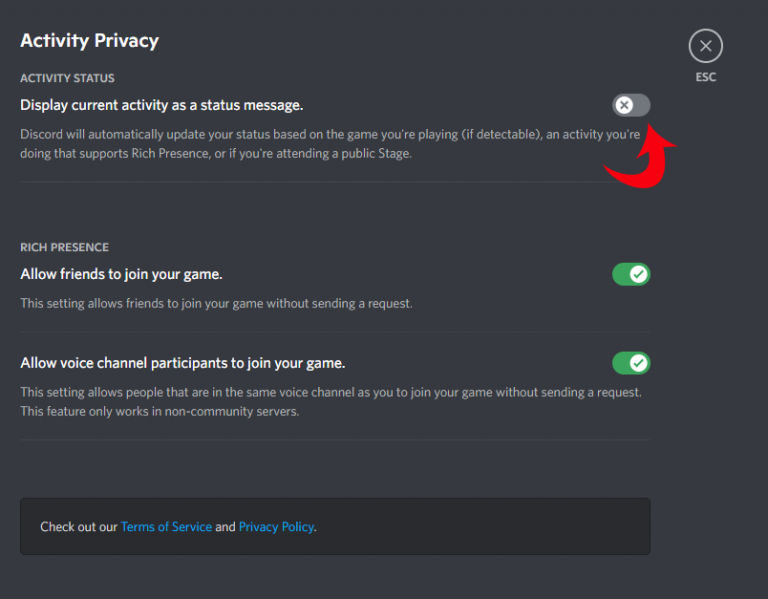
That’s all there is to hide what you’re playing on Discord. You can follow these steps again anytime to re-activate the “display current activity” setting and show your game status once again.
For games that utilize the “Rich Presence” feature, friends in Discord can see more details about what you’re doing in your game and can even join directly from Discord. If you want to modify the Rich Presence settings, you can do so from the “Activity Privacy” screen.
On the “Activity Privacy” screen, you can toggle the “Allow friends to join your game” and “Allow voice channel participants to join your game” settings. Both of these options are similar. Typically, friends can join your games directly from Discord without having to send you a join request first. You can force them to send you a join request by toggling these options. Most users will leave these options enabled.
Under the “Activity Settings” menu, you also can check which games Discord has registered and modify their overlay settings. You can add games Discord could not detect and change your overall overlay settings, including size, location, toggle key, and more.
Now you know not only how to hide what you’re playing on Discord, but you also know how to adjust your settings to suit what you want.
We hope you found this guide helpful. For more useful Discord tips, tricks and guides, check out our Discord Section.




