How to Hide Your Friends List on Facebook
Looking to keep your Facebook friends list private? Here’s a quick tutorial on how to hide your friends list on Facebook.
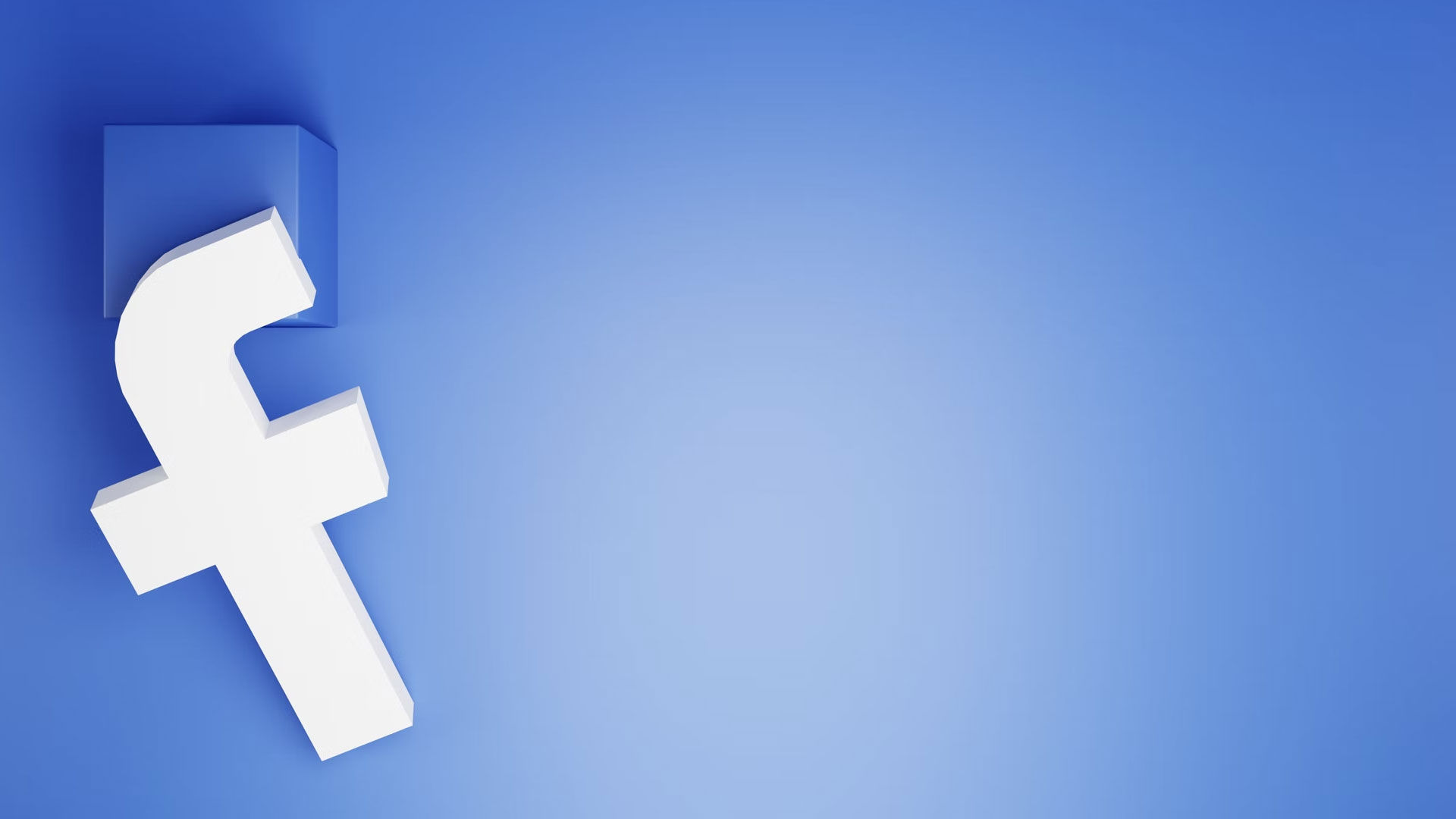
Do you want to limit who can see your Friends list on Facebook? You’re not alone, and there’s a simple way to do it, but it’s buried in some of Facebook’s in-app settings. This guide will show you how to hide your Friends list on Facebook so strangers can’t see your friends.
How to Hide Your Friends List on Facebook
To hide your Friends list on Facebook, you’ll need to go into the Settings and privacy options in Facebook and change the Who can see your Friends list setting to Only me.
How to Hide Your Friends List on Facebook Using the Mobile App:
- Launch Facebook on your mobile device.
- Tap on the gear icon at the top right.
- Scroll down and select How people find and contact you.
- Tap on Who can see your friends list.
- Tap on More, and select Only me.
After changing these settings, only you will be able to see your full Friends list on Facebook.
How to Hide Your Friends List on Facebook Using the Website:
- Visit the Facebook website and log in with your credentials.
- Click on your profile picture at the top right, go to Settings & privacy, and click Settings.
- Click the Privacy tab on the left menu.
- Under the How people find and contact you section, hit the edit button next to the Who can see your Friends list option.
- Click on the dropdown menu and change it to Only me.
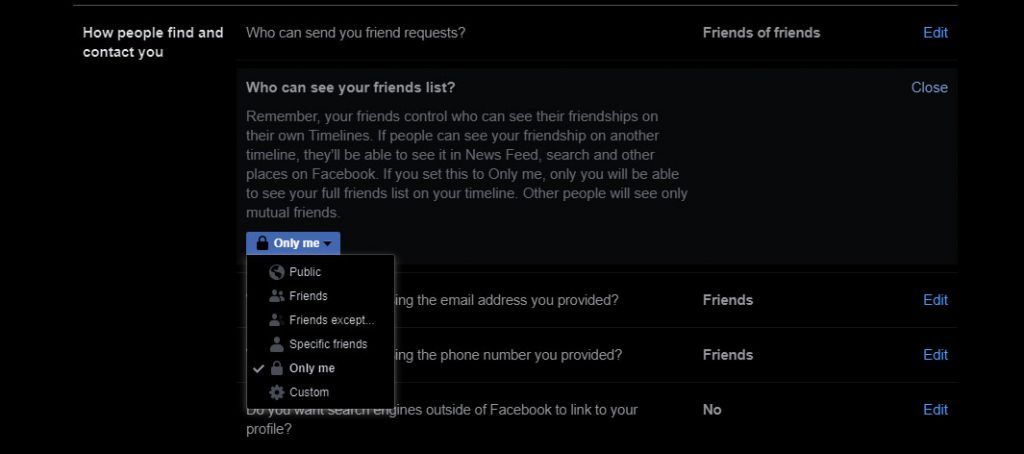
Remember, your friends control who can see their friendships on their own Timelines. If people can see your friendship on another timeline, they’ll be able to see it in the News Feed, Search, and other places on Facebook. If you set this to Only me, only you will be able to see your full friends list on your timeline. Other people will see only mutual friends.




