How to Flip Camera in OBS
Confused by OBS? You’re not alone. If you want to know how to flip your camera in OBS, this article will show you the easy way to do it.
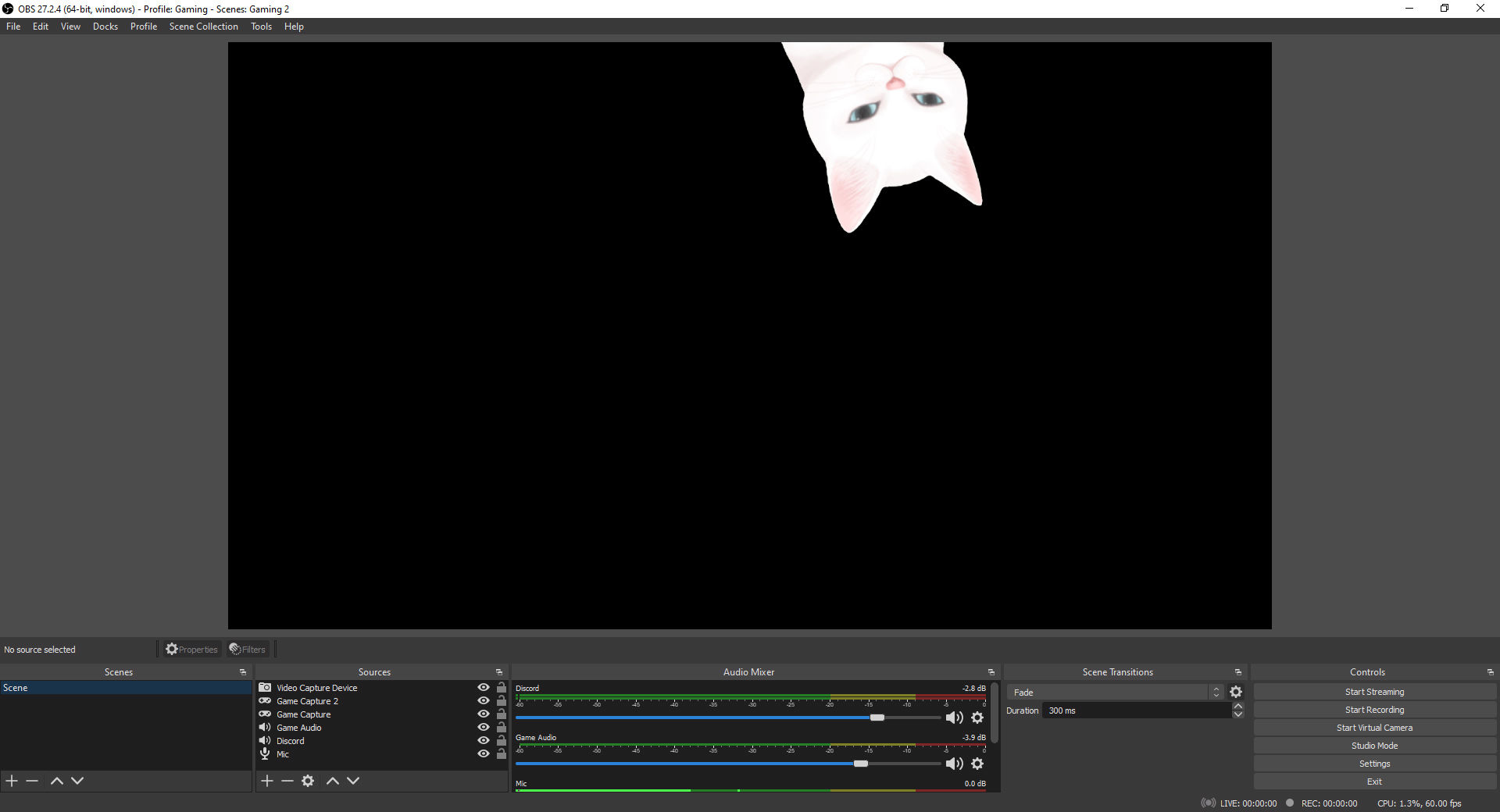
Open Broadcaster Software or OBS Studio is an excellent open-source application that enables content creators to stream to their favorite platforms like Twitch and YouTube. You might have noticed that certain things, like your webcam, are mirrored on stream, making stuff like words appear backward. If you want to change that, you can flip your scene. Here’s a quick guide on how to flip your camera in OBS.
How to Flip Camera in Obs
To flip your camera in OBS:
- Open OBS.
- Right-click your Video Capture Device.
- Hover over Transform.
-
Click Flip Horizontally.
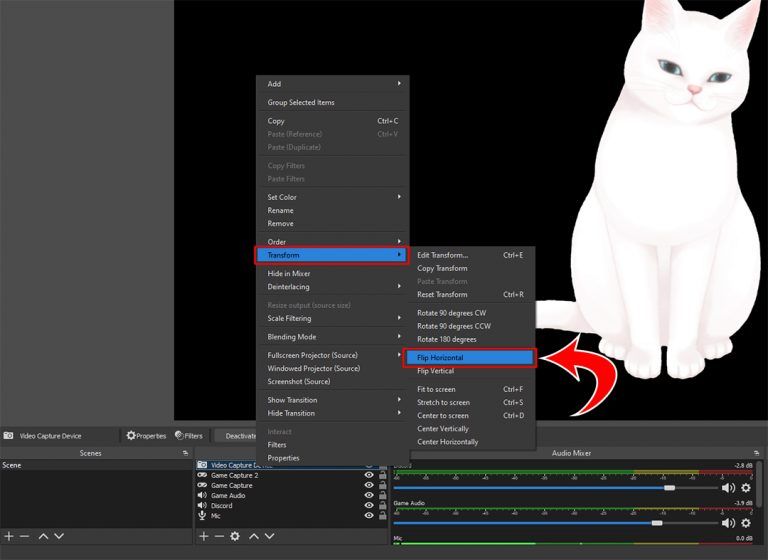
-
Click Flip Vertically to make your camera look upside down.
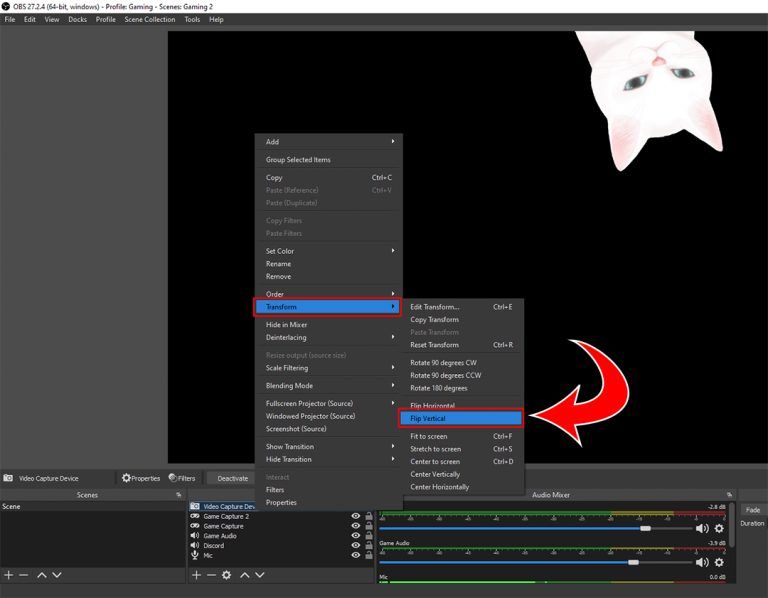
But what if you want to flip multiple scenes all at once? Well, the solution to that is also reasonably easy. Keep reading to learn how.
How to Flip Multiple Scenes
To flip multiple scenes:
- Select the scenes you wish to flip. You can select more than one by holding the Shift or CTRL keys.
- Right-click the selected scenes and hover over Add.
- Click Group.
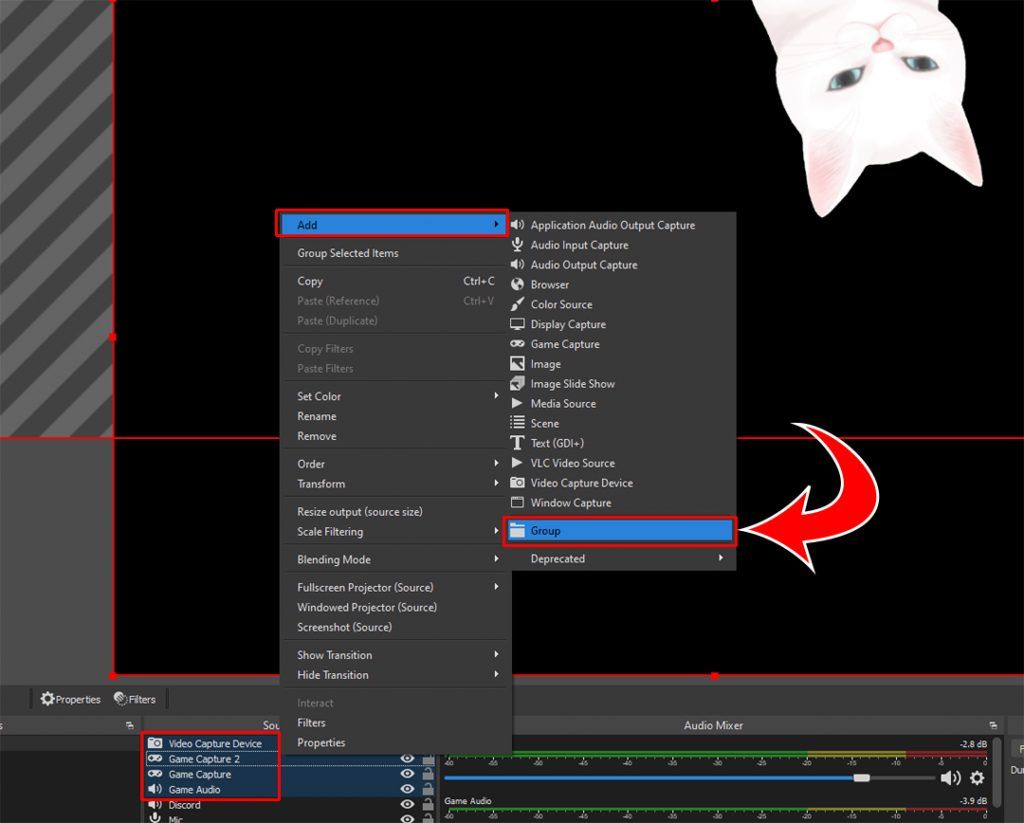
- Name your Group.
- Right-click the Group for your scenes.
- Go to Transform>Flip Horizontally.
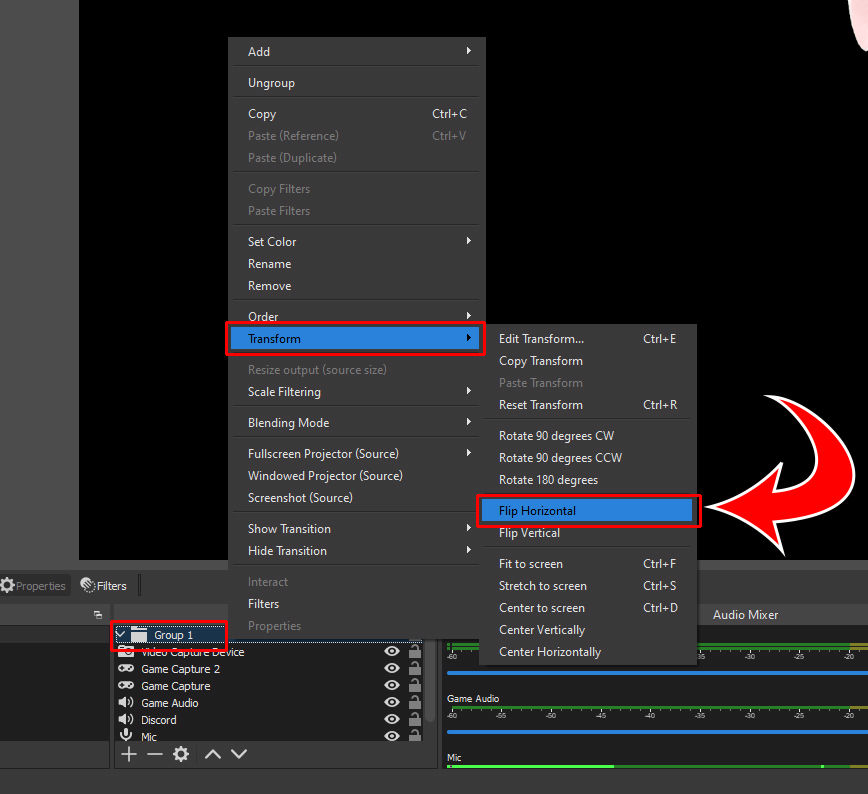
And there you have it! Now you know how to flip a single camera scene in OBS or flip a group of scenes in OBS. As a bonus, you also learn how to create groups in OBS.




