How to Fix The Printer Driver Package Cannot Be Installed Error
Do you keep getting the “The Printer Driver Package Cannot Be Installed” error? Here are 3 quick ways you can troubleshoot the problem.

Home printers are great because they can save you a trip to Kinkos, but sometimes they can be fussy and, in worst cases, refuse to print altogether. We’ve got your solution if you need to print out an important document and can’t fix the “Printer Drive Package Cannot be Installed” error. Whether you have an Epson, HP, Canon, Xerox, or Brother home printer, these solutions have worked for many users and should work for both Windows 10 and Windows 11.
Before using the methods below, hard restart your printer by turning it off and on with the power button or safely unplugging it.
How to Fix The Printer Driver Package Cannot Be Installed Error
To fix the “The Printer Driver Package Cannot Be Installed” error, try restarting the Print Spooler, updating your printer drivers, and ensuring that you have the right printer port selected.
For step-by-step instructions on each method, see below.
Method 1: Restarting the Print Spooler
The Print Spooler controls the printing jobs from your computer to your home printer. Resetting the Print Spooler often can fix the “The Printer Driver Package Cannot Be Installed” error.
To restart the print spooler:
- Search for Services in the Taskbar and open it.
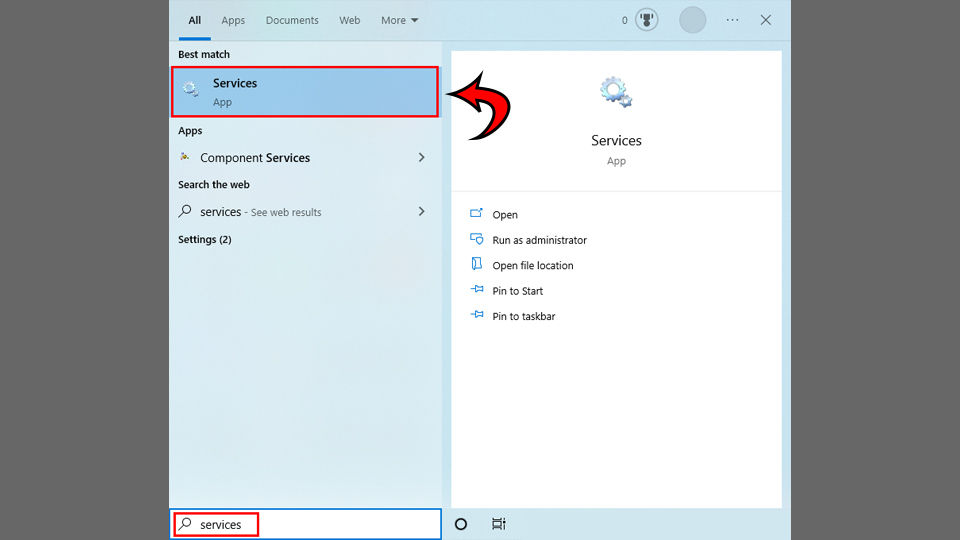
- Double-click Print Spooler.
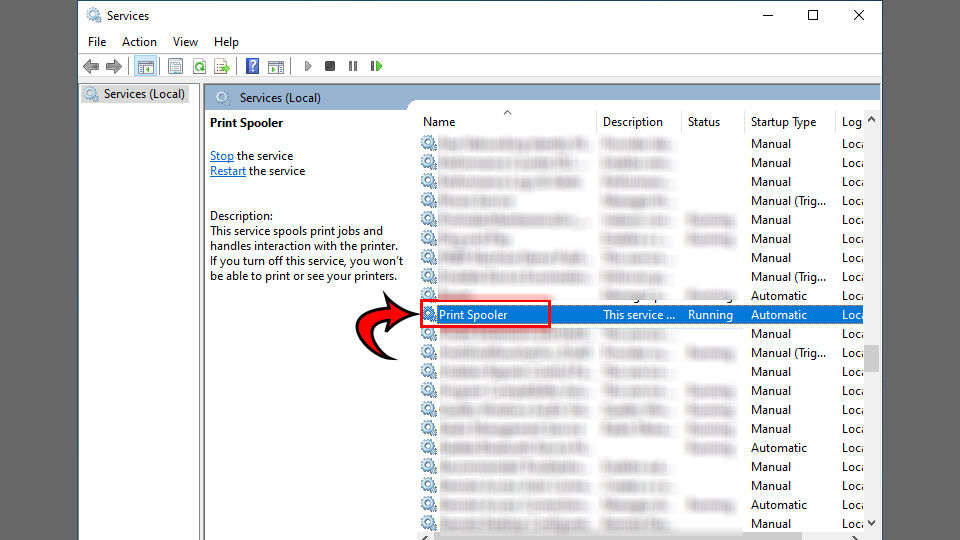
- Click Stop.
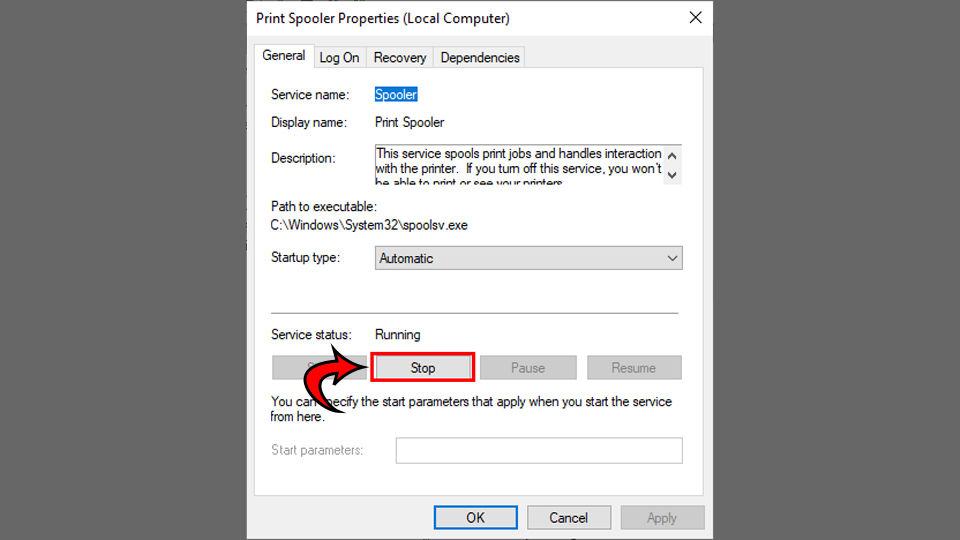
- Click Start.
- Set Startup type: to Automatic.
- Select Apply.
- Click OK.
We’ve found that this solution works for most people, but if it didn’t work for you, continue to Method 2.
Method 2: Updating Printer Drivers
One of the most common reasons users experience the “Printer Drive Package Cannot be Installed” error is because your printer drivers are out-of-date. To remedy this, follow the steps below.
To update your printer drivers:
- Search for Settings in your Taskbar and open it.
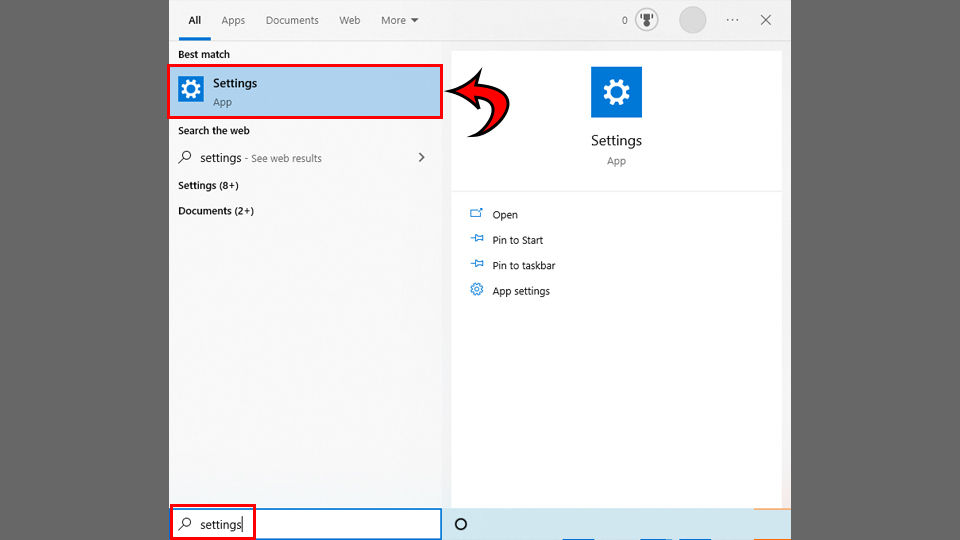
- Click Updates and Security.

- Click View optional updates.
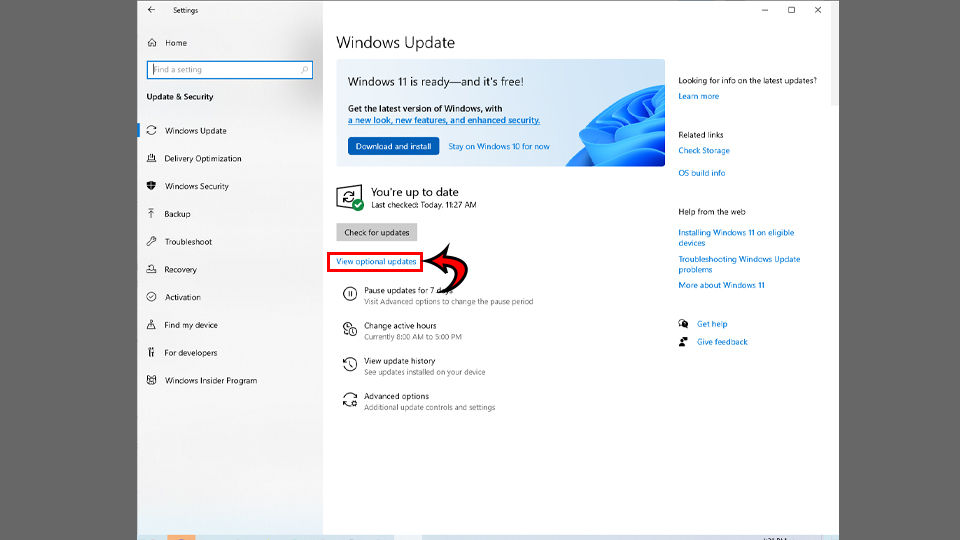
- Expand Driver updates.
- Select any applicable printer drivers.
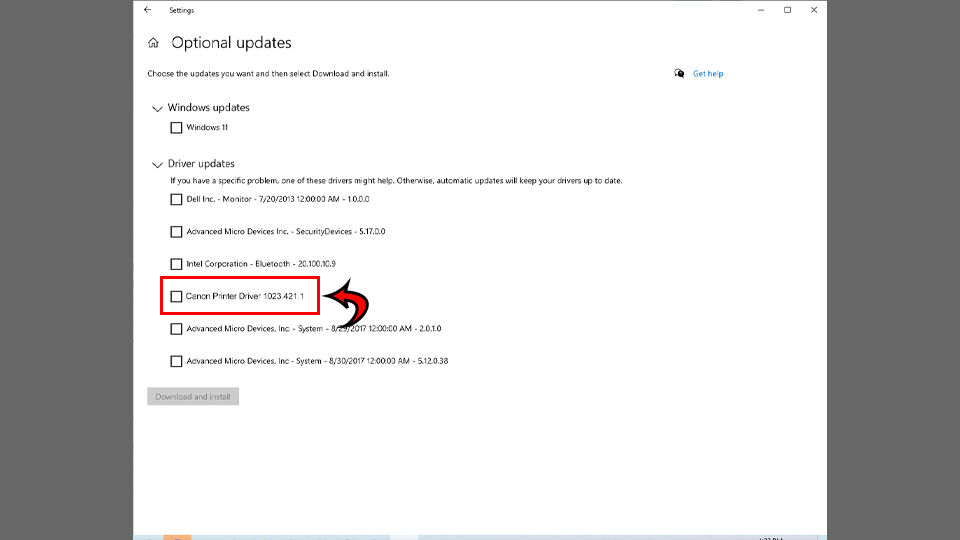
- Click the Download and install button.
If you don’t see any printer drivers in the list, check the manufacturer’s website to see if they have new drivers you can install for your specific device.
Below are links to the driver pages for the most popular brands.
Method 3: Selecting the Correct Printer Port
- Search for Bluetooth in your Taskbar and open it.
- Click Printers & scanners.
- Select the printer that you want to use.
- Click Manage.
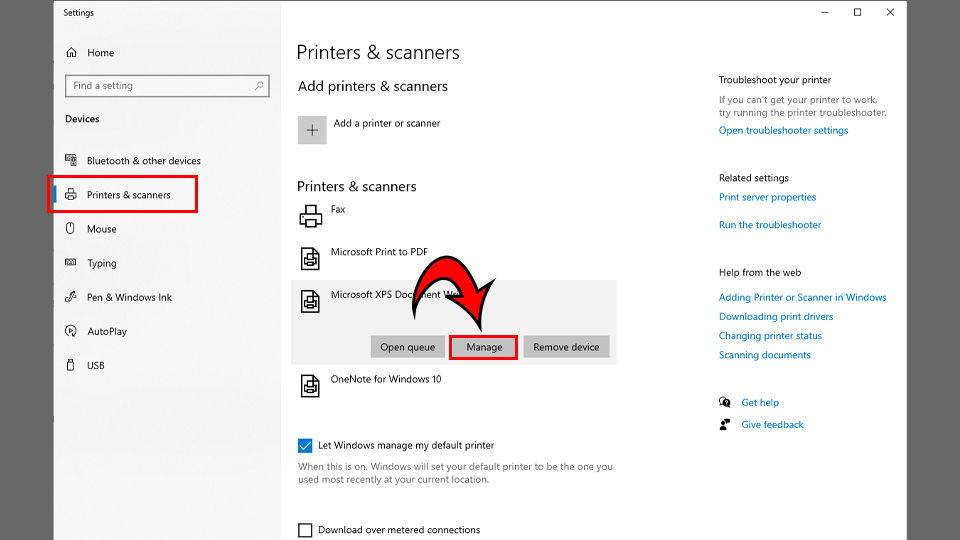
- Click Printer properties.
- Select the Ports tab.
- Select the port that has the printer name listed under the Printer column.
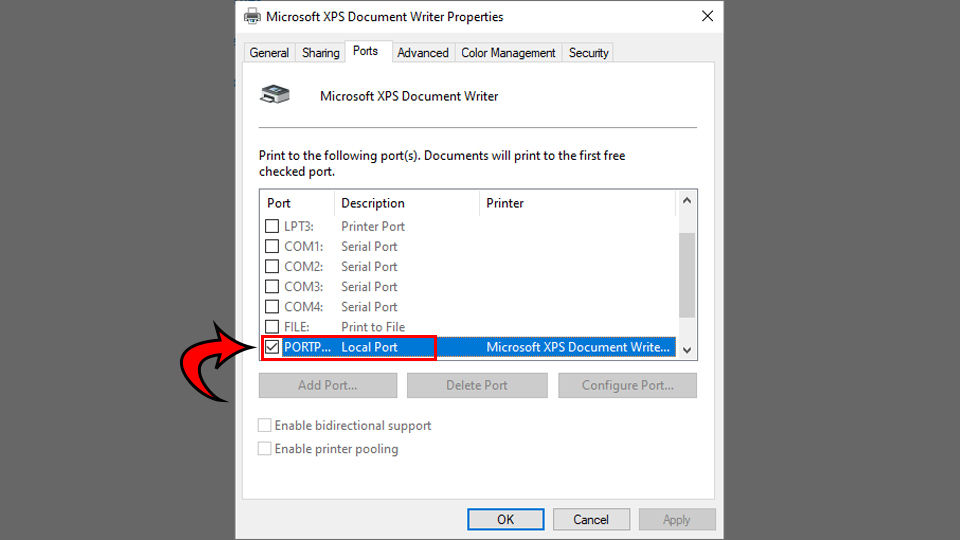
- Click OK.
One of these methods should resolve the Printer Driver Package Cannot Be Installed Error that’s happening on your computer.
For more troubleshooting guides, see our Windows Section.




