How to Fix System License Violation Blue Screen Error on Windows 10 and 11
If all the work on your computer has stopped because of a license violation blue screen error in Windows, you’re not alone.
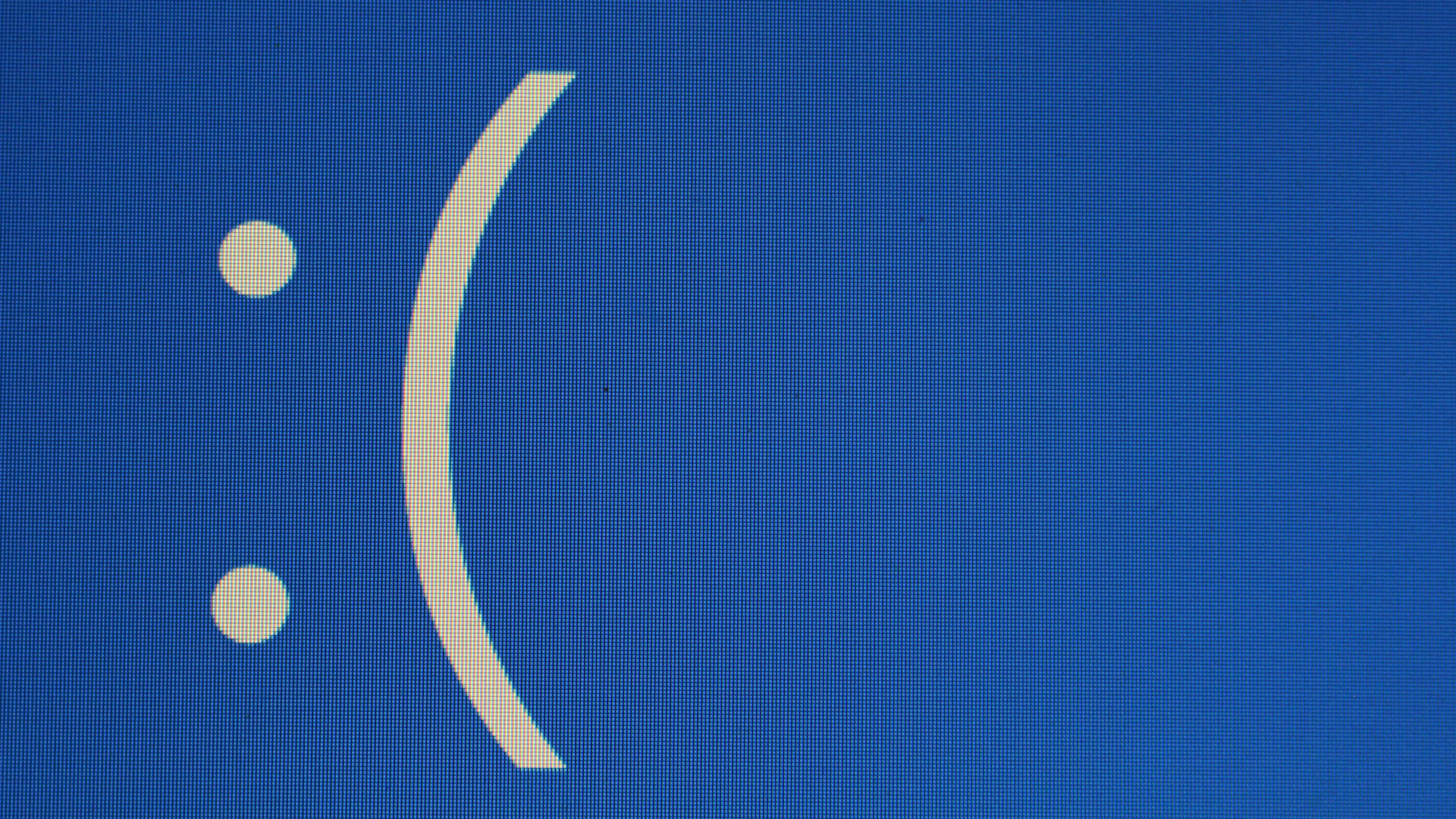
Encountering a blue screen of death can be terrifying, especially when it has to do with your Windows license and you have important information stored on your computer. This is especially true when you know that your version of Windows is legit, but it still says there is a system license violation on a blue screen error in Windows. Luckily, we have a few solutions you can try in the Command Prompt that should hopefully resolve your problem.
How to Fix System License Violation Blue Screen Error on Windows
To fix the system license violation blue screen error on Windows, you must open the Command Prompt and enter the following commands:
- sfc /scannow
- DISM /Online /Cleanup-Image /RestoreHealth
- chkdsk /r
See below for step-by-step instructions on how to do this.
If you cannot restart your computer at all, click Troubleshoot>Advanced options>Command Prompt.
To fix the system license violation blue screen error on Windows:
- Click the search bar in your Taskbar, then type CMD.
- Right-click Command Prompt and select Open as Administrator.
- Enter
sfc /scannowand press Enter. Let the scan reach 100%. - Enter
DISM /Online /Cleanup-Image /RestoreHealthand press Enter. Let the cleaning tool reach 100%. - Paste
chkdsk /rand hit Enter. - Hit Y.
- Restart your computer and allow the scan to complete.
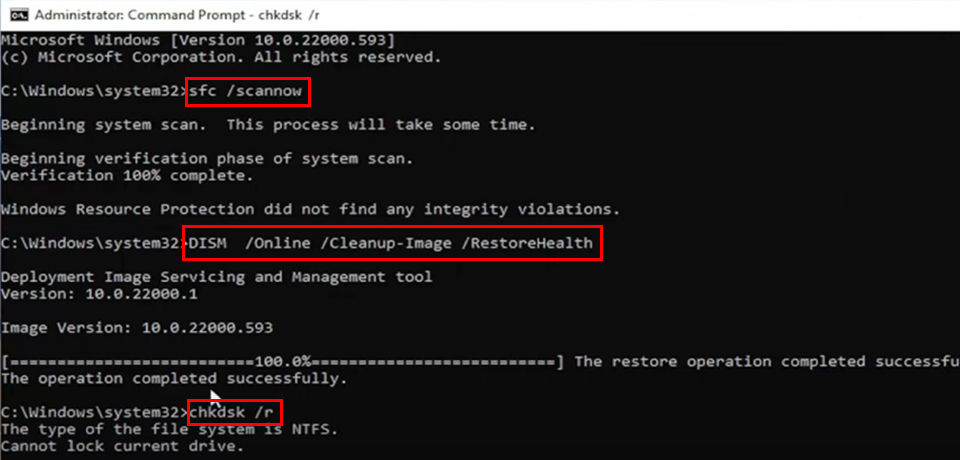
This should fix the system license violation blue screen error for both Windows 10 and Windows 11 versions. If you are still running into issues, consider contacting Microsoft Support to see if they can help resolve your problem.




