How to Fix Facebook Dating Not Showing Up
Trying to find true love but Facebook Dating is not showing up? Don’t sweat it, we’re here to support you. Keep reading for a fix.
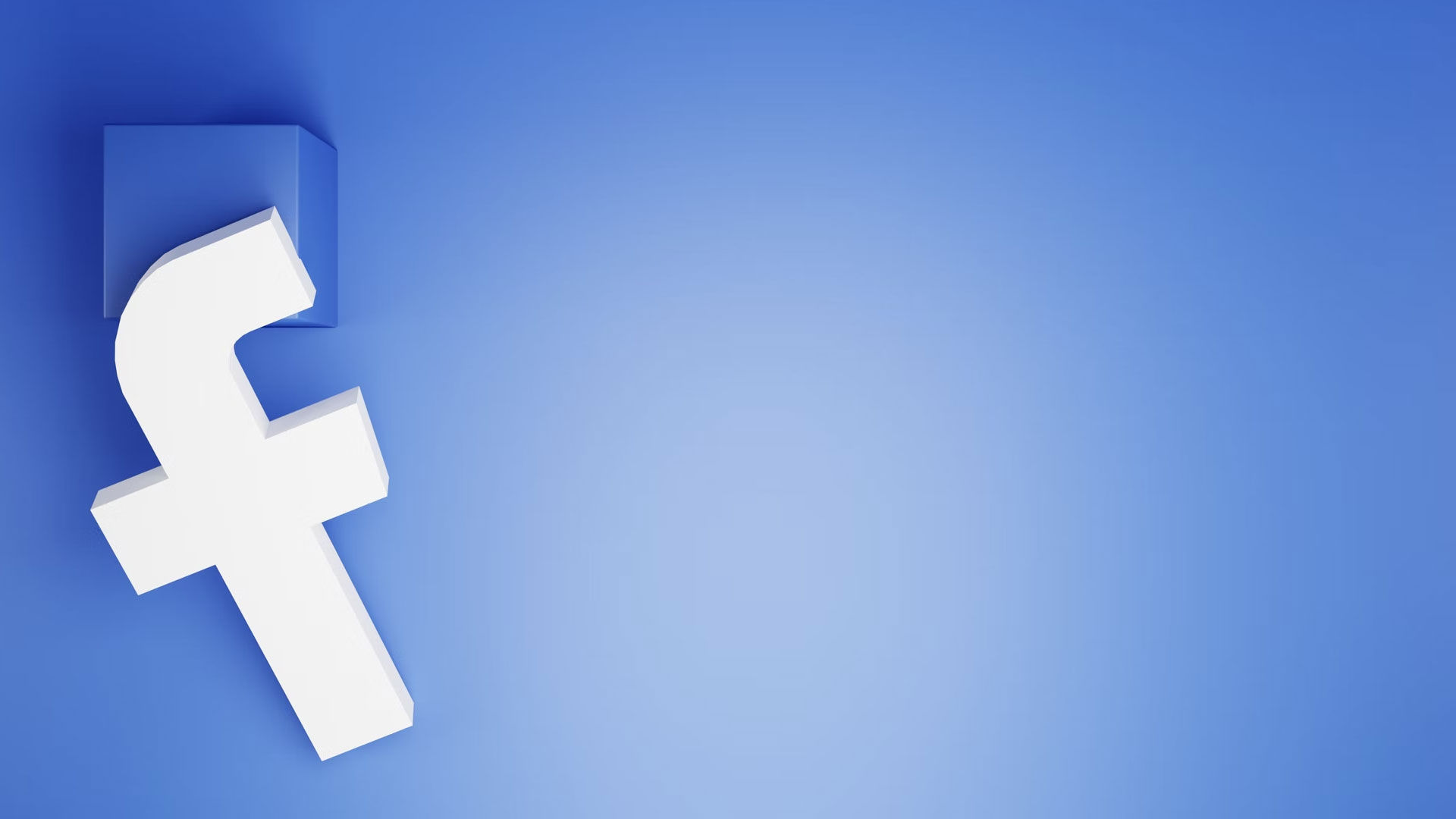
Is Facebook Dating not showing up in your Facebook app? It’s a problem many people face, but solutions out there are slim. Luckily, we’ve figured out why it might be happening and how you can fix it. Continue reading for an easy step-by-step guide on making Facebook Dating appear again.
There are three main reasons Facebook Dating is not showing up. Your Facebook App is out-of-date, or you’re under 18 years old, which violates Facebook Dating’s term of service. There is also a possibility Facebook is not available in your region. Keep in mind Facebook Dating is only accessible via the Facebook App. We will show you have to fix these things in the following guide.
How to Fix Facebook Dating Not Showing Up
To fix your Facebook Dating from not showing up, update your Facebook app to the newest version and adjust the age on your profile to at least 18 years old.
Updating Your Facebook App
Here’s how to update your Facebook App so that you’re using the newest version:
-
Open the Google Play or iOS App Stores.
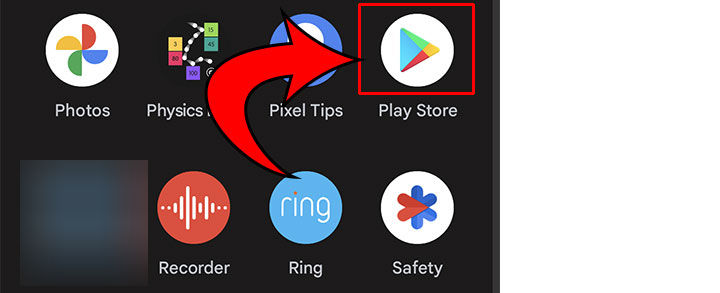
- Type Facebook in the search bar.
- Press the Update button.
-
If the button says Open, your Facebook app is up to date.
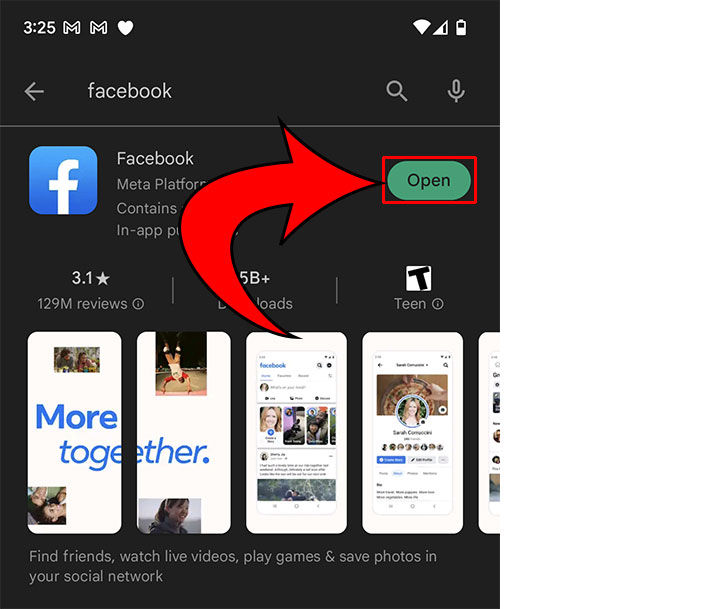
To update your Facebook app, open the Google Play or iOS App Stores, search for “Facebook,” and then press the Update button.
Adjusting Your Profile Age
Here’s how to adjust your profile age so you can access Facebook Dating:
- Open the Facebook app.
- Press the 3 lines in the top right of the app.
- Tap your Profile Picture.
- Scroll down and tap See your About info link.
- Scroll down and hit Edit next to Basic Info.
- Adjust your Birthday so you are at least 18 years or older.
To adjust your profile age to access Facebook Dating, open the Facebook app, tap the three lines in the top right of the app, tap your profile picture, scroll down, and hit the See your About info link, then hit Edit next to Basic Info. Adjust your Birthday so you’re at least 18 years of age and you should be able to access Facebook Dating.
Remember, you should NOT use Facebook dating if you are under 18. Your account could potentially get banned if it violates Facebook’s Terms of Service. This guide is for those 18+ who might have overlooked setting the correct age on their profiles.
Make Sure You Live Where Facebook Dating is Supported
Facebook Dating is available in the following locations:
- United States
- Austria
- Belgium
- Bolivia
- Brazil
- Bulgaria
- Canada
- Chile
- Columbia
- Croatia
- Cyprus
- Czech Republic
- Denmark
- Ecuador
- Estonia
- Finland
- France
- Germany
- Greece
- Guyana
- Hungary
- Iceland
- Ireland
- Italy
- Laos
- Latvia
- Liechtenstein
- Lithuania
- Luxembourg
- Malaysia
- Malta
- Netherlands
- Norway
- Paraguay
- Peru
- Philippines
- Poland
- Portugal
- Romania
- Singapore
- Slovakia
- Slovenia
- Spain
- Suriname
- Sweden
- Switzerland
- Thailand
- United Kingdom
- Uruguay
- Vietnam
If you’re not in one of the above countries, you could try changing your Facebook Profile’s location and using a VPN to trick Facebook into thinking you’re in a place where Facebook Dating is available. The downside is you won’t be able to meet people in your area.
How to Access Facebook Dating
Follow these steps to access Facebook Dating:
- Open the Facebook app.
- Click the three lines in the top right of the app.
- Scroll down and tap the ❤️ Dating icon.
- Follow the on-screen prompts to complete your profile.
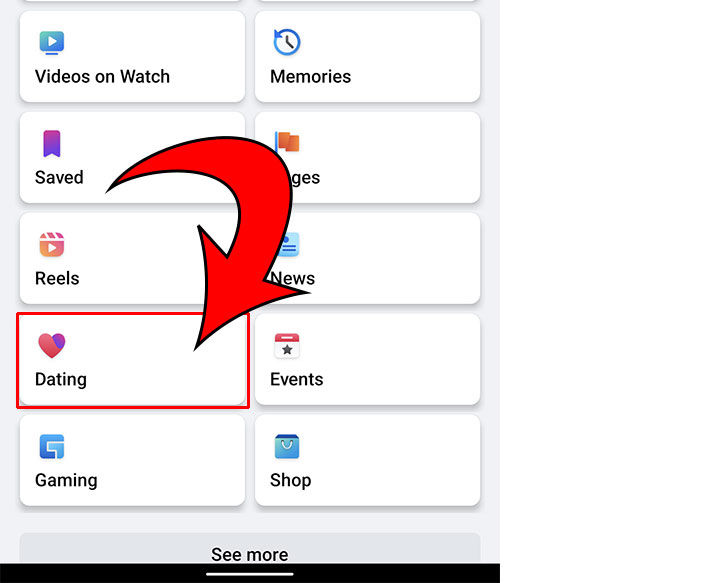
Other Things You Can Try to Fix Facebook Dating Not Showing Up
- Clear the cache for the Facebook app: Go to Settings>Manage Apps, then navigate to the Facebook app. Tap Storage>Cache, then tap Clear cache.
- Turn on your location settings in Facebook: Go to Settings>Location, then turn on Location Access. The location you’re in and your profile location should match.
- Delete, then re-install the Facebook app.




