How to Combine Names in Excel
Follow this guide to learn how to combine names in Excel automatically using the helpful concatenate function.

Excel is versatile spreadsheet software with thousands of built-in functions to help you manipulate and organize data. The basic function can be useful for many reasons, especially if you have a sheet of data that contains people’s first and last names in separate columns. If you’re working with a list of names for business or personal use, you might want to know how to combine names in Excel, and we’ll show you exactly how to do it in a few easy steps.
How to Combine Names in Excel
Here is how to combine names in Excel:
- Open the spreadsheet containing the names
- Click on a new cell where you want to place the combined names
- Use the concatenate function to join the names
- Double-click the bottom right square to auto-fill the results
The simplest way to join together two cells of data in Excel is by using the concatenate function. Concatenate is a verb that means to link things together in a chain or series, and it’s a built-in function in Excel and other spreadsheet software.
Start by opening your spreadsheet that contains the data you want to use. Find and select a cell in a blank column where you want to place the combined names. Refer to the image below for our example.
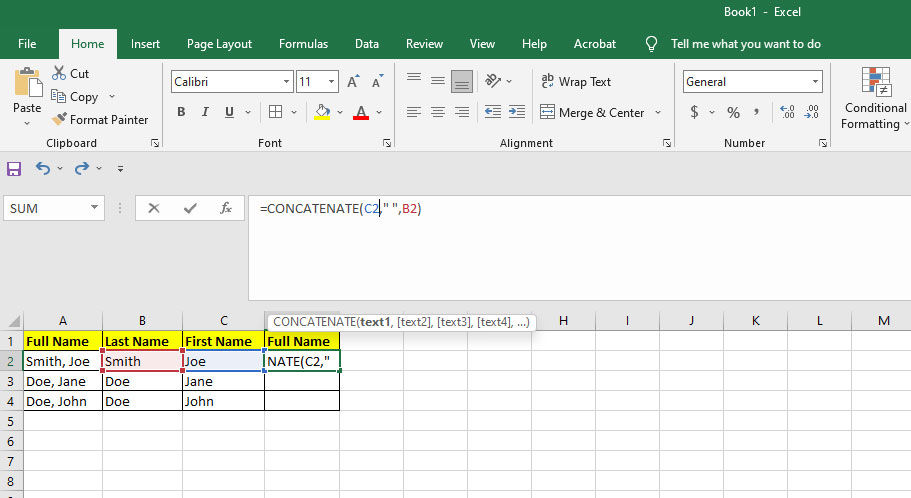
We start by clicking on cell D2, and entering the following function:
=CONCATENATE(C2," ",B2)
The concatenate function joins cells together. You can use existing data, or enter your own, which is exactly what we’ve done above. After the first parenthesis, we’ll use be using the First Name in cell C2, and end it with a comma. Next, we’ll enter ” ” to manually enter a space after the first name. Without it, the result would look like JoeSmith. Finally, we’ll close it out with the data in B2. Close the parenthesis and press enter.
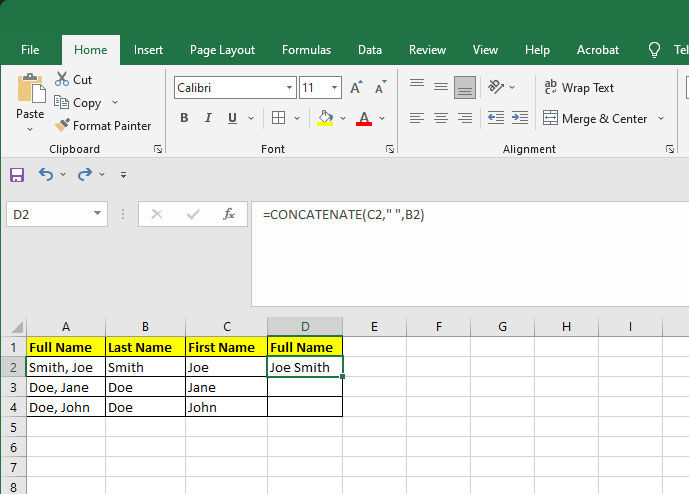
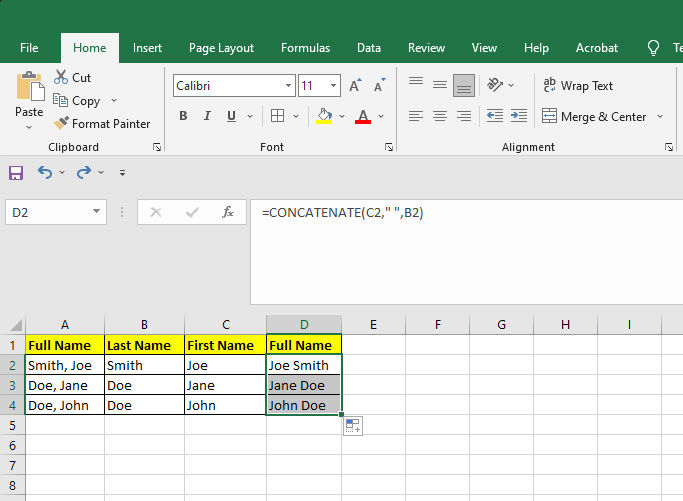
The result is a first and last name in an easily readable format. You can double-click on the small square on the bottom right of the cell to auto-fill the rest of the names. You can use the concatenate function for a lot more than just names!
Now that you know how to join names, it might be useful to know how to separate names in Excel.
That’s how to combine names in Excel using the Concatenate function! Check out our website’s Excel section for more guides.




