How to Download all your Photos on Facebook (2021)

People upload tons of information to Facebook. Over the years, you can easily upload thousands of photos and videos to your Facebook account. But what if one day you wanted to backup all your photos or even save them all before deactivating your Facebook account. Luckily there is an easy way to do this. Read on to find out how to download all your photos on Facebook.
How to Download All Your Photos on Facebook
Facebook provides a simple way for us to download all of our photos at one time. This same process can also be used to download other facebook information such as messages, pages, reviews, and more.
- Open Facebook using your default browser
You can also go to https://facebook.com/settings and skip to step 6
- Click the drop-down arrow on the top right
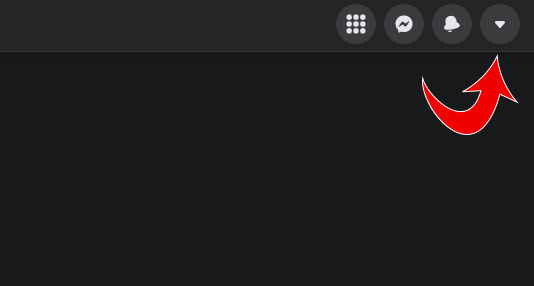
- Click Settings & Privacy
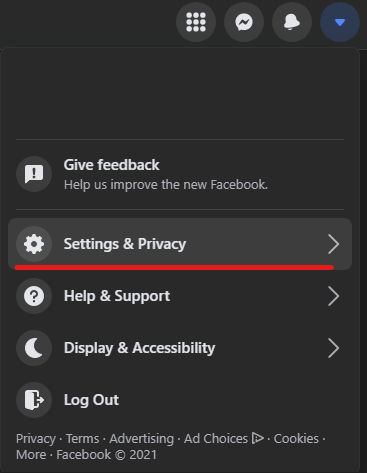
- Click Settings
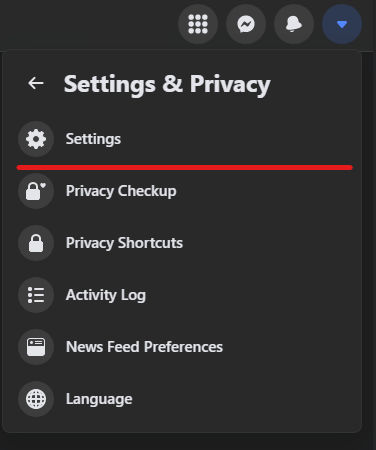
- On the left Sidebar, click Your Facebook Information
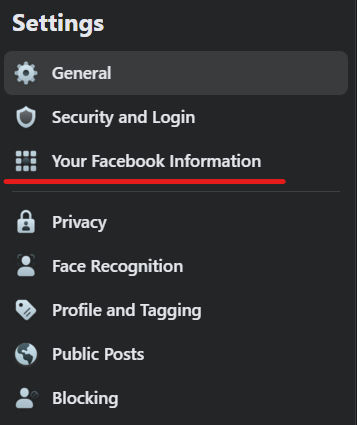
- Click Download Your Information
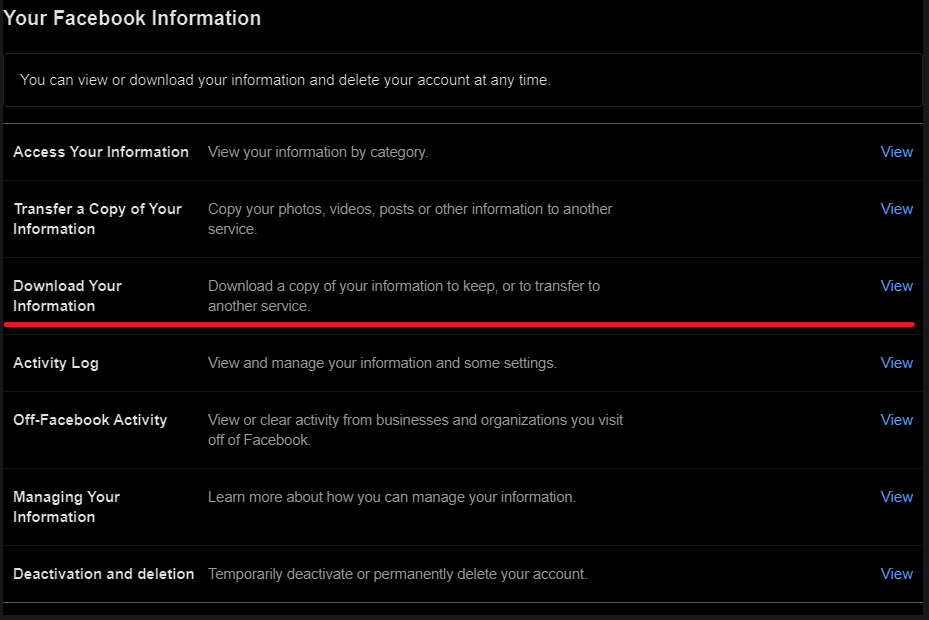
- Under Date Range, choose All Time or any date range you like
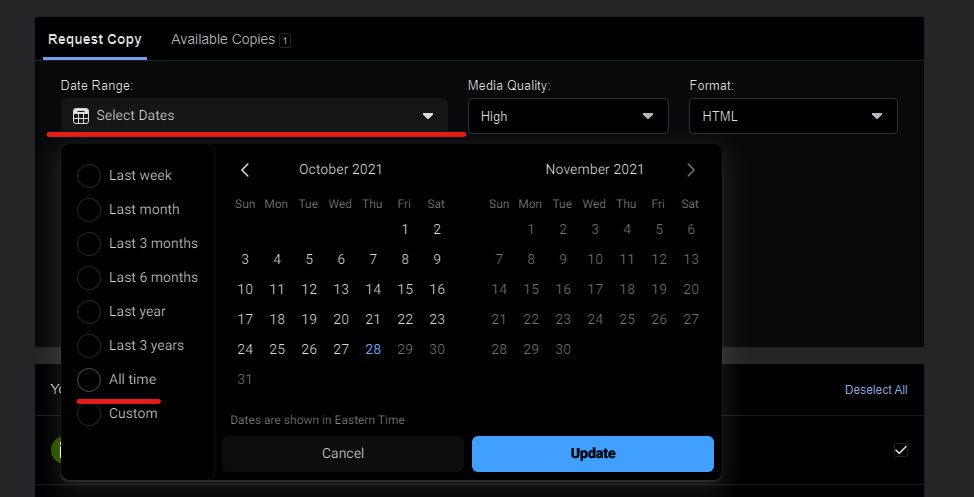
- On the right side, click Deselect All
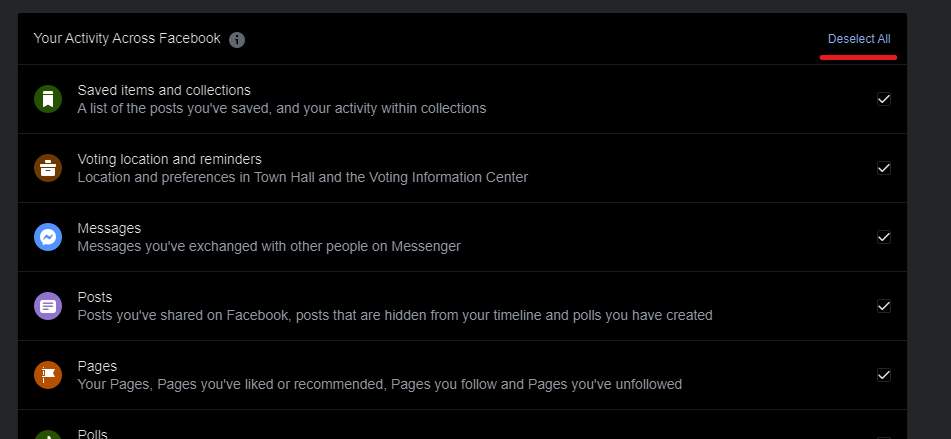
- Select Posts only
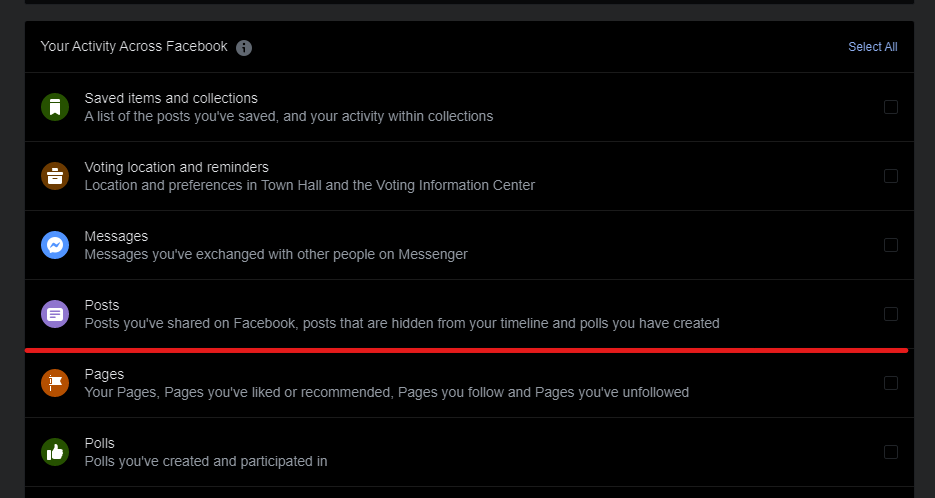
- Click Create File
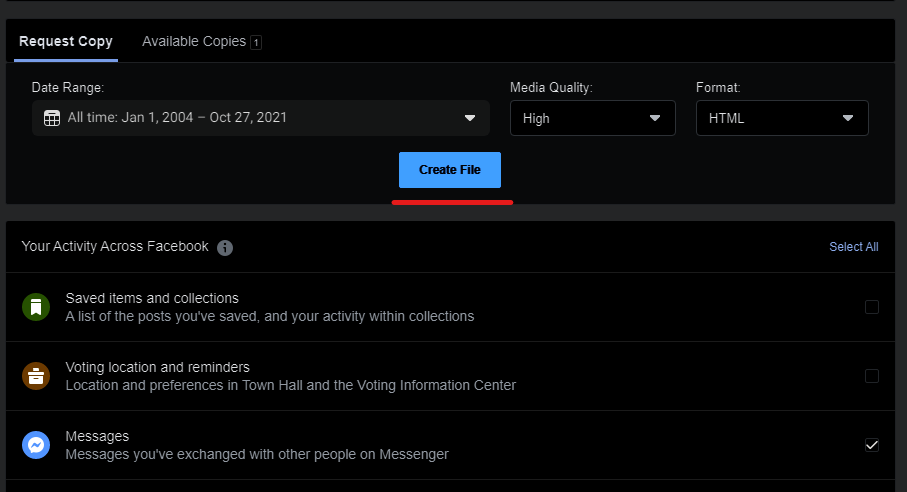
Your files won’t be available instantly. Depending on how many files will be retrieved and the timeframe you picked, Facebook can take up to 30 minutes to put your files together.
Once your files are ready, you will receive a notification. Click the notification and then click Download. Please be aware that your file could be several gigabytes big. Your file will be in the form of a ZIP, and you will need to unzip the file to get to the individual photos inside. Once unzipped, you can see all of your photos inside the media folder.
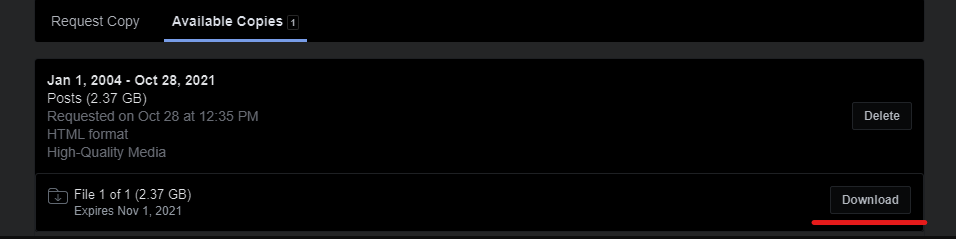
If you need to redownload your ZIP file again, you can simply return to the same location where you created your file. On the top, click Available Copies. Click Download Again to redownload the file. This file will only be available for a specified period, typically a week, at which point it will expire. You can always follow the steps above to recreate the file.
You can follow similar steps to get all your photos using your mobile device but this is not recommended. Your download file will likely be very large and need to be unzipped. For these reasons, it is highly recommended that you download your files using the web version of Facebook.
How to Download an Album On Facebook
Sometimes you don’t need all of your photos but just an album. Facebook makes downloading albums very easy. Navigate to the album you would like to download and click the three dots in the top right corner. Click Download Album and you’re all set.
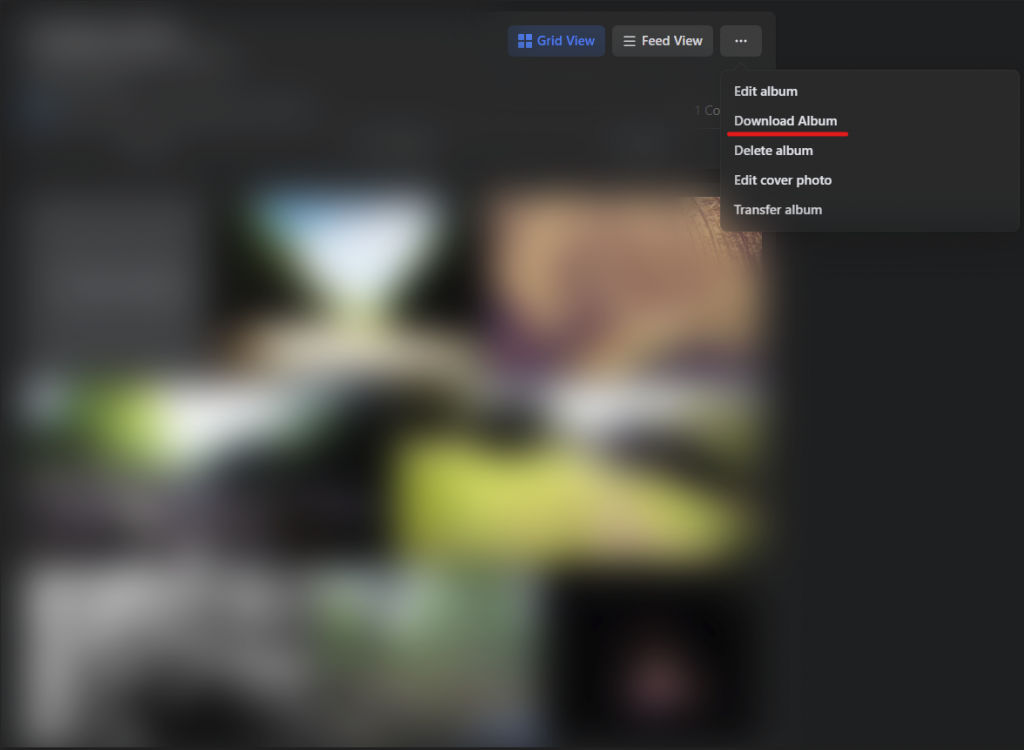
How to Download a Photo on Facebook
On the lowest level, we can also download just a single photo at a time. We want to follow this process to ensure that we download the highest-quality version of the photo. The steps are almost identical to downloading an album. Open the photo you wish to download and click the three dots on the top right corner. Then click Download.
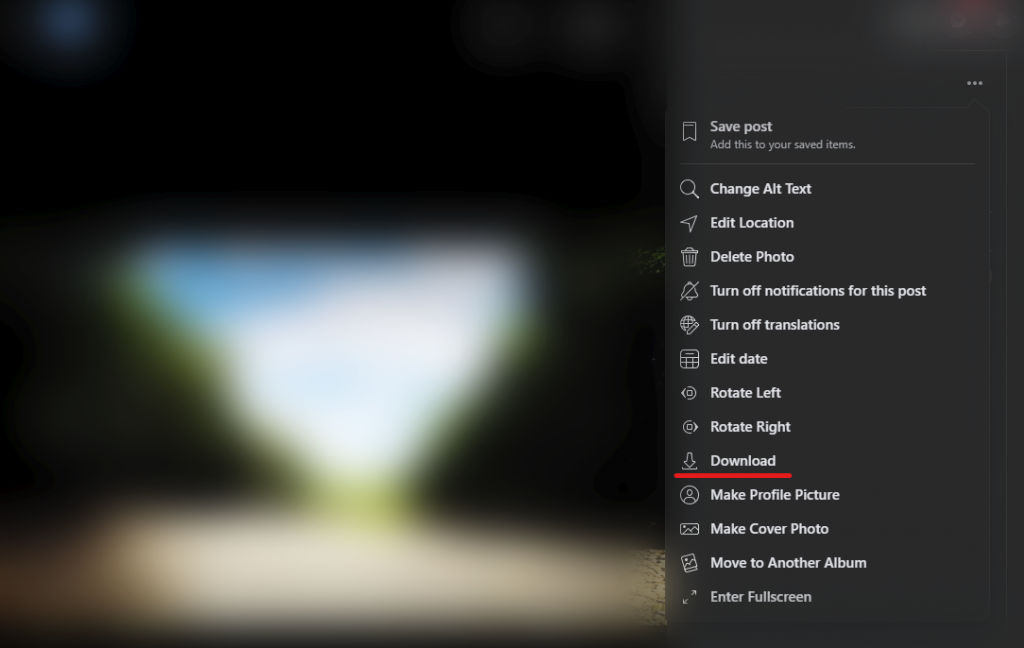
We hope you found this guide informative and helpful. Check out some of our other Facebook how-tos to help you become a power user.




