Discord Text Color Guide
Learn how to change text color in Discord using syntax highlighting.
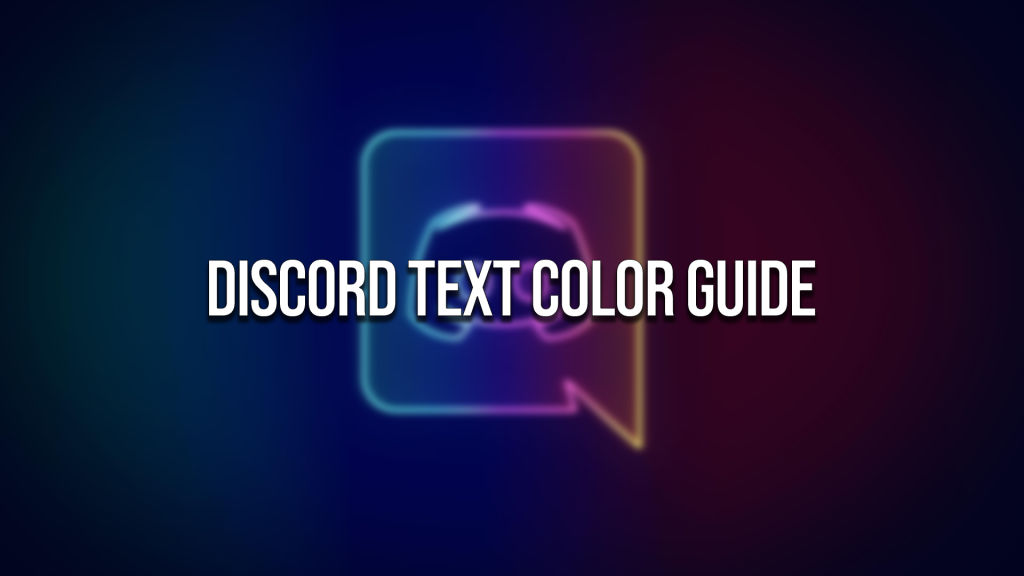
Discord’s rise in popularity seems to know no bounds. More and more users are flocking to the platform, and new communities are popping up all over the place. With more users spending increased time in Discord, people have wanted to customize their messages and overall experience a little bit deeper. Server admins also have expressed interest in having some of their messages stand out and pop in the channels a little more. Luckily, users can change Discord text colors by using the built-in syntax highlighting system. Here is how to change text color in Discord.
How to Change Text Color in Discord
When it comes to changing text color in Discord, there is some good and bad news. The good news is that it’s actually possible to change the text colors. The bad news is that you have to use the syntax highlighting system to do it, so it’s not as straightforward as you think.
This article assumes you want to change the text color of your regular messages, and you’re not directly trying to achieve syntax highlighting for code. Both processes are the same but the commands showcased here are geared towards trying to achieve regular text.
So let’s dive in. To change the text color in Discord, you will first need to start your message with three tildes. The tilde key is usually to the left of the one key and above the tab button on your keyboard.

After hitting three tildes, you need to enter a syntax highlighting command. These commands are usually a type of programming language. In this example, we will use the yaml command. After entering your syntax highlighting command, you will need to hit Shift+Enter to go to the next line, and then you can start typing your message. When you are done with your message, you must hit the three tildes again to close the message. Some syntax commands will require a modifier to get the text to change.
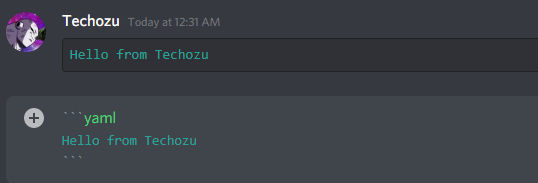
Above you can see the command necessary to get, your text to turn cyan. The yaml command doesn’t require a modifier, but the css command does.
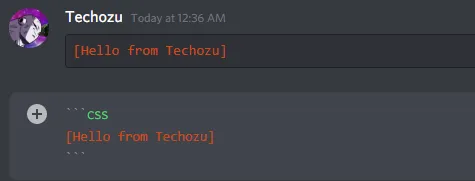
You can see that the css command requires wrapping your text in square brackets [ ]. There are a few commands like this.
Essentially, we end up exploiting the syntax highlighting feature in Discord to color our regular text. Below you can find a chart of a few commands, their modifiers, and their output color.
Discord Text Color Chart
| Command | Modifier | Color | Sample |
|---|---|---|---|
| yaml | None | Solarized Cyan #2aa198 | ```yaml sample text ``` |
| fix | None | Solarized Yellow #b58900 | ```fix sample text ``` |
| diff | - | Solarized Red #dc322f | ```diff - sample text ``` |
| diff | + | Solarized Green #859900 | ```diff + sample text ``` |
| brainfuck | None | Blue Grey #586e75 | ```brainfuck sample text ``` |
| ini | [ and ] | Solarized Blue #268bd2 | ```ini [ sample text ] ``` |
| css | [ and ] | Solarized Orange #cb4b16 | ```css [ sample text ] ``` |
These are not all of the commands available or all of the permutations of the commands listed. However, we believe these are the best ones that allow you to display messages in the closest format to regular text. You can check out some of our other Discord guides as well like how to make bold text.




