How to Log Out of Discord on All Devices
Want to see all the locations and devices where your Discord is logged in? Here’s how to check and how to log out of all devices on Discord.
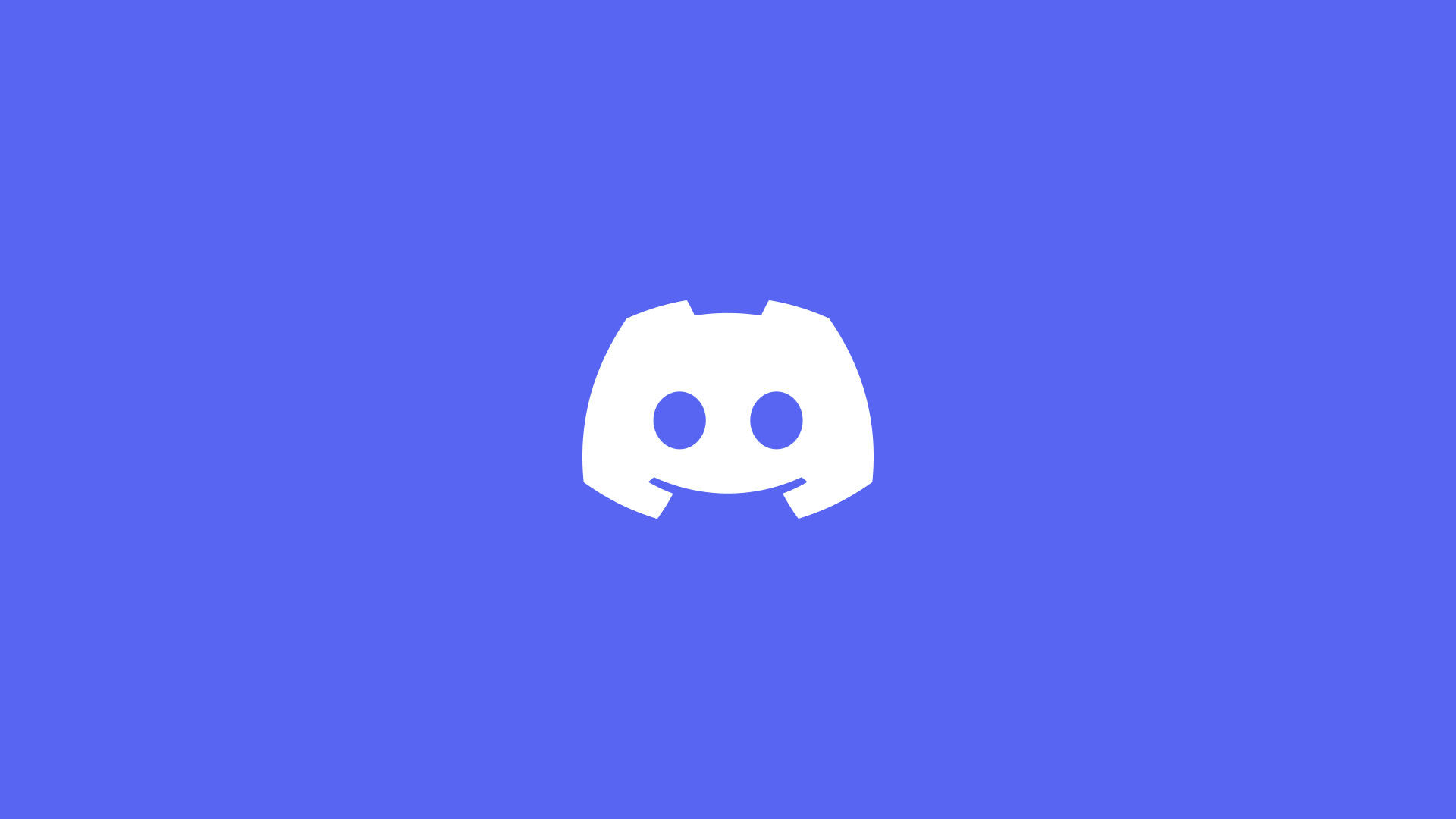
Discord is one of the leading messaging apps amongst gamers, and the company is constantly adding new features. One such feature is the ability to log out of Discord on all devices. You’re now able to see a list of everywhere you’re logged into Discord, which is a good thing for security reasons.
How to Log Out of Discord on All Devices
To log out of Discord on all devices, open the User Settings and go to the Devices tab. Click on the Log Out All Known Devices button, and enter your Discord password.
Here’s a step-by-step guide on how to log out of Discord on all devices.
Logging Out of All Devices on Discord (Desktop)
To log out of all devices on Discord for Windows:
- Launch Discord on your computer.
- Tap on the gear icon at the bottom left to open User Settings.
- Click on the Devices tab.
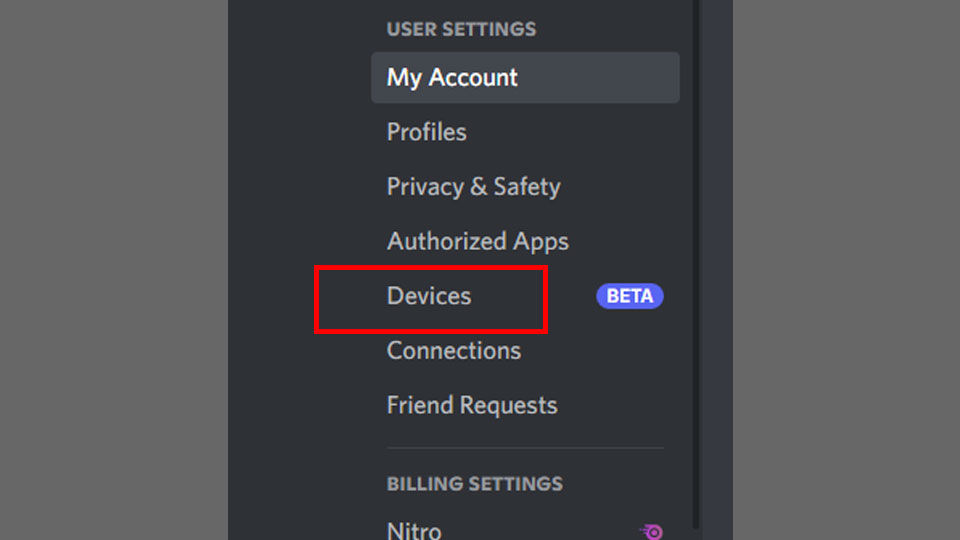
- Click the ‘x‘ next to each device you want to log out of.
- Select Log Out All Known Devices to log out of all locations simultaneously.
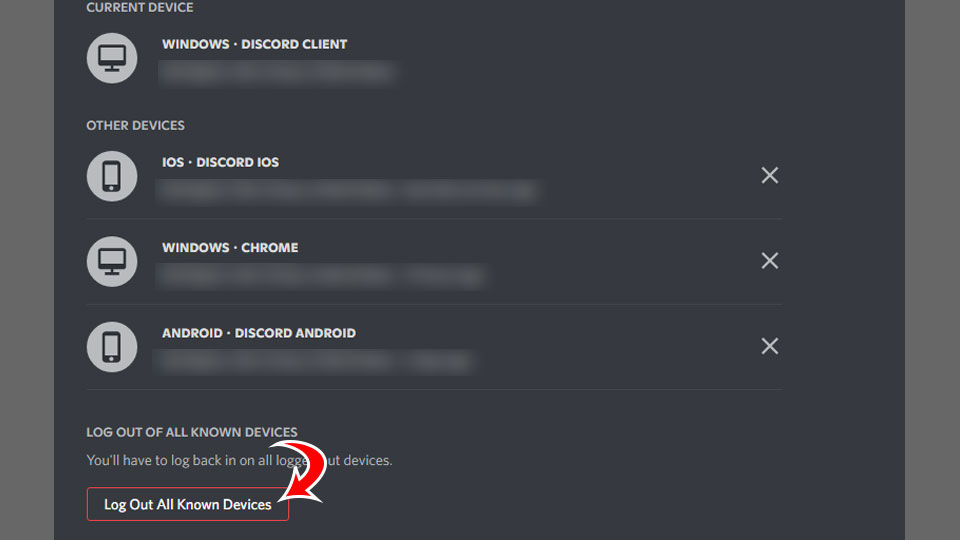
- Enter your Discord password to confirm.
Logging Out of All Devices on Discord (Mobile)
To log out of all devices on Discord using the mobile app:
- Launch Discord on your mobile device.
- Tap on your profile picture at the bottom right.
- Tap on Devices.
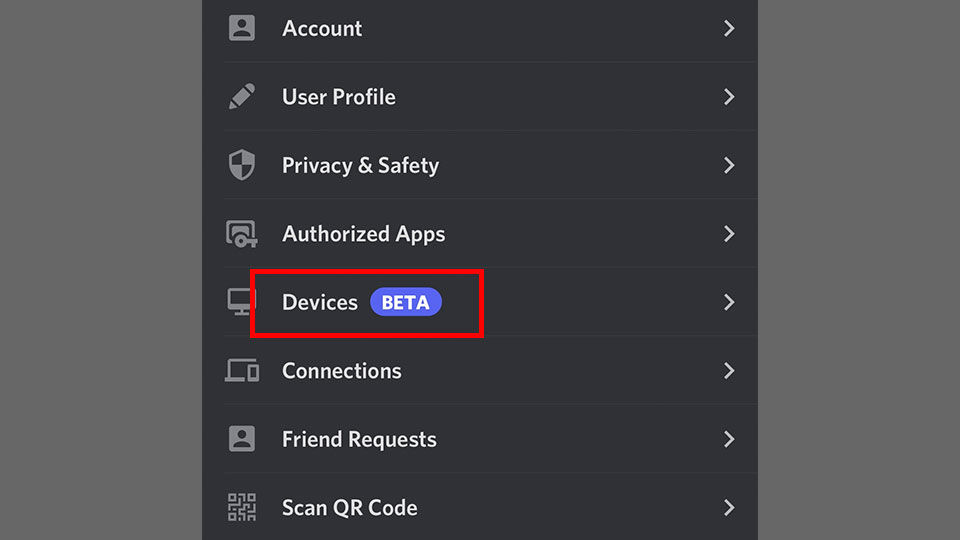
- Select Log Out All Known Devices to log out of Discord on all devices.
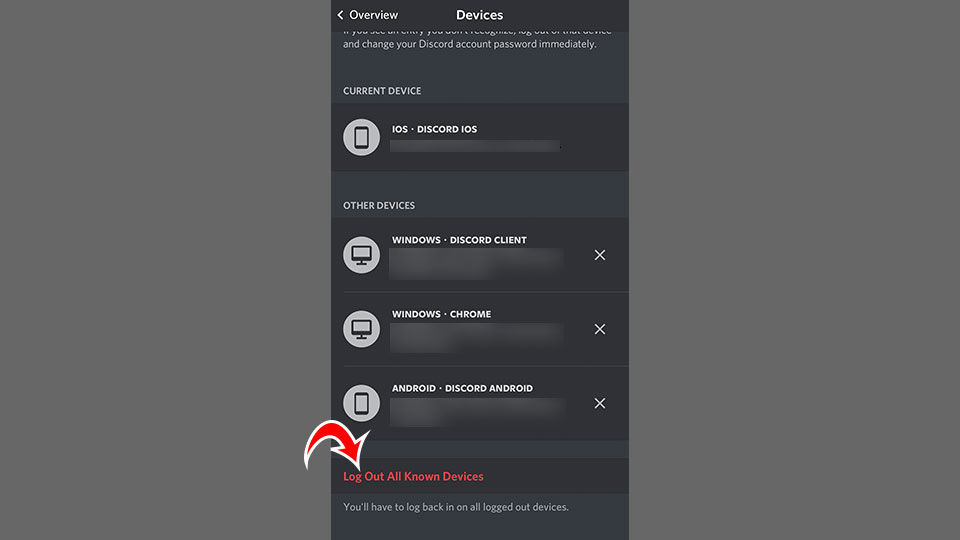
- Enter your Discord password to confirm.
After logging out of all known devices, you’ll need to log back in on all of them.
Take note of any suspicious devices you aren’t aware of, including the location. We recommend clicking on the ‘x’ next to each of those to force log them out. After that, change your password, as your account was possibly compromised recently.
For more Discord guides, see our Discord Section.




