How to Disable Comments On Your Facebook Timeline
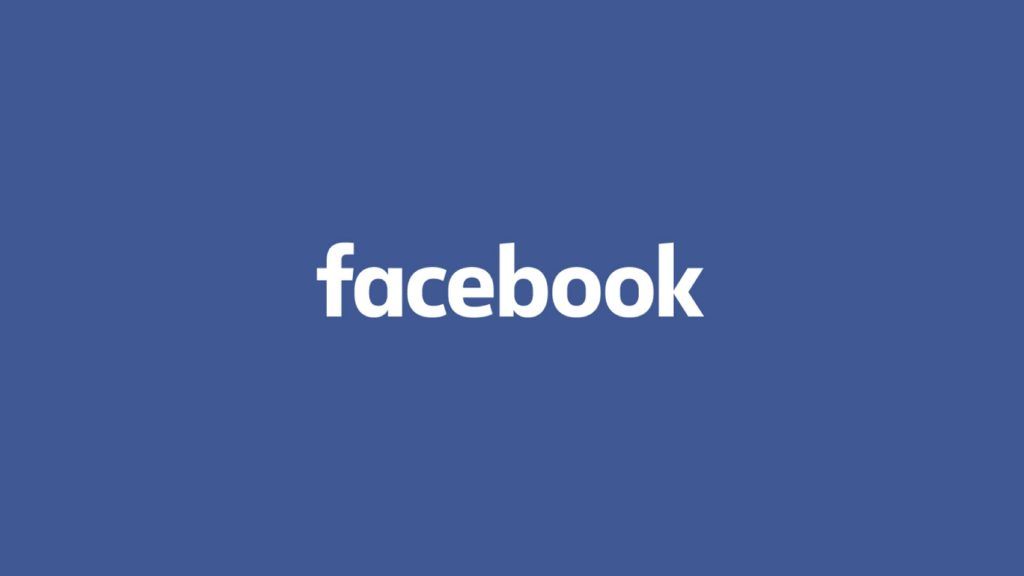
One of Facebook’s main features is the ability to comment and react to other people’s posts. There is no built-in way to disable your Facebook friends from commenting on your posts, but there are some ways to eliminate unwanted comments and make it impossible for strangers to see or comment on your content on the social media app or website. While there is no surefire way to disable comments on your Facebook timeline, you can use some of these options to remove comments or remove the ability for specific contacts from commenting on your posts.
How to Disable Comments On Your Facebook Timeline
To disable comments on your Facebook timeline, you can edit your privacy settings, change your activity settings, filter your feed, enable post review, or manually delete comments. We’ll explain how to accomplish each of these things down below.
Edit Your Facebook Privacy Settings
You can edit your Facebook privacy settings by following these steps:
- Login to Facebook web or mobile.
- Click the dropdown arrow on the top right.
- Tap on Settings & Privacy.
- Click on Privacy on the left menu.
- Find the Your Activity section.
- Select who can see your future posts.
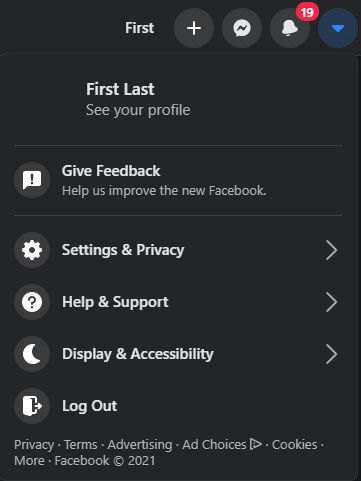
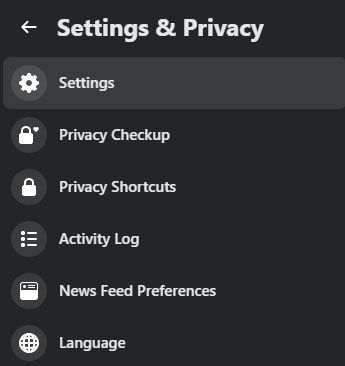
From the Facebook Privacy Settings, you can control things like who can see your futures posts, reviewing posts and tags, and who can see the people and pages you follow.
Change Your Facebook Activity Settings
From the Privacy Settings page, you can manage who can see your futures posts each time you make a new one. Facebook will automatically use these settings for future posts you make. Every time you make a post, you still have the option to manage it manually from your timeline.
For example, you can allow the public, all friends, specific friends, or only yourself to see your future posts. If you only want certain people to be able to see your posts, select ‘Specific friends.’ Many people opt to set this to ‘Friends’ so that the public cannot see their Facebook feed.
When you make a post, you can view it on your timeline and tap on the dropdown next to it. Select the ‘Turn off notifications for this post’ option if you don’t want a message every time someone comments on it. It can be a practical option if you don’t like receiving many notifications on a popular post.
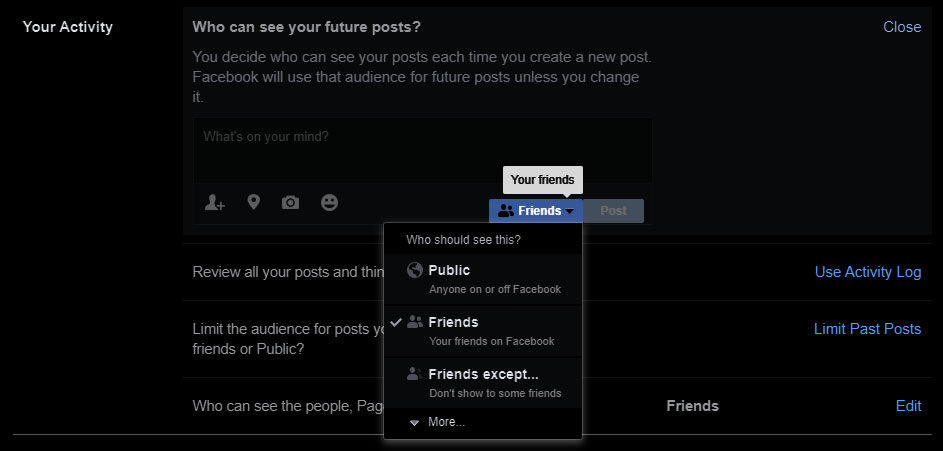
Filter Your Facebook Feed
One way to stop seeing comments is to go into the Profile and Tagging menu and finding the Viewing and Sharing section. Click on the Edit button to the right of ‘Hide comments containing certain words from your profile.’
You can add a list of words or phrases to block, and Facebook will automatically hide comments containing them from your profile. The person who commented, and their friends, can still see the comments, but you will not.
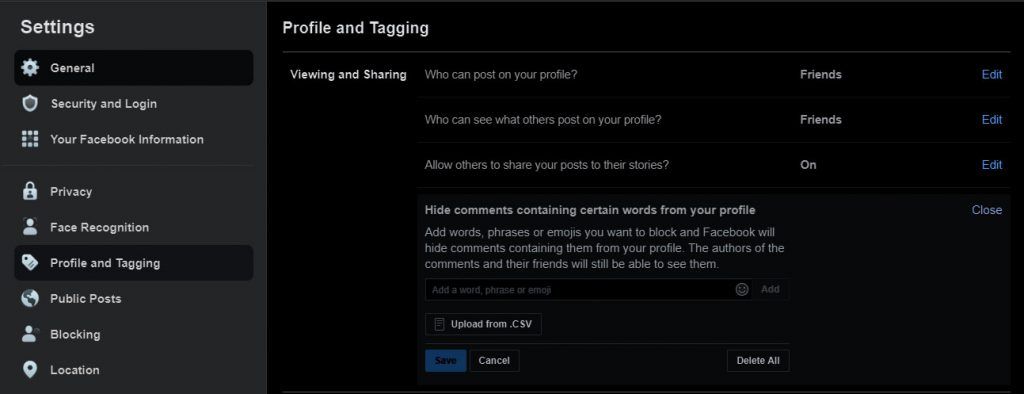
Enable Post Review on Facebook
You can also disable comments on your Facebook timeline by adjusting your review post settings. Enabling this setting will make all comments and tags go through your review before they are public.
The option is on the account settings page in the profile and tagging menu. Find the Reviewing section, and you will see options to review posts you’re tagged in and reviews tags people add to your posts.
It is a good solution if you want to control what goes on your profile. Something like this can be helpful if you get unsolicited or unwanted posts, comments, or tags. Again, you have the option to add words here to filter them out automatically.
Delete Comments on Facebook
The best way to essentially disable comments on your Facebook Timeline is by manually deleting them. If you see a comment you don’t like or want on your post, you can simply delete it. The process is different on the web and mobile versions of Facebook, so we’ll walk you through the steps for both platforms.
How to Delete Comments in the Facebook App
Here’s how to delete comments on the Facebook App:
- Find the comment you want to delete.
- Long-press the comment.
- Choose “Delete” from the menu.
How to Delete Comments on Facebook’s Website
Here’s how to delete comments on the Facebook website:
- Find the comment you want to delete.
- Click on the dots or dropdown to the right of the comment.
- Choose “Delete” from the menu.
You also have the option to hide the comment, which makes a comment only visible to the person who wrote it. It can be a helpful feature if you don’t want the commenter to know you deleted it.
These are all methods in which you can effectively disable or delete comments on your Facebook timeline. Sometimes, limiting other people’s control over your content can be a good thing. You can always manage how people interact with your content on Facebook through various methods and options.




