How to Delete a Card in Trello
Looking for a way to delete a card in Trello? Look no further. Check out our quick and easy guide for how to do just that!
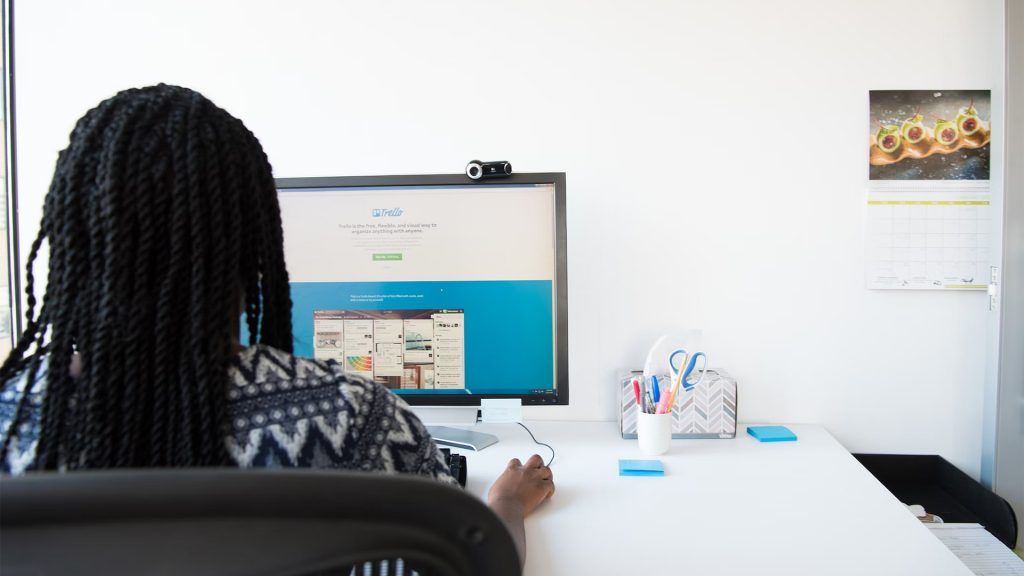
If you’re using Trello to manage your work, you know how helpful it can be to organize all of your tasks and projects in one place. But what happens when you no longer need a certain card? In this blog post, we’ll show you how to delete a card in Trello so you can keep your workspace tidy.
How to Delete a Card in Trello
To delete a card in Trello, you need to Archive the card and then hit the Delete button. You can also use the C hotkey to quickly archive cards from your boards. Archived cards are viewable on the Archived Items section of the Menu screen, and they can be deleted from there.
Deleting a Card in Trello
To delete a card in Trello:
- Navigate to the Trello Workspace and Board where you need to delete the card.
-
Press the Archive button on the right side of the screen.
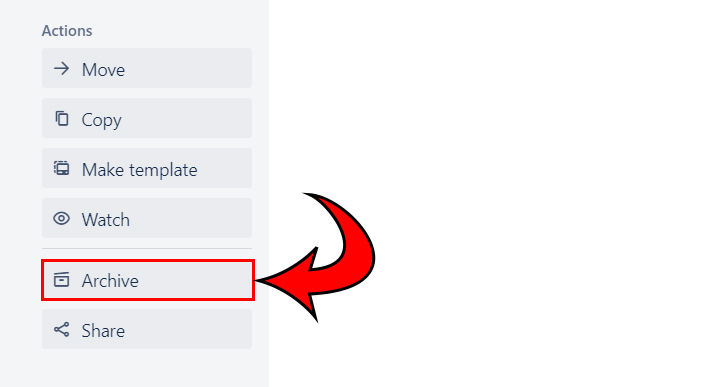
-
Press the Delete button.
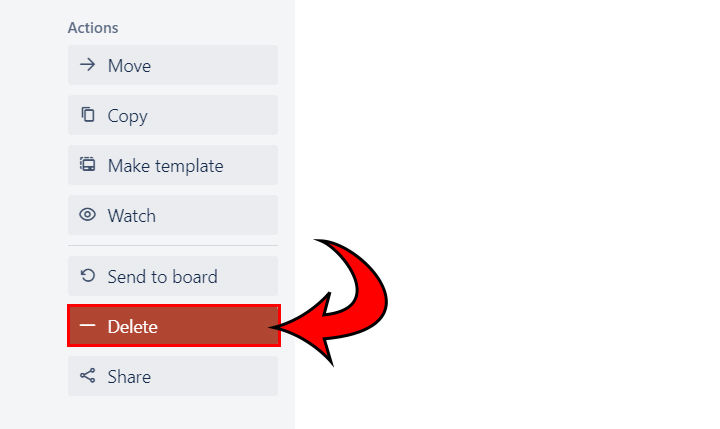
Remember, once a card is deleted, it is gone forever–including any applicable information, comments, or attachments that you’ve added to the card. Only delete cards that you know to be duplicates or mistakes.
Using the C Shortcut to Mass Delete Cards in Trello
To use the C shortcut to mass delete cards in Trello:
- Left-click on the card you want to delete.
- Hit C on your keyboard.
- If you want to delete multiple cards from a list, you can hold left-click and quickly hit C to archive all the cards.
Using the C shortcut, however, won’t delete the cards fully from your Trello. Instead, they archive them into your Archived items.
If you have a list of Archived cards that you want to delete, continue reading to learn how to do that.
Deleting Cards from the Archived Items in Trello
To delete cards from the Archived items in Trello:
- Navigate to the Trello Workspace and Board in question.
- Click the ⋯ Show menu button.
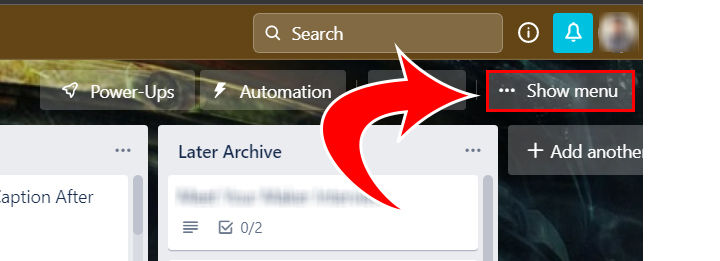
- Click ⋯ More.
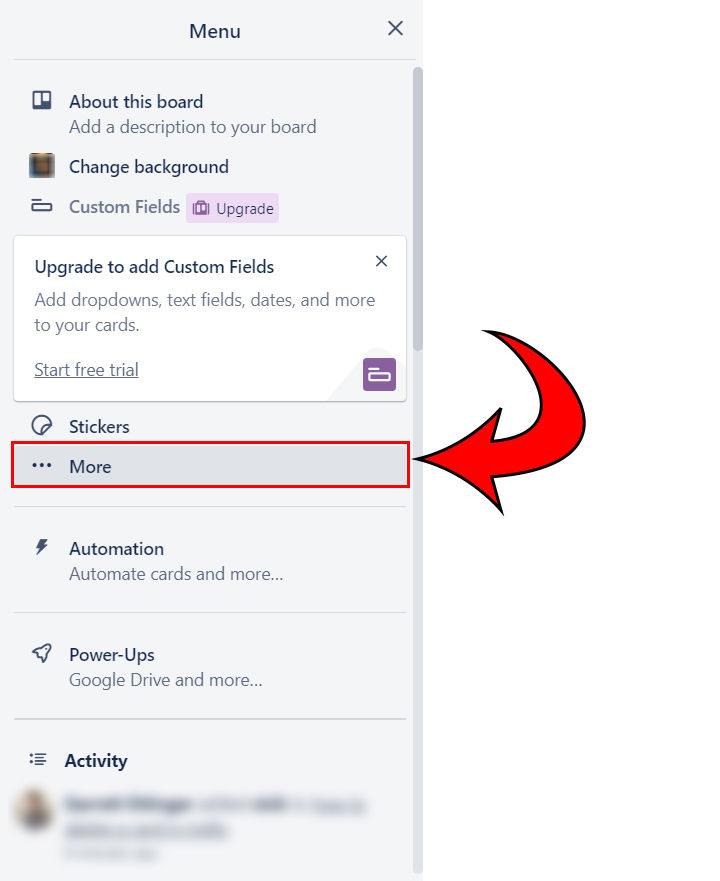
- Select Archived items.
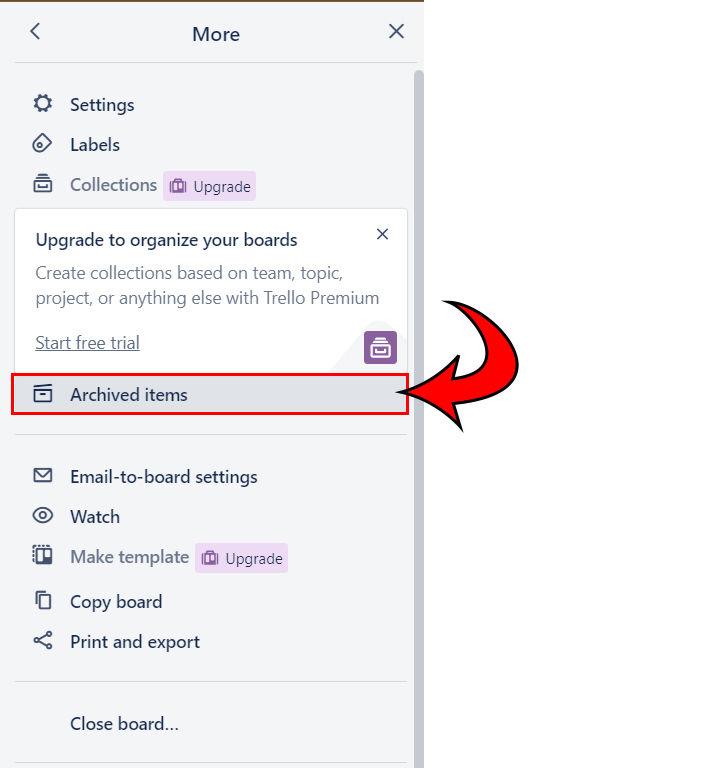
- Hit the Delete link under the applicable card.
Now you can clear out the queue of Archived cards or add the cards that are still useful back into your workflow. Now that you know how to delete a card in Trello, your board should become way less cluttered!
For more tech guides, see our Tech Section.




