How to Create Rules in Gmail
Is your inbox a mess? Find out how to create rules in Gmail to help organize your inbox and get rid of unwanted emails in this article.
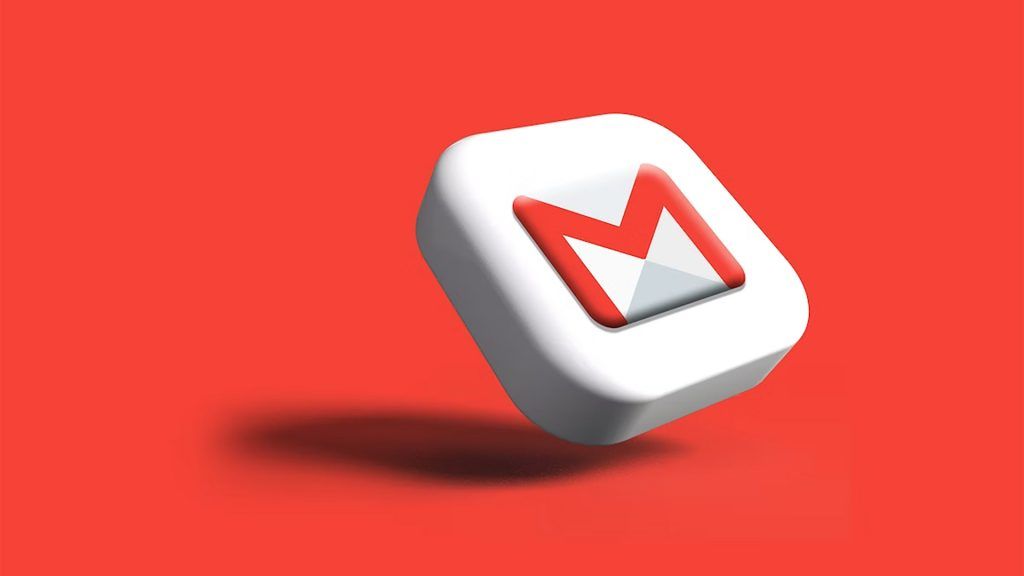
When you use Gmail, you can create rules to automate the organization of your inbox. You’ll need to use the platform’s Filter options to create a rule. Even though Google may call things a specific name, it has the same function as a rule. Keep reading to learn how to create rules in Gmail.
How to Create Rules in Gmail
To create rules in Gmail:
- Log into your Gmail Account.
- Click the Show search options icon on the right of the Search bar at the top.
- Set your Rule parameters.
- Click the Create filter button at the bottom of the dropdown.
- Set what you want the rule to do.
- Click Create filter.
And there you have it! Now all the emails that fall under your rule parameters will automatically do whatever action you set it for. See below for an example of a rule that you can set in Gmail.
Gmail Rule Example
Let’s say you get Google Alert emails throughout the day, and you want to sort them in their own folder.
To sort all Google Alerts into their own folder:
- Click the Show search options icon on the right of the Search bar at the top.
- In the From field, put Google Alerts.
- Click Create filter.
- Click the Apply the label dropdown and select Create new label.
- Name your new label Google Alerts.
- Click Create Filter.
And there you have it! You’ve now set up all Google Alerts to get tagged with the Google Alert label.




