How to Create an Org Chart in PowerPoint
Want to create a professional looking org chart in PowerPoint? We’ve got you covered with this easy-to-follow guide.
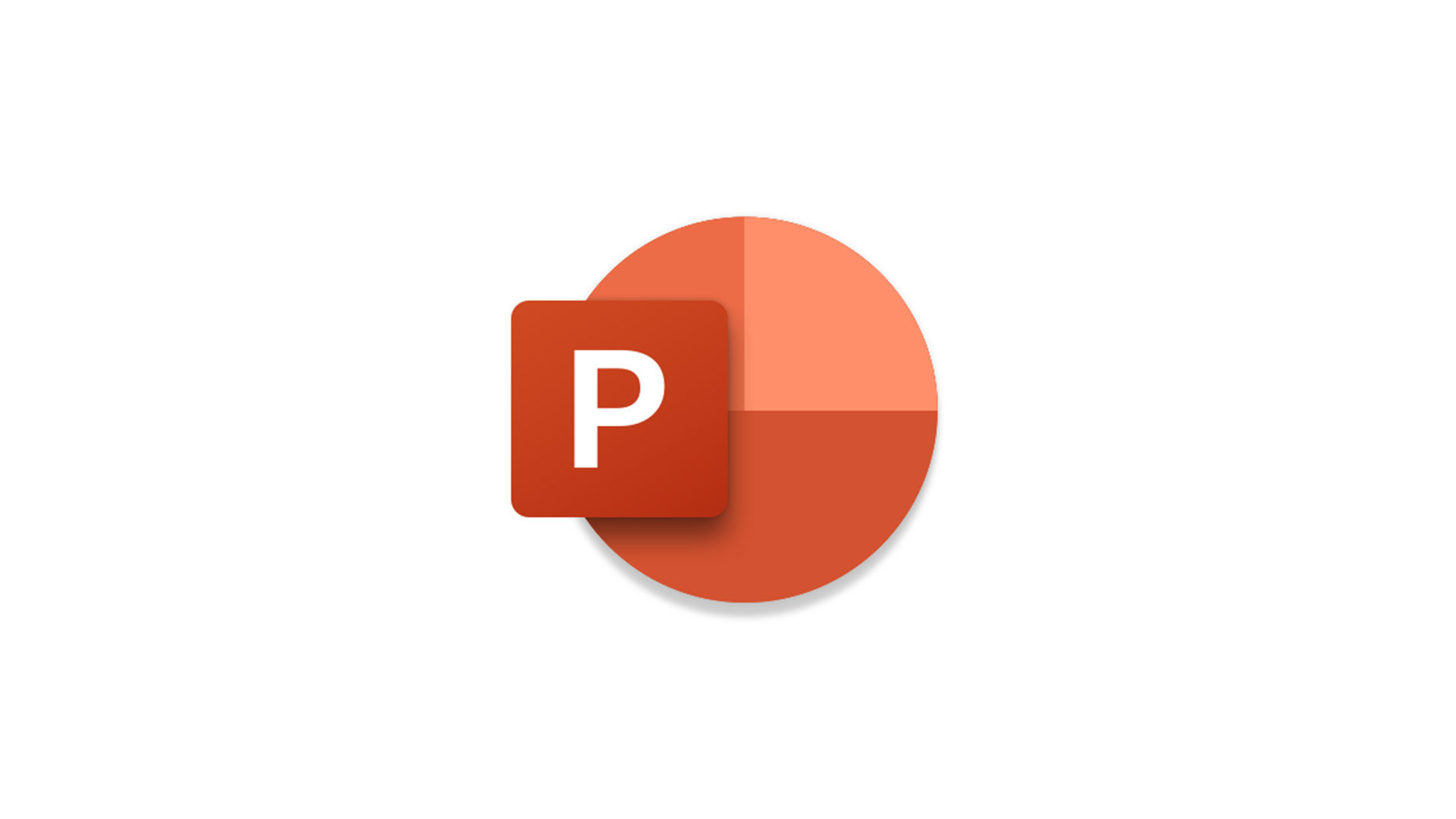
Anyone vaguely familiar with how businesses operate probably knows that every business needs an organizational structure. It’s also known as the chain of command, and it’s visually displayed in what’s called an organizational chart, or org chart, for short. An org chart is a diagram showing the hierarchy of a business and which employees report to who.
If you run or work at a company, you’ve probably seen a company org chart during a presentation. Well, there may come a time and day when you’re the one in charge of making that presentation, and that time and day might be right now if you’re reading this article. So, here’s how to create an org chart in PowerPoint.
How to Create an Org Chart in PowerPoint
There are many ways to create an organizational chart, or org chart, in PowerPoint, but the easiest way is to insert an Organization Chart from PowerPoint’s SmartArt Graphics. Let’s check out how that works.
To create an org chart in PowerPoint:
-
Insert a new blank slide.
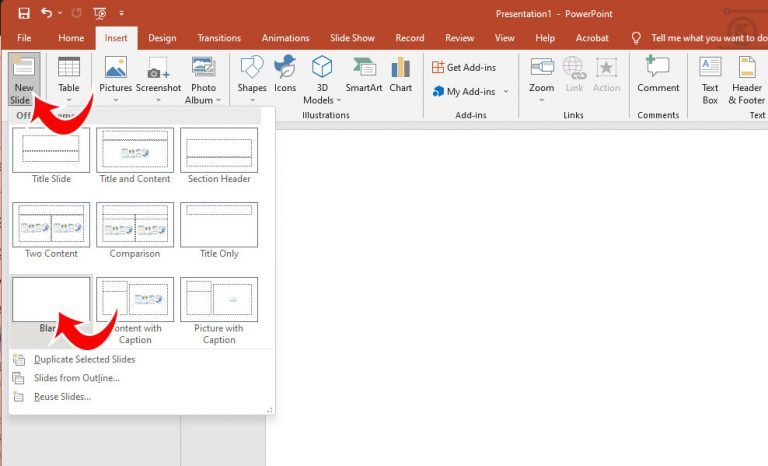
- Go to the Insert tab at the top menu.
-
Click on SmartArt in the Illustrations section.
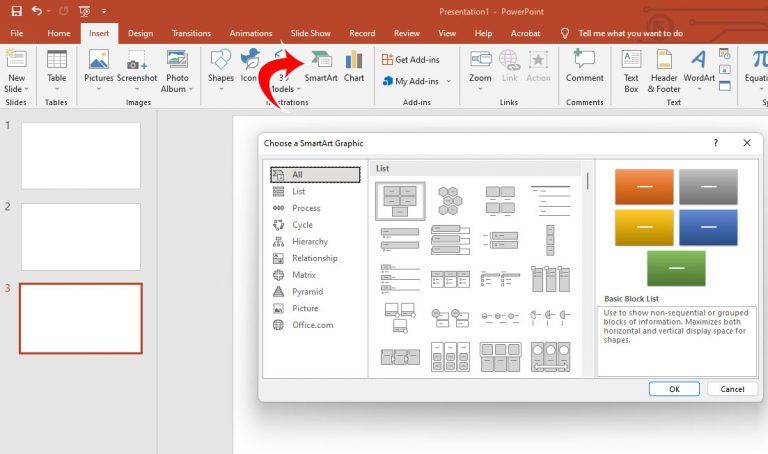
- Go to the Hierarchy section from the menu on the left.
-
Choose the Organization Chart template and press OK.
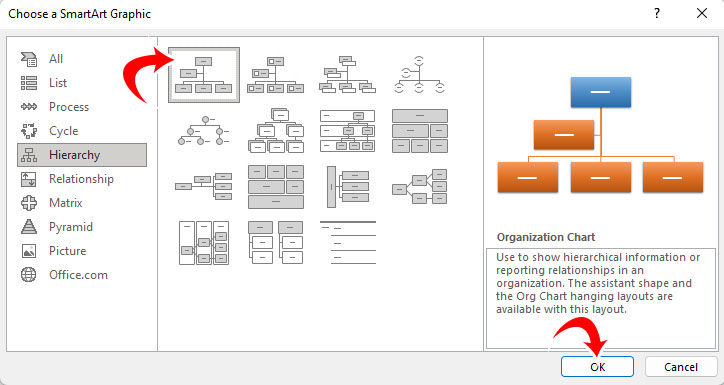
-
Fill in the Organization Chart hierarchy with employee names.
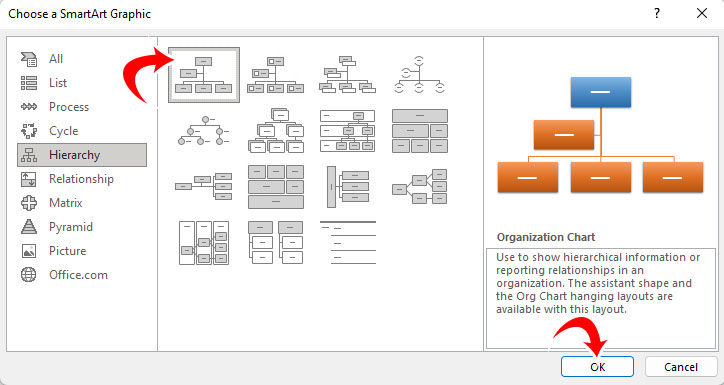
Adding an Org Chart with Titles in PowerPoint
There are several Organization Chart layouts available from the top menu. For instance, if you want to add titles for all the employees, like CEO, Executive, Director, etc., you could choose the third layout and insert the job titles manually.
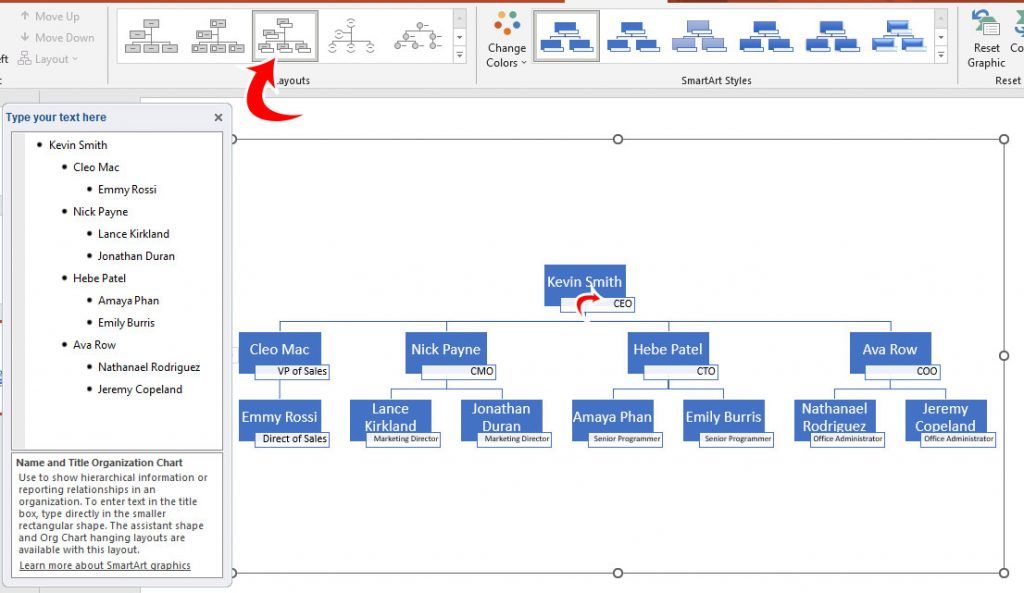
Pasting a List of Names into an Org Chart in PowerPoint
If you already have a list of employee names that you need to insert into an org chart, you can paste the names into the text box. It helps if you have them preformatted in a bulleted list. Here’s the text formatting of employees in the example above:
- Kevin Smith
- Cleo Mac
- Emmy Rossi
- Nick Payne
- Lance Kirkland
- Jonathan Duran
- Hebe Patel
- Amaya Phan
- Emily Burris
- Ava Row
- Nathanael Rodriguez
- Jeremy Copeland
- Cleo Mac
That’s everything you need to know to create a basic org chart in PowerPoint. Of course, there are many layouts to explore, colors to change, and other options that you can tweak to make it look how you want.




