How to Copy Values in Excel Without the Formula
Learn how to copy values in Excel without the formula, and paste them using the special Paste Values option.

Spreadsheet software like Microsoft Excel and Google Sheets is perfect for manipulating data. There are seemingly limitless possibilities for manipulating, arranging, and sifting through data using these programs. After using formulas and equations to manipulate your data, you may want to copy the data and paste it elsewhere. The problem is that a plain old copy and paste will actually copy the formulas and not the data.
In this guide, we’ll show you how to copy values in Excel instead of the formulas. The process also works similarly in Google Sheets, so you will learn how to achieve this task no matter which spreadsheet software you’re using. Let’s dive into the guide below.
How to Copy Values in Excel Instead of the Formula
To copy and paste values in Excel, follow these steps:
- Highlight the data that you would like to copy.
- Press Ctrl+C on the keyboard to copy the data.
- Select where you would like to paste the data.
- Go to Paste, Paste Values, Values.
The first step is opening your spreadsheet in Microsoft Excel. Find and highlight the values that you would like to copy and paste. For this guide, the values can be formulas or cells containing calculations.
Press Ctrl+C on the keyboard to copy the data. You can also manually copy the data by going into the Home tab and selecting the copy option. Alternatively, right-click the highlighted area and select the copy option.
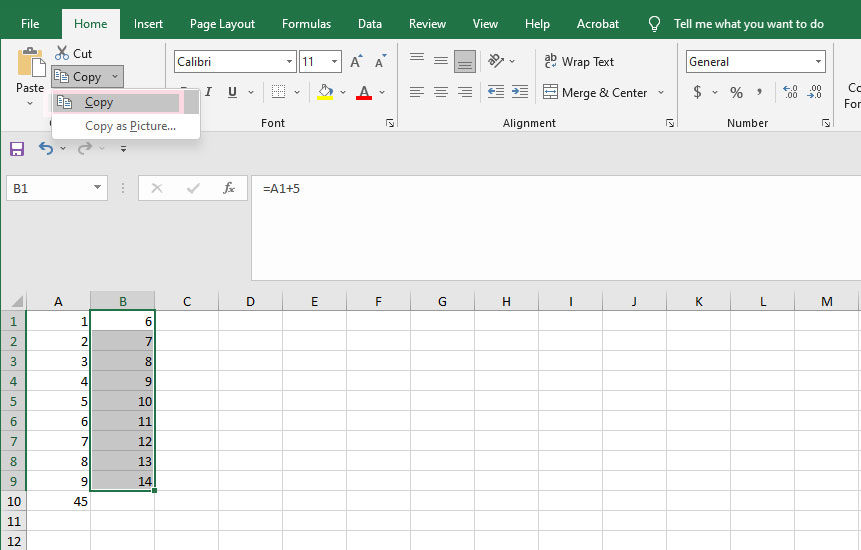
Now that your data is copied to the clipboard, you select where you’d like to paste the text. In our example, we’ll be pasting it directly next to the existing data, in column C.
Next, from the Home tab, press the down arrow under the Paste button. Find and select the Values option in the Paste Values section of the dropdown menu.
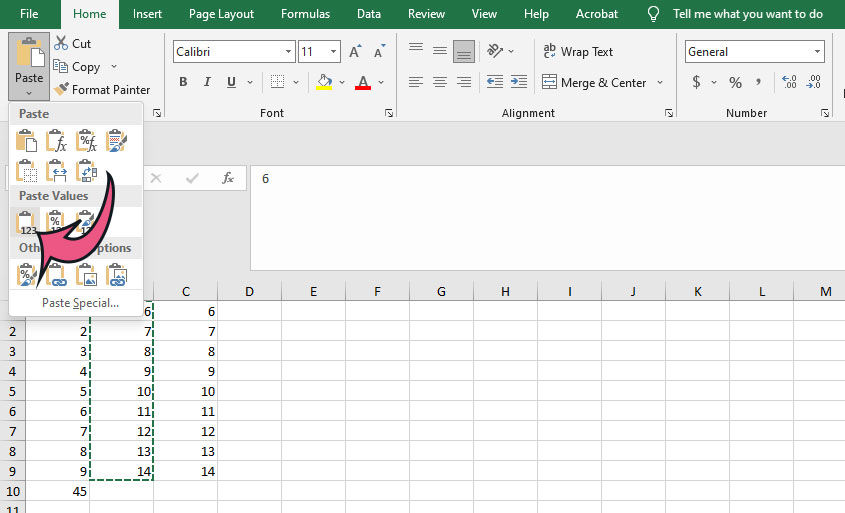
Selecting this option will paste the values into your spreadsheet starting at the cell you have selected. Note that you can also paste the data anywhere else using Ctrl+V, like a Notepad, Chat, or any other program. The formulas will only paste by default in spreadsheet software like Excel and Google Sheets.
To learn more about the various formulas and ways to manipulate data in spreadsheets, check out our Excel section!




