How to Copy Multiple Things at Once in Windows 10
Looking to copy more than one thing at a time in Windows 10? Here’s a quick and easy guide on how to do it.

Are you trying to copy multiple things in Windows 10? You might think you can only CTRL+C a single item, but that’s where you’d be wrong. Windows 10 has a built-in clipboard that allows you to store multiple pieces of copied text. Continue reading to learn how to copy more than one thing in Windows 10.
How to Copy More Than One Thing in Windows 10
Windows 10 users can copy multiple items to the clipboard by enabling the Clipboard History option inside the Windows Clipboard settings.
Enabling Clipboard History in Windows 10
To enable clipboard history in Windows 10:
- Type Settings in the bottom-left search bar.
-
Click Settings.
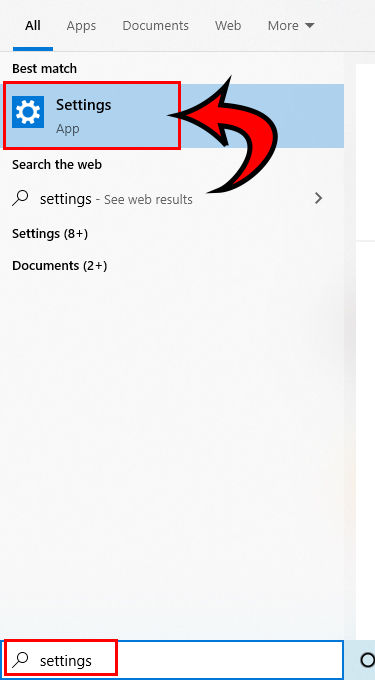
- Click Clipboard in the bottom left.
-
Toggle Clipboard History On.
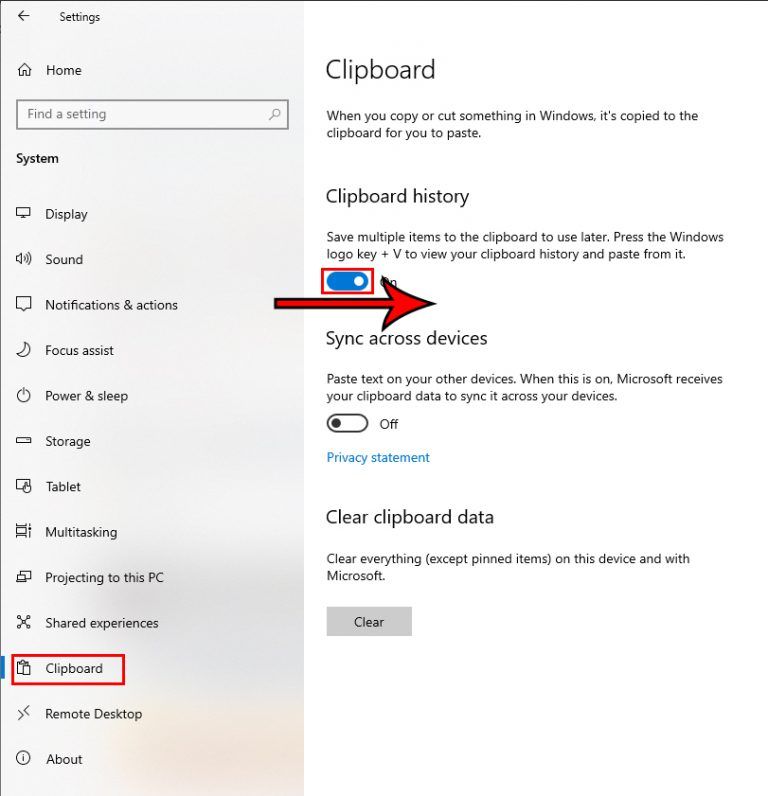
- Hit Windows + V to bring up your Clipboard.
-
Click the item you want to copy.
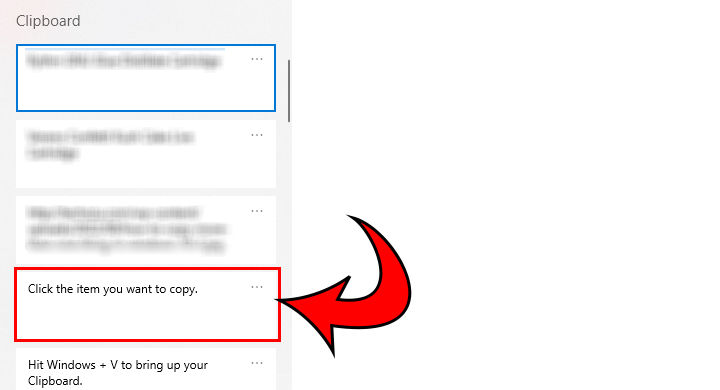
With the Clipboard History setting enabled, can have nearly infinite things clipped on your Clipboard without worrying about losing a copied item. This will save a ton of time for you, and we hope it helps.
Continue reading if you are trying to copy multiple files/folders rather than text or images.
Selecting and Copying Multiple Files or Folders in Windows 10
Windows 10 users can copy multiple files or folders by selecting them all using Shift and CTRL to extend the selection and then press Ctrl+C to copy the items to the clipboard.
To copy multiple files or folders in Windows 10:
- Click and drag to select multiple folders, or use Shift or Ctrl to select multiple files and folders at once.
- Hit Ctrl+C to copy the items.
- Navigate to the place where you want the files and folders.
- Hit Ctrl+V to paste the items.
That’s how you copy more than one thing, whether it’s text, files, or folders, in Windows 10.




