How to Close Apps on Pixel 6
Don’t feel self conscious if you’re not sure how to close apps on a Pixel 6. You’re not alone. Read our quick guide for help.

If you’ve started using the Google Pixel 6’s new Android 12 interface, simple tasks like turning off your Pixel 6 or closing apps might initially be confusing. Luckily, this new interface makes doing things a lot easier with fewer screens to go through once you get used to it. If you’re unsure how to close apps on your Pixel 6, don’t worry, our quick guide will walk you through it.
How to Close Apps on Pixel 6
To close apps on the Google Pixel 6, tap and hold the very bottom of the screen, then slowly swipe up to the middle of your phone and hold for 2-3 seconds. Swipe up to close the apps that are currently open.
If you’re still having trouble, see the guide below for steps with images on how to close apps on your Pixel 6.
- Tap and hold the very bottom of the screen. There should be a white or black line there.
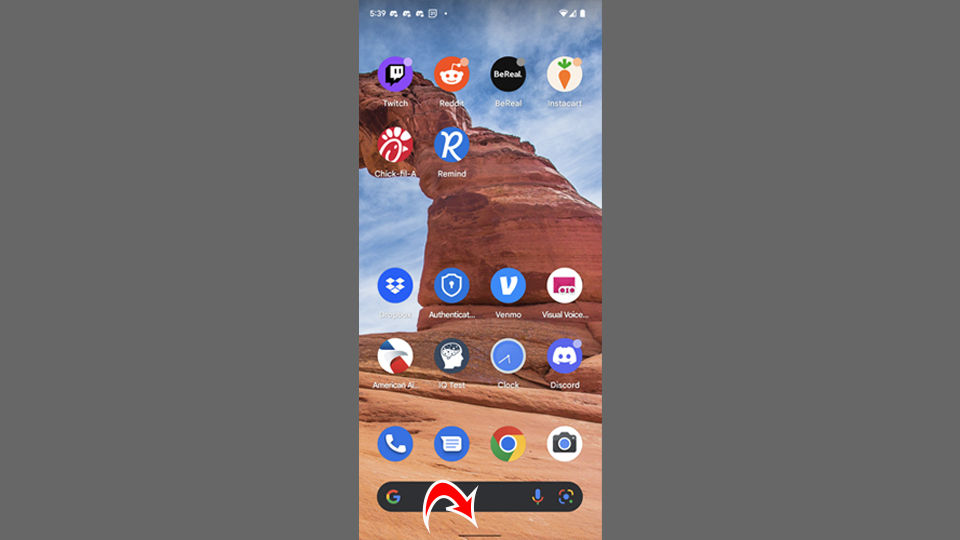
- Slowly scroll up to the middle of your phone.
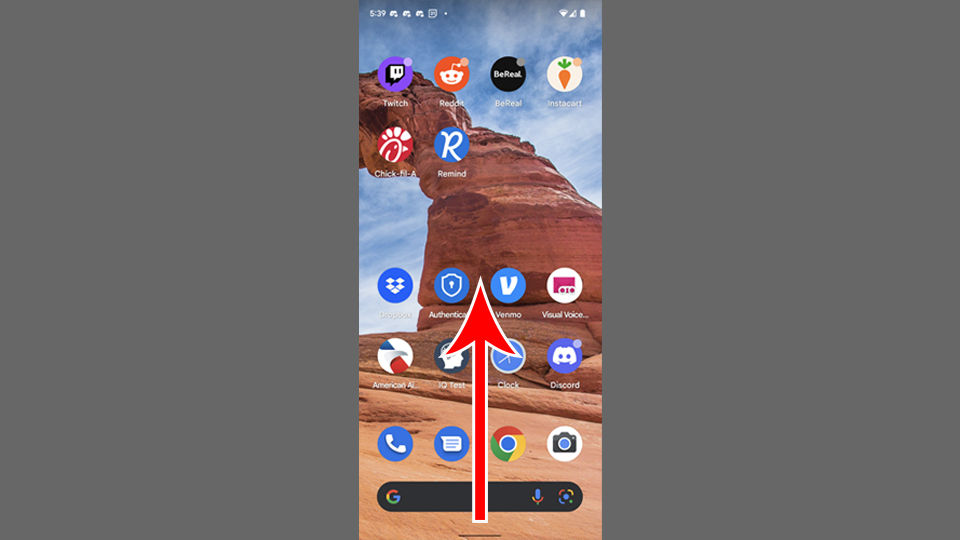
- Swipe up on any app to close it.
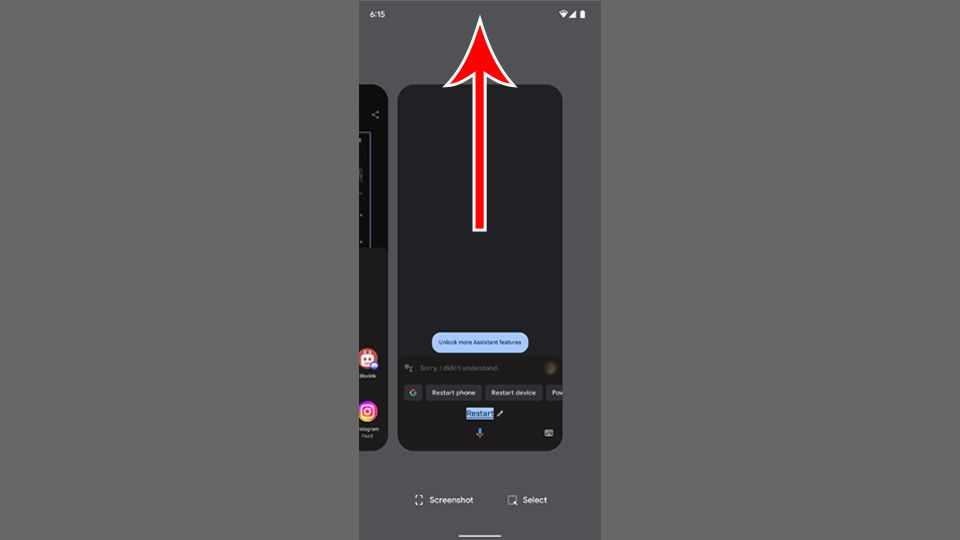
- Swipe to the left or right to go through the list of currently opened apps.
Note: This is different from the Quick Settings menu that you can access by “quickly” swiping up from your Home Screen.
Even though the Pixel 6 has a Powerful Google Tensor processing chip, shutting down apps can make your phone lag less and reduce overall memory. If you aren’t using an app frequently throughout the day, you should consider closing it between uses to save on memory usage.
Doing so may also elongate your battery power, so there’s always that as a benefit!
Need help with other Android-related things? Head to our Android Section for more guides, tips, and walkthroughs.




