How to Change Username on Spotify
Tired of the random username? Looking to change your Spotify username? Here’s a quick and easy guide on how to do it!
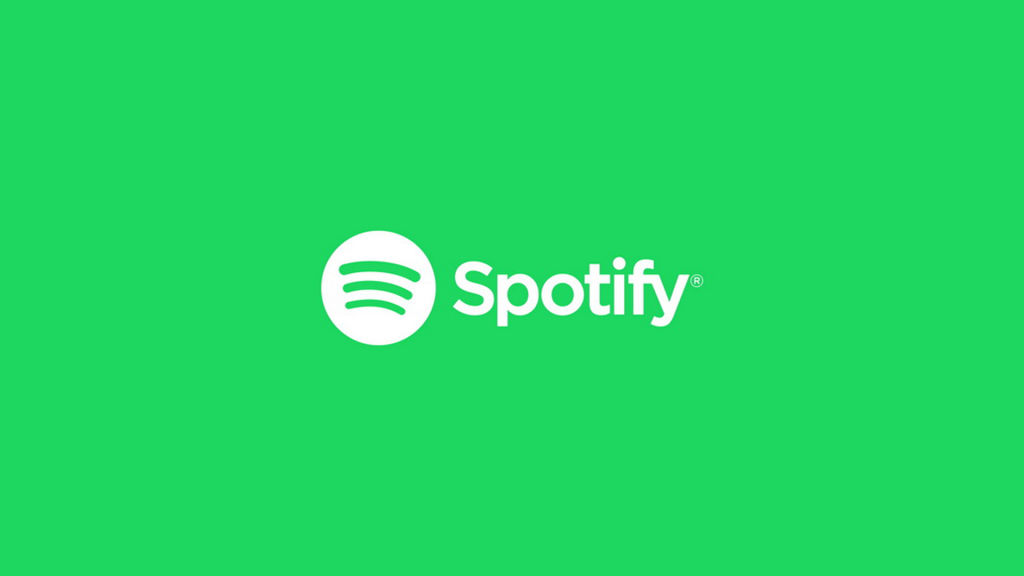
Spotify is one of the world’s most widely used audio streaming service providers, with over 188 million users as of June 2022. The app has become intertwined with popular social media apps, so users can share their favorite tracks and make playlists with others. If you want others to know who you are, you’ll want to set a display name.
One important thing to note is that your Spotify username and display name are different. A display name shows up on your Spotify profile, which can be visible to other users and friends. A username is used to identify you on Spotify, and it’s permanent, so you cannot change it. Below, our instructions detail how to change your display name on Spotify.
How to Change Username on Spotify
Spotify can users can change their display name from their Spotify profile page. The profile page is accessible from the account page. Find step-by-step instructions below to change your Spotify name on mobile and the web app.
Changing Your Name on Android and iOS
To change your name on the mobile Spotify app:
- Open the Spotify app on your device.
- Tap on the gear icon at the top right.
- Tap on View Profile underneath your name.
- Tap on Edit profile.
- Enter your new name and tap on Save.
That’s how to change your display name inside the Spotify mobile app on Android and iOS.
Changing Your Name on Desktop
To change your name in Spotify on desktop:
- Launch the Spotify desktop client or visit the Spotify website and log in.
- Click your account name at the top-right and go to Profile on the dropdown menu.
- Click on your name on your profile page to edit it.
- Enter your name and click Save.
Spotify users can also connect to Facebook and display their Facebook name if that is preferred. If you add a display name, it will show that instead of your Facebook name.




