How to Cancel PS4 Subscription
Tired of getting charged for your PS4 subscription? Read this article to learn how to cancel your PlayStation Plus Subscription.

Playstation Plus is a fabulous service that provides thousands of free game downloads to players worldwide. It also lets users play multiplayer games with their friends and includes cloud storage for game saves. Even though the service is excellent, there might be a time when you want to cancel your PS4 subscription. Luckily, it’s pretty easy to do online or through your console.
How to Cancel PS4 Subscription
To cancel your PS4 subscription, go to Subscriptions online or through your console and turn off auto-renewal on your subscription.
Cancel PS4 Subscription through Console
Here’s how to cancel your PS4 subscription through your PS4 console:
-
Hit Settings in your PlayStation menu.
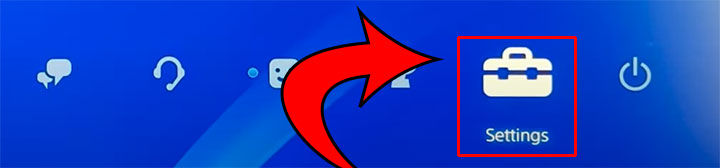
-
Select Account Management.
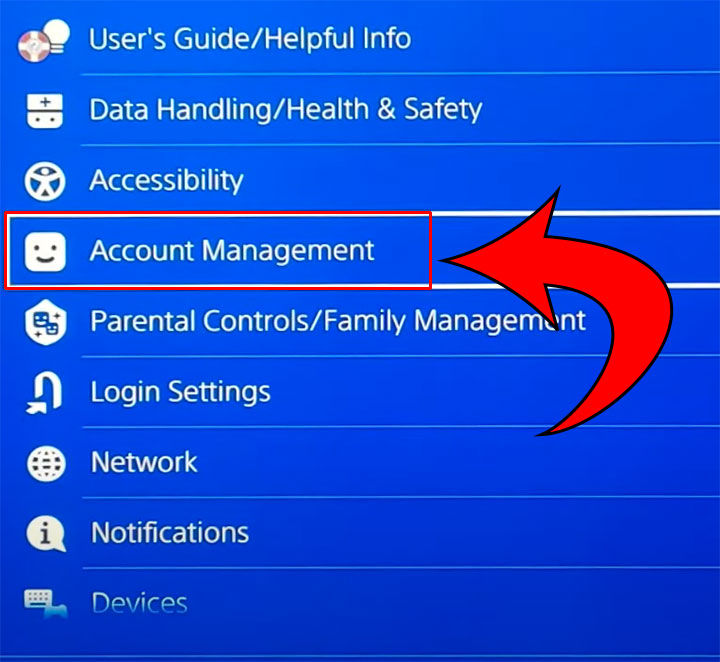
-
Select Account Information.
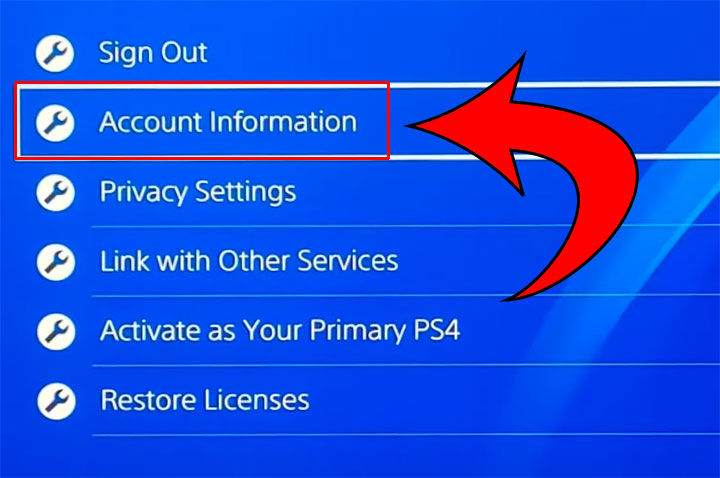
-
Hit Subscriptions.
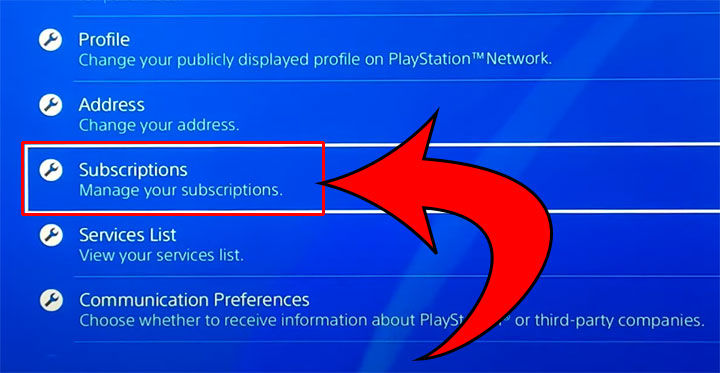
-
Select your PlayStation Plus subscription.
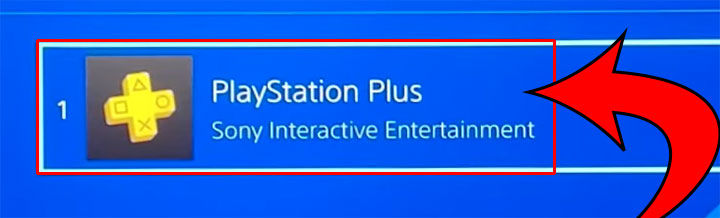
-
Select Cancel Subscription on the left.
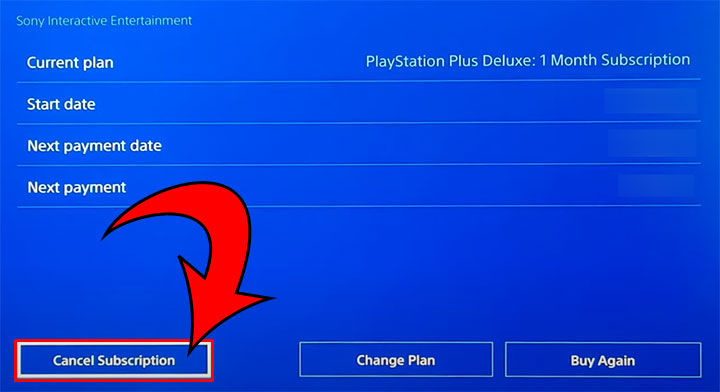
-
Hit Confirm Cancellation.

-
Select the reason for leaving and press Cancel Subscription.
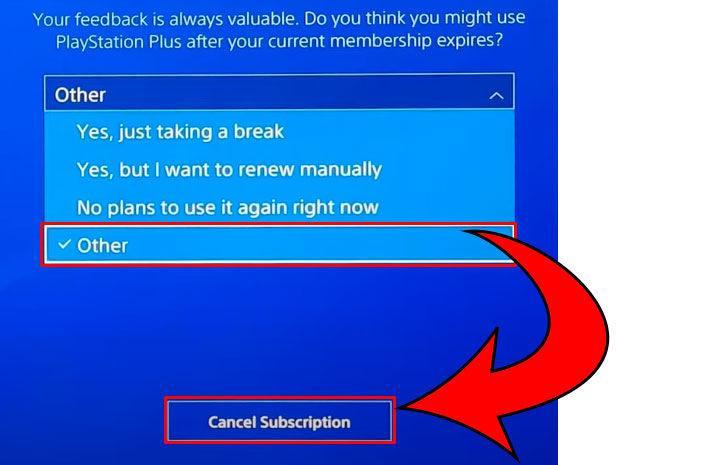
And there you have it! You’ve successfully canceled your PS4 subscription and won’t be auto-charged for your next payment.
Cancel PS4 Subscription via the Website
Here’s how to cancel your PS4 subscription through your browser:
- Login to the Sony Account Management Website.
- Click Subscription on the left-hand side.
- Click Turn Off Auto-Renew next to your PlayStation Plus subscription.
- Hit the Confirm button.
And there you have it! You’ve now canceled your PS4 subscription through your browser.
When you cancel your PS4 subscription, your PlayStation Network Account still exists, but you lose the perks that come with PlayStation Plus.
PlayStation Plus Perks include:
- Cloud save files.
- Certain online multiplayer games.
- Free games via PlayStation Plus.
- Game and Classics Catalogs for Extra and Deluxe members.
For more guides, check out our Tech Section.




