Bluetooth is Turned Off Windows Error Solution
If your Bluetooth enable/disable button is missing but you have the “Bluetooth is Turned Off” error, we have the fix.
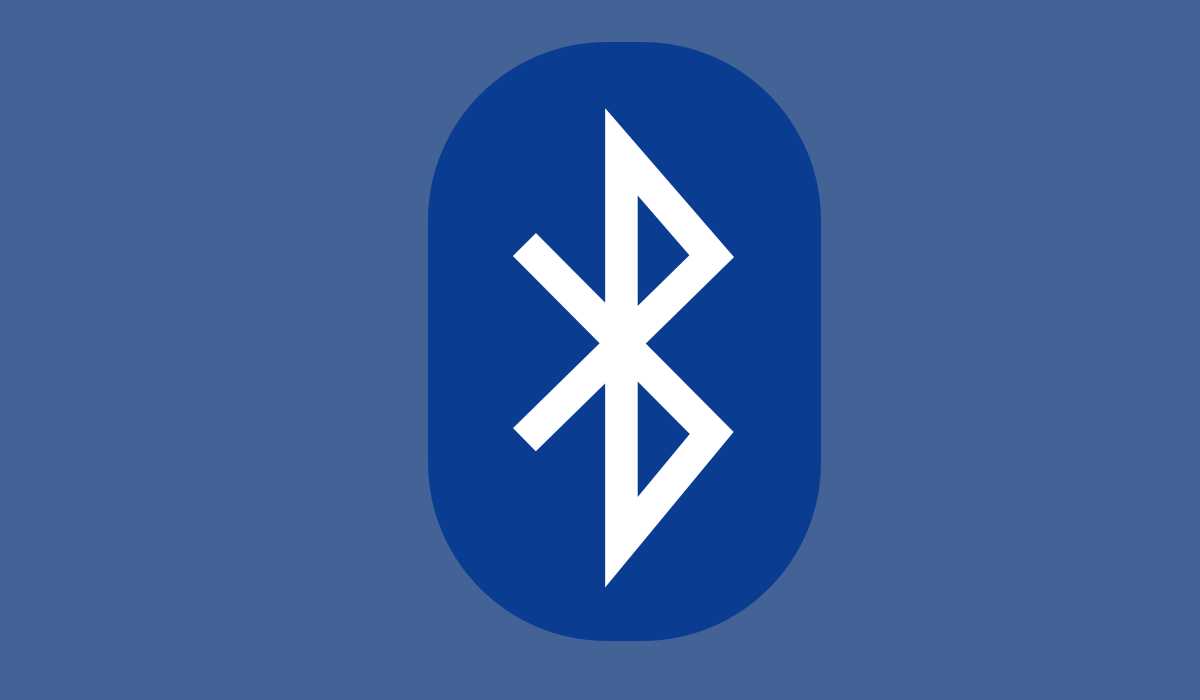
If your Bluetooth devices suddenly stop working on your Windows machine, we have a solution for you. Many users have complained about their headsets and other Bluetooth-enabled devices suddenly displaying a “Bluetooth is Turned Off” error. At the same time, the button is not visible to enable or disable Bluetooth. If this problem sounds familiar, we have the solution. Here is how to fix the “Bluetooth is Turned Off” error in Windows.
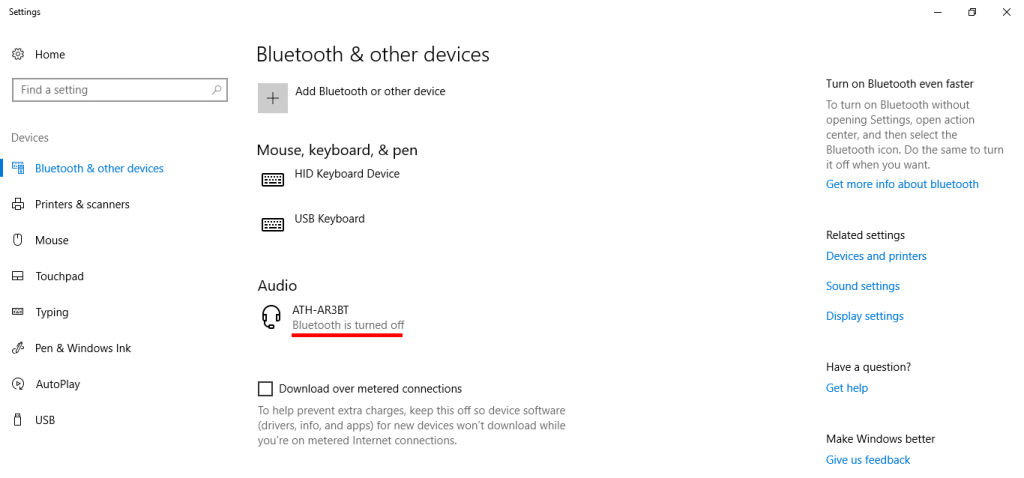
Bluetooth is Turned Off Windows Error Fix
Follow these steps to fix the “Bluetooth is Turned Off” error when no Bluetooth enable/disable button is available.
- Hit your Windows Key and type “Power & Sleep Settings”
-
Click “Additional Power Settings” on the right
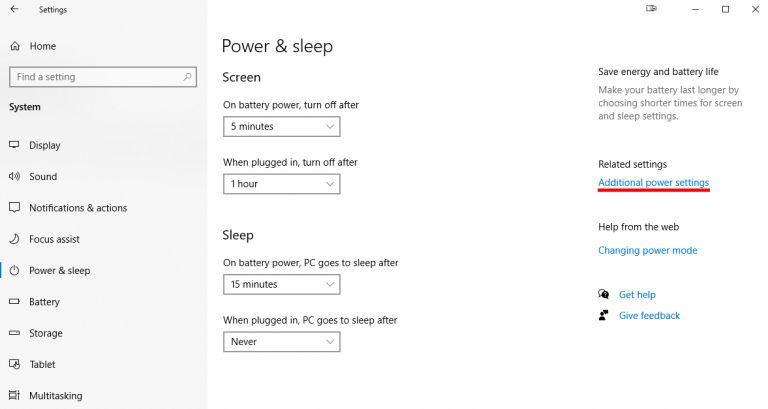
-
Click “Choose what the power buttons do” on the left
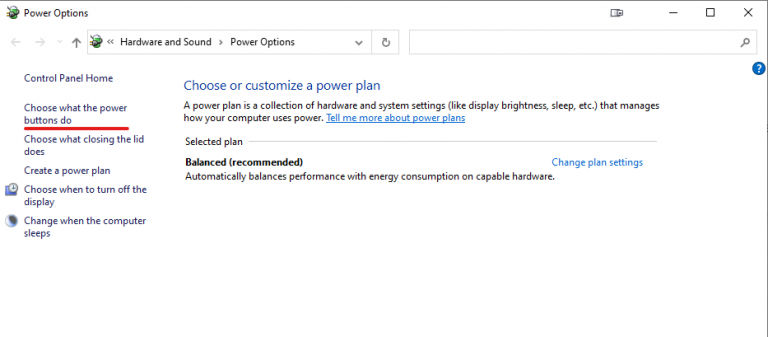
-
Click “Change settings that are currently unavailable“
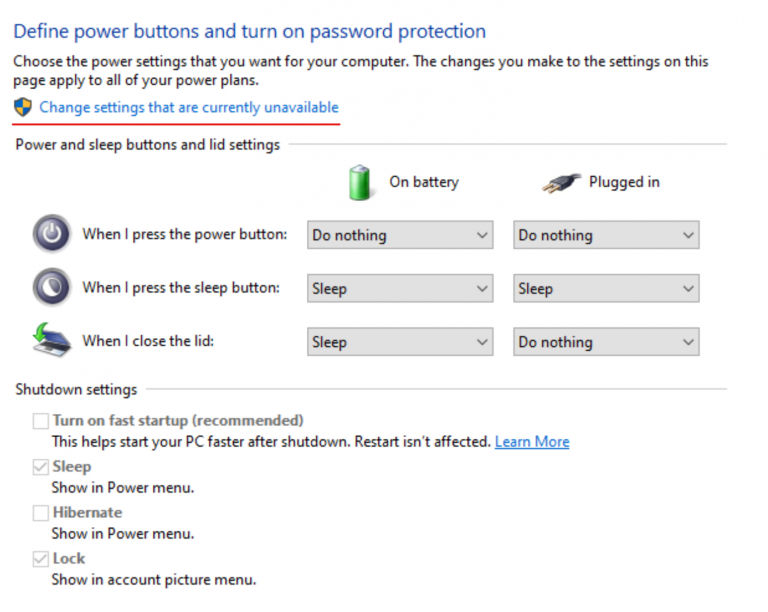
-
Uncheck “Turn on fast startup (recommended)“
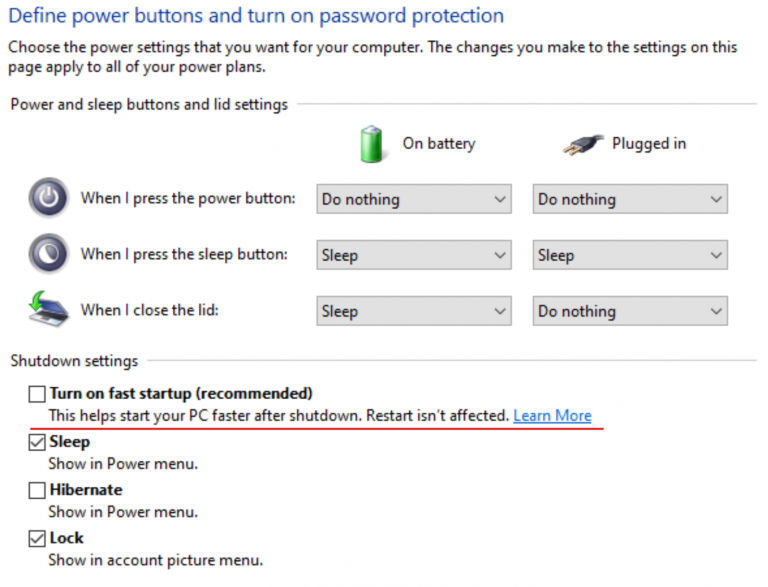
- Click “Save Changes“
- Shut down your computer and turn it back on. Do not restart; make sure to do a full shutdown.
In the final step, it’s important to perform a full shutdown and not just a restart. The changes may not take effect if the computer performs a normal restart.
Alternative Solution: Uninstall Devices
If the solution above didn’t work for you, this solution may fix the “Bluetooth is Turned Off” error.
- Hit your Windows Key and type “Device Manager“
- Find the Bluetooth dropdown and expand it
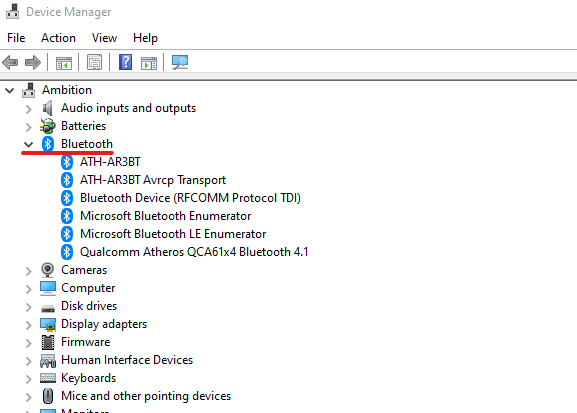
- Right-click on each Bluetooth device in the dropdown and select “Uninstall device“
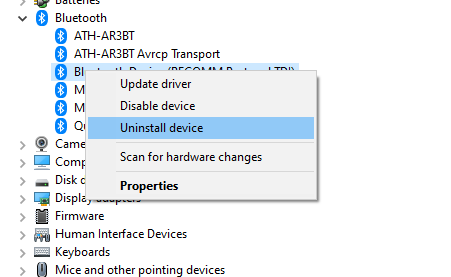
- Make sure all Bluetooth devices are uninstalled
- Restart your computer
After the restart, your core Bluetooth drivers will reinstall themselves, but you may have to pair your Bluetooth devices again.
If no Bluetooth devices are listed inside the Device Manager, check for any yellow exclamations points, as you might have a driver error. You can attempt to install the missing driver through windows, or you may need to find the driver through your computer manufacturer. We hope the the “Bluetooth is Turned Off” Windows error is fixed.
Check out our Windows section for more useful fixes, tips, and tricks.




