Best Mouse Jiggler (December 2025)
Find out what the best mouse jiggler is to keep your computer and apps always active.

The 2020 COVID pandemic saw an unprecedented rise of workers transitioning from the office to their homes. As the pandemic subsided, a vast majority of workers preferred to avoid the office commute and stay at home. At the same time, they didn’t want their employers monitoring and documenting every working minute. Savvy workers began to keep their computers active at all times to deceive prying eyes. One solution many found handy was using mouse jigglers to help keep their mice moving while away from the desk. Below we will discuss what we believe to be the best mouse jiggler.
What is a Mouse Jiggler?
The purpose of keeping your computer active is to either step away from your desk, work on another computer, or perform a different task that does not involve your keyboard or mouse. A mouse jiggler (also known as a mouse clicker) is a device that either physically moves your mouse for you or mimics the movement of a mouse on a computer.
The demand for mouse jigglers has soared with the current work-from-home movement. Employers have been monitoring their worker’s activity through apps like Microsoft Teams and Slack, and employees feel like they should be able to step away from their desks without being hassled by management. Their solution has been to keep their communications programs and computers active at all times by way of software or hardware.
Best Mouse Jiggler
Our choice for the best mouse jiggler is the VAYDEER Undetectable Mouse Jiggler. This jiggler is unique because it does not need to be plugged into your computer. It’s purely a mechanical device that works off of 5 volt USB power which you can plug into a wall outlet with the included adapter.

The device is operated with a simple on/off switch and has a small motor that rotates a circular pad. Your mouse rests on top of the device, and the circular pad slowly moves your mouse back and forth across your screen, keeping your computer active. The motor in the device is very quiet, and the IT department cannot detect it since it doesn’t plug into your computer.
The fact that the jiggler uses an external power source and doesn’t directly mimic the mouse over USB is our favorite feature. Plugging any off-brand USB device into your computer always poses a risk, so an externally powered mechanical mouse jiggler is always the best and safest option.
DIY Mouse Jigglers
If you’re a do-it-yourselfer, there are endless ways to build your own mouse jiggler. Your method of choice depends on your mouse quality, but a mechanically moving device is the best. Here is one free way to move your mouse by using your phone.
Using Your Alarm and a Picture to Jiggle Your Mouse
Here’s how you can use your phone’s alarm and a picture to work as a DIY mouse jiggler:
- Print out an optical pattern. You can print out this PDF.
- Grab your phone or an older spare phone.
- Go to your Alarms
- Create a new alarm 1 minute into the future
- Disable the alarm’s sound and set it to vibrate.
- Set your snooze to 1 minute and continuous
- Place your optical pattern printout on top of your phone
- Place your mouse on top of the optical pattern
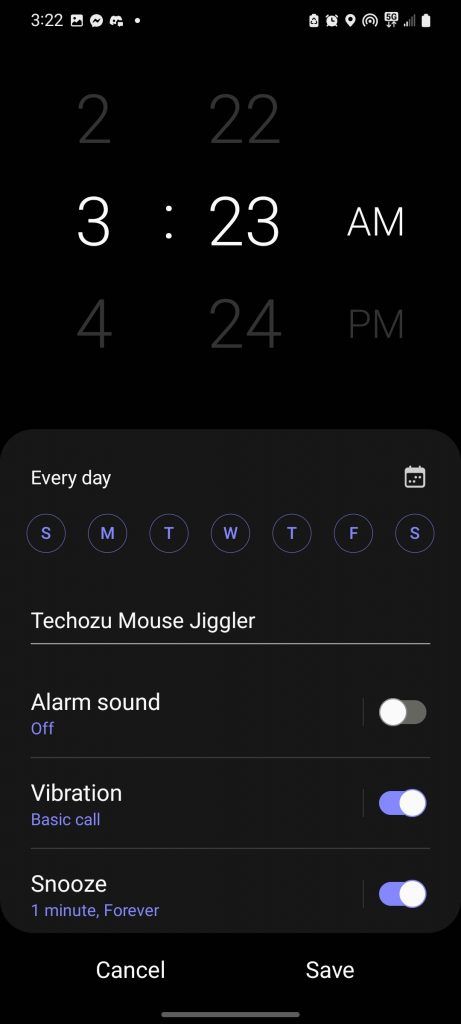
If you don’t have the settings on your device to create a continuous alarm, there are tons of apps in both the iOS and Android app stores to vibrate your phone periodically.
Using a Clock or Watch to Jiggle Your Mouse
Here is another DIY method that’s easy to put together:
- Find a small old clock.
- Take off the front case if it has one.
- Print out an optical pattern. You can print out this PDF.
- Tape the optical pattern to the clock dials
- Place your mouse on top of the click
Check out a full write-up on this process here. You can use the same principles to build any mechanical mouse jiggler. For instance, if you have a fan that rotates, you can tape a ruler to the fan and your mouse to move the mouse back and forth. With the same fan, you can flip your mouse upside down and tape a piece of paper on it so that the fan will move the paper around.
We hope you found this article helpful! Now you can go back to solving today’s Wordle answer without wondering if your Teams went inactive. If you have a favorite method to keep your mouse moving, please feel free to share it with us.
For more tech guides, visit our Tech Section.




