How to Add Technical Indicators on TradingView
Learn how to add technical indicators to your charts in TradingView in a few easy-to-follow steps.
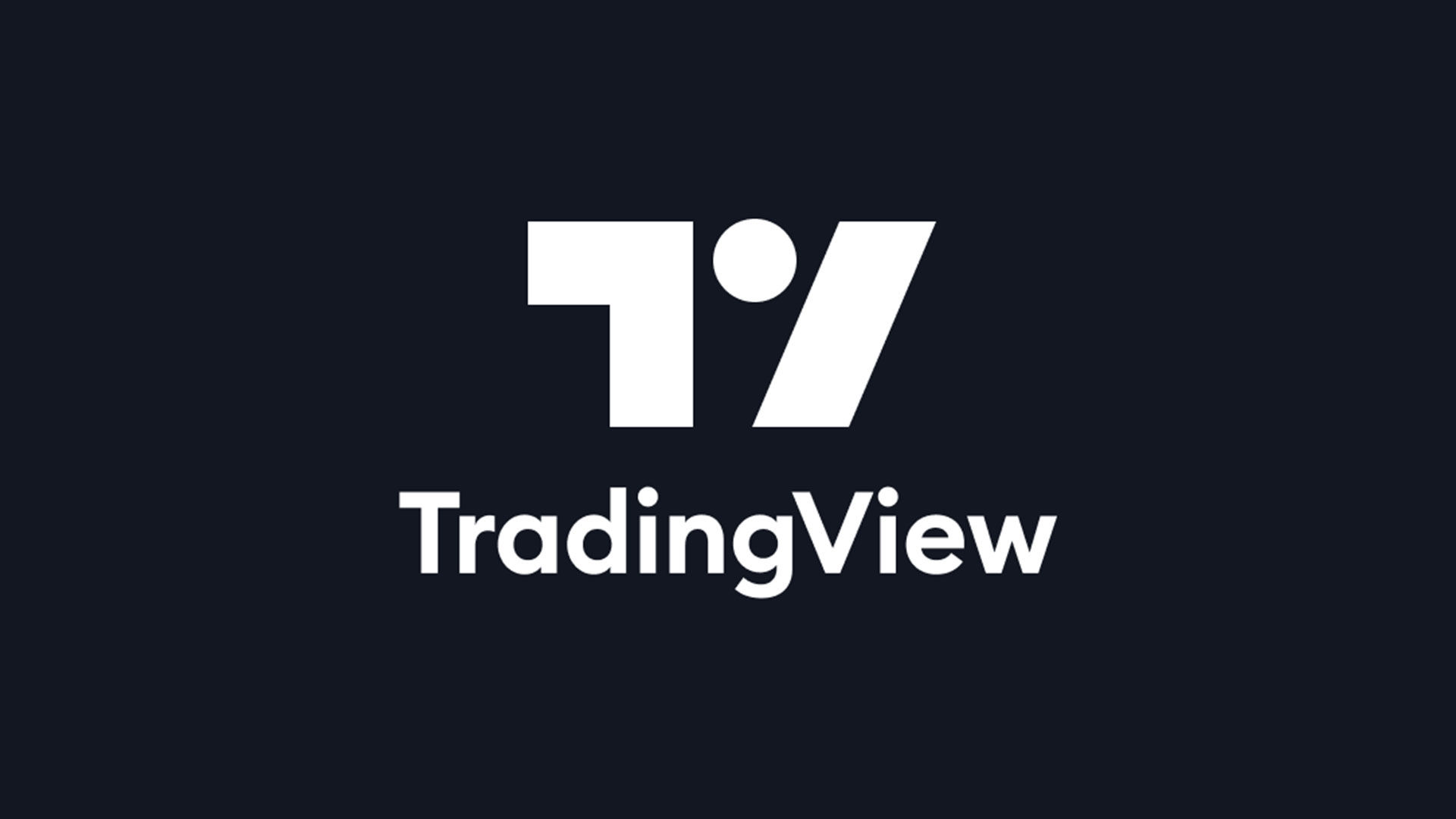
TradingView has become one of the most widely used charting applications worldwide. Available on web and app, TradingView allows users to chart any stock or crypto instrument in real-time and offers a vast array of customization features to interpret the price action better. One basic feature is adding indicators to your charts. In this guide, we’ll go over how to add technical indicators on TradingView.
How to Add Technical Indicators on TradingView
Adding Technical Indicator to TradingView (Desktop)
To add technical indicators to your chart on TradingView:
- Open any chart on TradingView.
- Click the Indicators button on the top menu.
- Search for the type of indicator you want to add.
- Click on the indicator to add it to your chart.
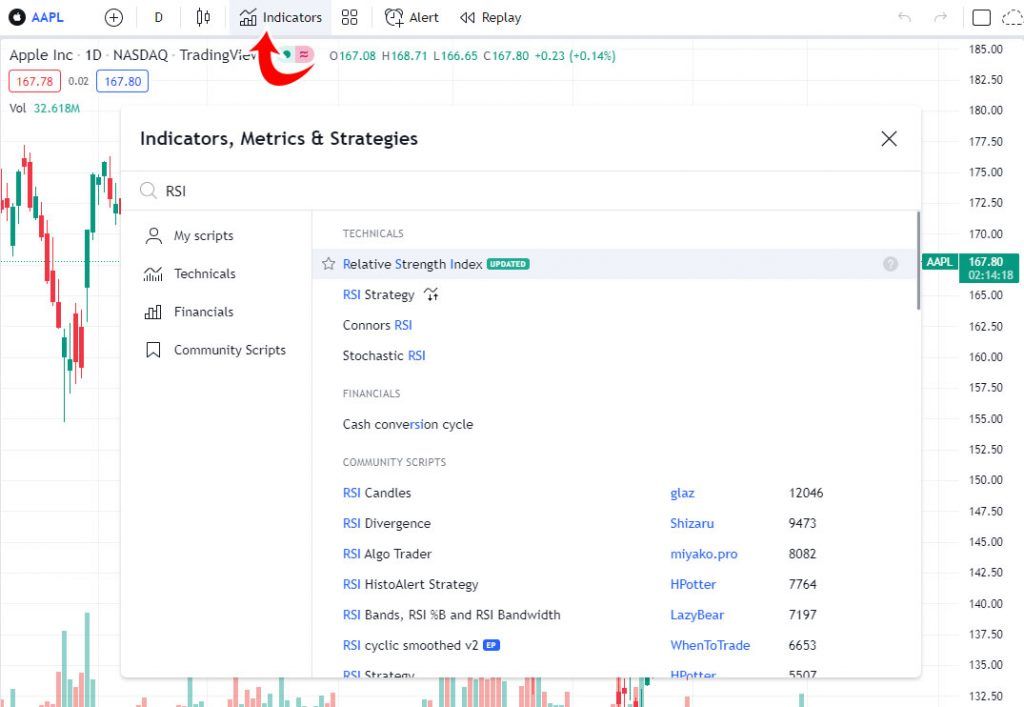
Adding Technical Indicators to TradingView (Mobile)
To add technical indicators to your chart on TradingView using the mobile app:
- Open any chart on TradingView in full chart view.
- Tap the plus sign on the bottom middle of the screen.
- Tap on Indicators.
- Search for and tap on the indicator you want to add.
The new indicator will be either overlaid onto your chart or added in a new pane beneath the main chart–it depends on the type of indicators you add. For instance, the Relative Strength Index (RSI) is added in a new pane below the main chart. Exponential Moving Average, on the other hand, is overlaid on the main chart.
If the indicator is in a new pane, hover over the indicator name and click on settings to further customize it or remove it entirely. If you’re on mobile, you can double-tap it to open the settings. Indicators overlaid on the main chart are listed below the stock name on the top left.
To remove technical indicators from TradingView on mobile, tap on the down arrow above the indicator pane, tap on the indicator itself, and then tap the close button.
TradingView Most Popular Technical Indicators
The top technical indicators created by the TradingView community are:
- Squeeze Momentum Indicator
- MacD Custom Indicator
- CM_Williams_Vix_Fix Finds Market Bottoms
- WaveTrend Oscillator
- ADX and DI
- SuperTrend
- CM_Ultimate_MA_MTF_V2
- Ultimate Moving Average
- Bollinger + RSI, Double Strategy
- Fibonacci Bollinger Bands
There you have it; now you know how to add technical indicators to your TradingView charts. By default, you can only have a maximum of three indicators with a TradingView free account. Pro members can have 5 indicators, Pro+ can have 10, and Premium can have up to 25.
For more tips on TradingView and other applications, visit our Tech Section.




