How to Add Chapters to Youtube Video
Looking to add chapters to your YouTube videos? It’s easy as long as you can follow directions. Here’s a guide on how to do it.
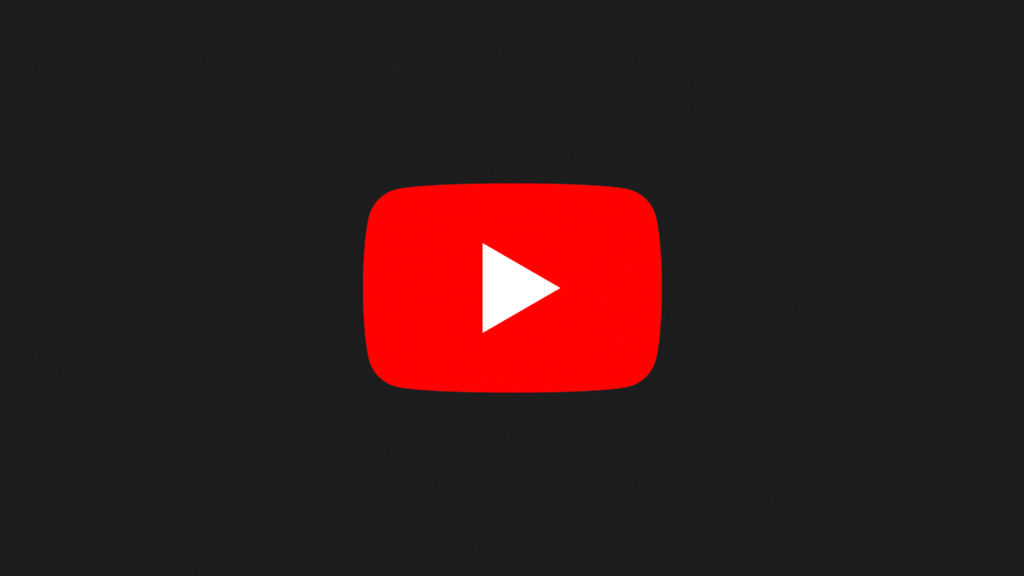
If you have a long video that you want to divide into chapters, YouTube makes it easy to do all within the YouTube creator studio. While this feature is hit-or-miss for many users, YouTube does outline a specific policy to enable chapters on your videos. If you follow this guide exactly you should be able to add chapters to your YouTube videos. Here’s how to do it.
How to Add Chapters to a YouTube Video
To add chapters to a YouTube video:
- Log into YouTube Creator Studio.
- Click Content on the left.
- Click the video that you want to add chapters to.
- In the Details section, write your timestamps. Start at 00:00 “Timestamp Title.”
- Hit the Save button.
See our example of how your timestamps should look if you’re still unsure. Now, there are a few things you need to be aware of when you’re creating your timestamps:
- You must have more than 3 Chapters.
- A chapter is less than 10 seconds long.
- Your chapters are not in chronological order.
- Your timestamp formatting is wrong.
- You’ve included a link before your chapters. Include any social or website links AFTER your timestamps.
- Your account is not in good standing with YouTube.
Example of Timestamps on YouTube
Here is a perfect example of how your timestamps should look under your YouTube videos:
00:00 Intro
03:25 Setting the line
04:30 Adding the bait
06:43 Casting the line
08:21 Catching the fish
Do not put dashes, periods, or other characters; it may mess with YouTube’s functionality. Remember not to add links, or your chapters may not appear on your YouTube videos.




