How to Enter God Mode in Windows
Unlock the full power of your operating system by learning how to enter God Mode in Windows 10 and 11.

If you want to tweak your Windows installation or find settings seemingly removed in Windows 11, you might want to check out God Mode. Windows God Mode gives the users access to over two hundred settings and configuration options. Here is how to enable God Mode in Windows 10 and 11.
How to Enter God Mode in Windows
God Mode is a powerful settings directory available in Windows 10 and 11. Here is how to access it:
- Create an empty folder. You can create the folder anywhere you prefer, but most users like to make it directly on their desktops—Right-click on your desktop and select New -> Folder.
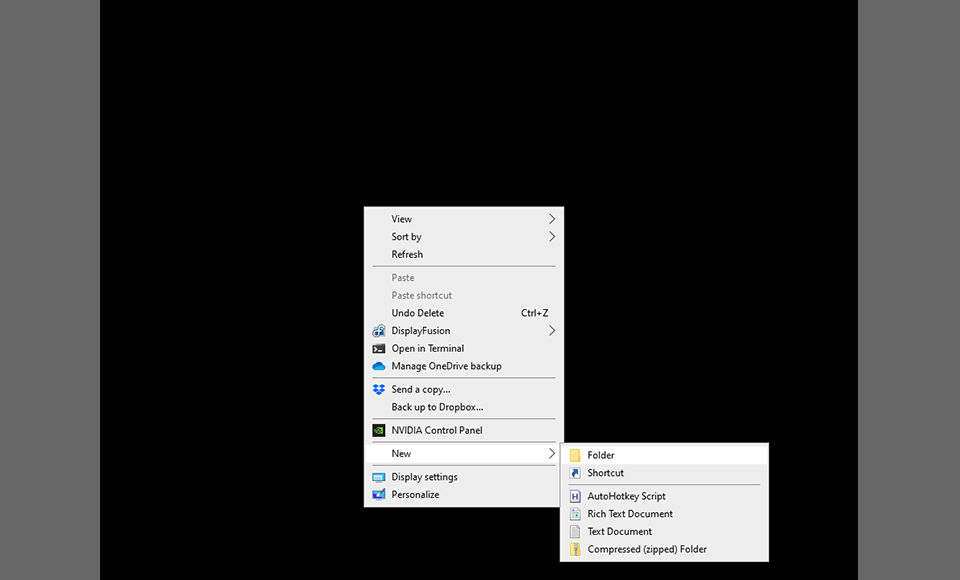
- Name the folder
GodMode.{ED7BA470-8E54-465E-825C-99712043E01C}. You can also rename a different empty folder you already have.
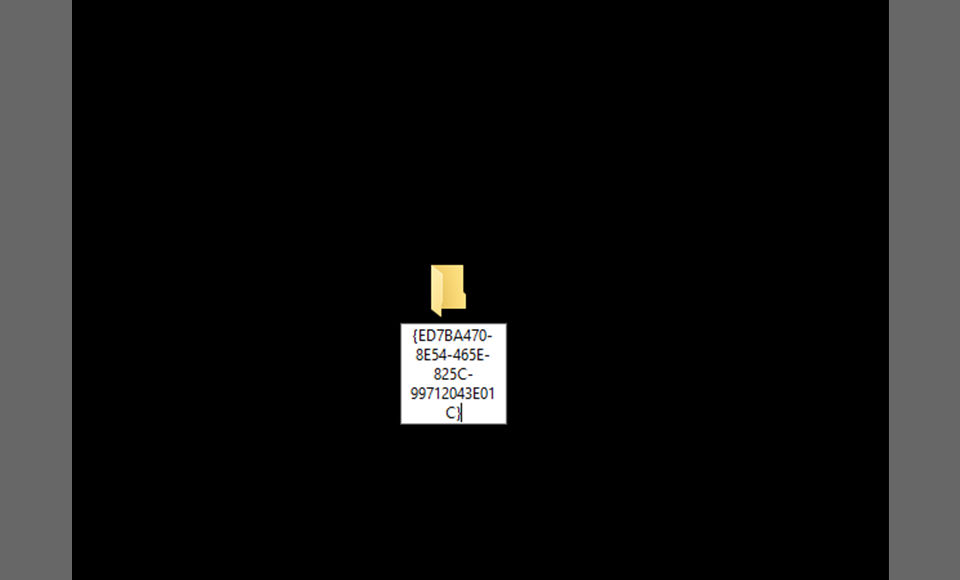
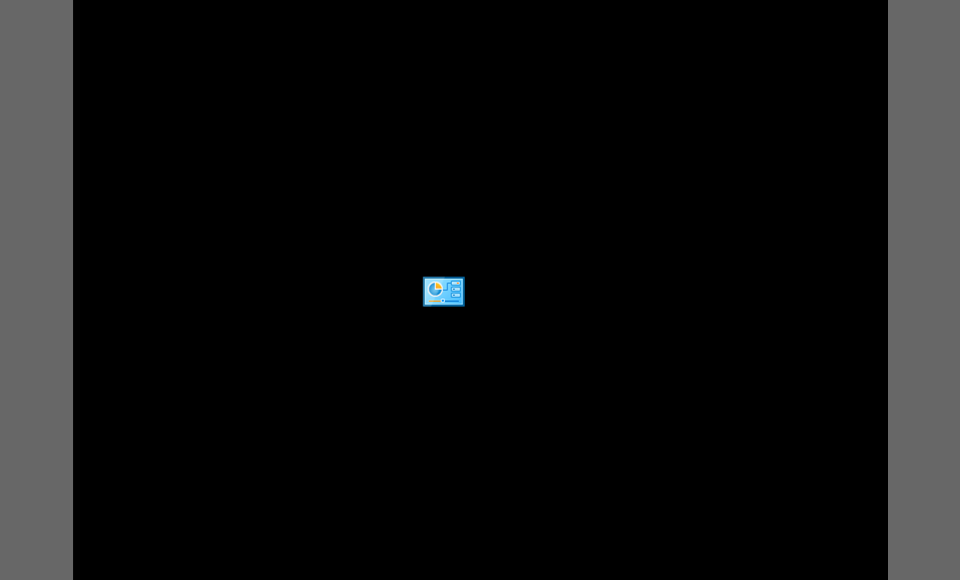
When finished naming the folder, the name will disappear, and the icon may change
- Double-click to open your folder.
- Access any of the hundreds of different settings, right-click them, and hit Create Shortcut for easy future access.
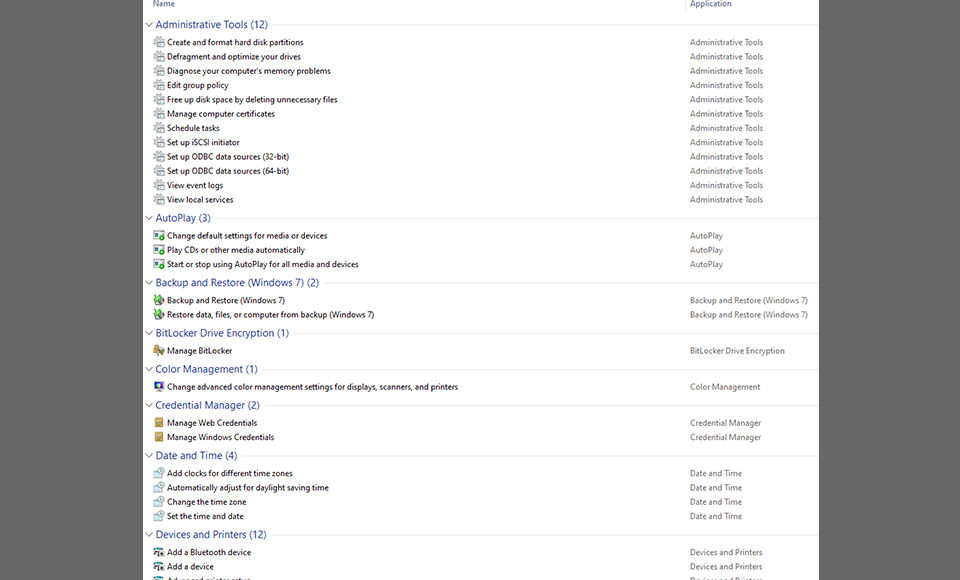
You can create your God Mode folder on a thumb drive to quickly access the folder on any computer you use.
The God Mode folder will contain hundreds of different settings options broken down into the following categories:
- Administrative Tools
- AutoPlay
- Backup and Restore (Windows 7)
- BitLocker Drive Encryption
- Color Management
- Credential Manager
- Date and Time
- Devices and Printers
- Ease of Access Center
- File Explorer Options
- File History
- Fonts
- Indexing Options
- Internet Options
- Keyboard
- Mouse
- Network and Sharing Center
- Phone and Modem
- Power Options
- Programs and Features
- Region
- RemoteApp and Desktop Connections
- Security and Maintenance
- Sound
- Speech Recognition
- Storage Spaces
- Sync Center
- System
- Taskbar and Navigation
- Troubleshooting
- User Accounts
- Windows Defender Firewall
- Work Folders
What is God Mode in Windows?
God Mode in Windows 10 and 11 is a powerful folder that gives you all-in-one access to hundreds of different settings. You can think of it as a supercharged control panel. You can even access settings that aren’t directly available for your windows edition.
Now you know how to find and use God Mode in Windows 10 and 11. Check our Windows Section for more valuable tips, tricks, and guides.




