How to View Archived Cards in Trello
Lost an archived card in Trello? In this guide, we’ll show you two easy ways to view archived cards in Trello.

Did you accidentally archive a card in Trello? Finding a list of your archived Trello cards requires a bit of digging, but they’re easy to find once you know where to locate them. Keep reading to learn how to view archived cards in Trello.
How to View Archived Cards in Trello
To view archived cards in Trello, go to the settings on the Board, then select ⋯ More>Archived items to get a list of your Archived cards. Alternatively, you can type is:archived in the search bar to get a list of all Archived cards on your Board.
For a step-by-step guide, see below.
Method 1: Using Settings to View Archived Cards
To use your settings to view archived cards in Trello:
- Navigate to Board where you’ve archived the card.
- Click the ⋯ icon in the top right of the screen.
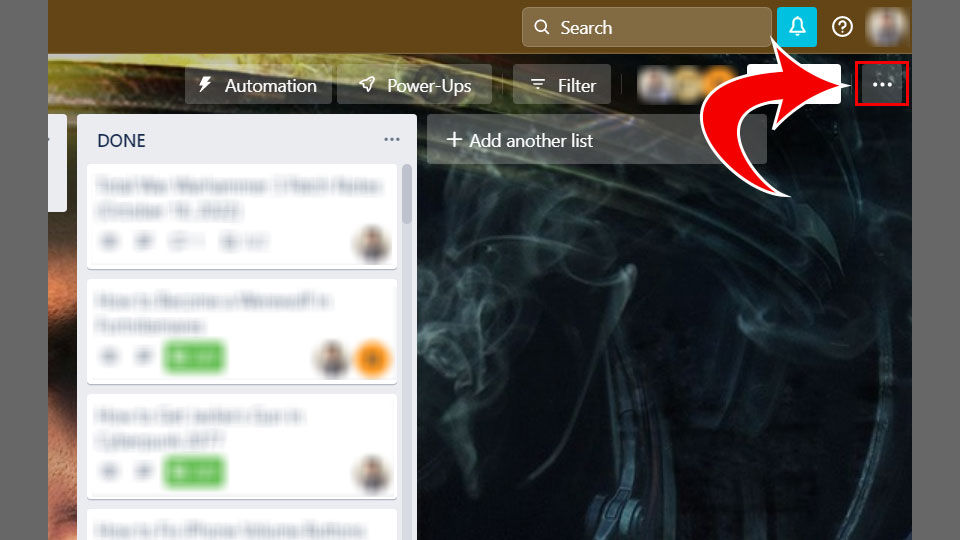
- Click ⋯ More.
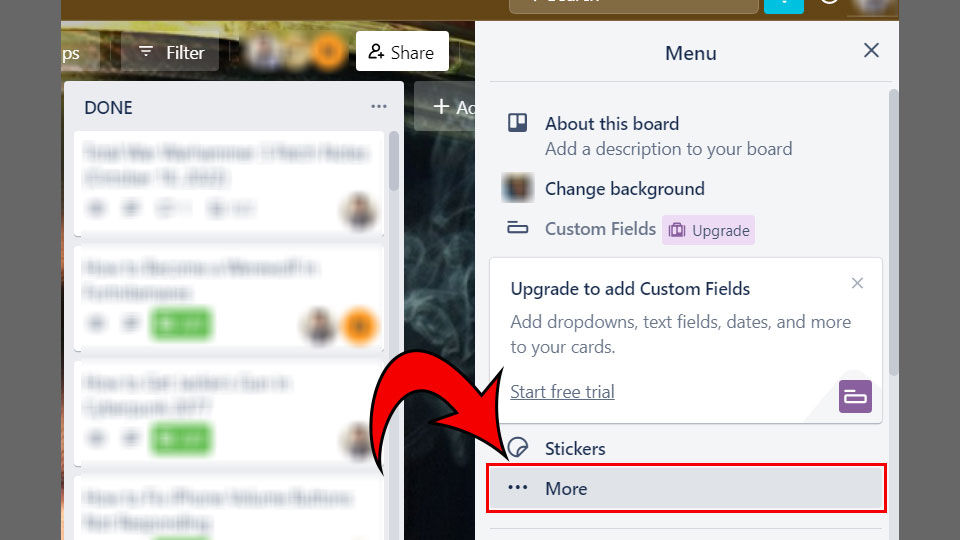
- Select Archived items.
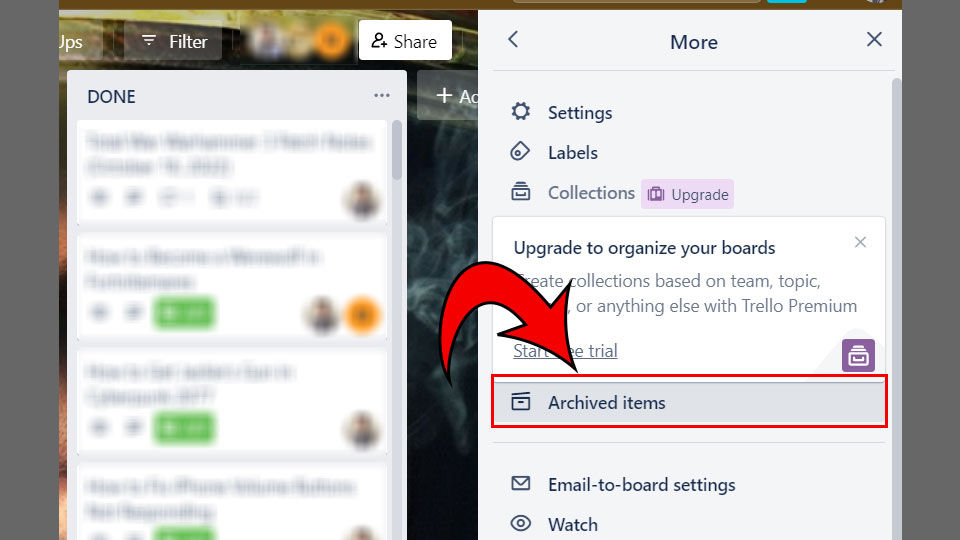
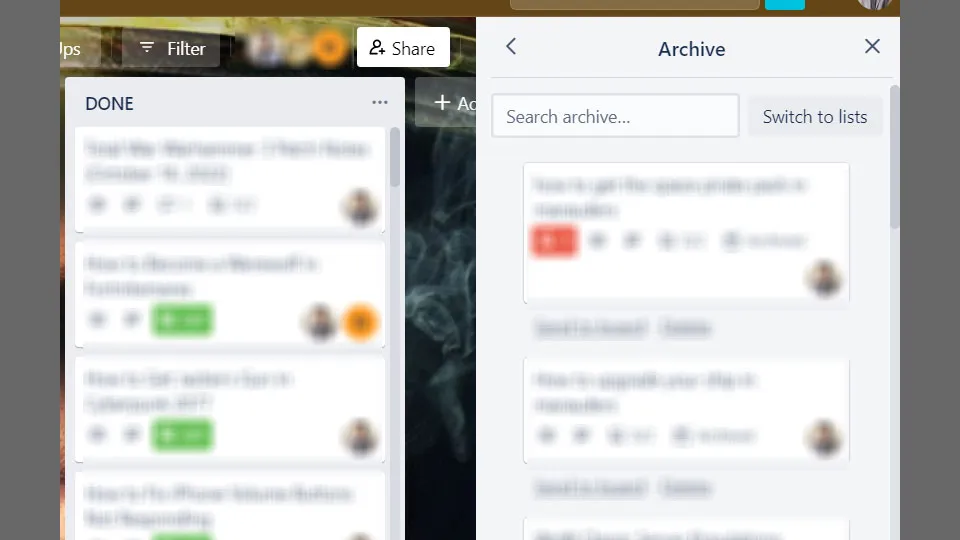
To use the search bar to find Archived Cards in Trello, keep reading.
Method 2: Using Search to View Archived Cards in Trello
Sometimes being able to view all Archived cards across a Workspace is quicker and easier than looking at each individual Board. That’s where the search function in Trello comes in.
To use search to view Archived Cards:
- Navigate to the Board or Workspace that you want to view archived cards in.
- Copy and paste is:archived in the search bar.
- Hit Enter and View all results.
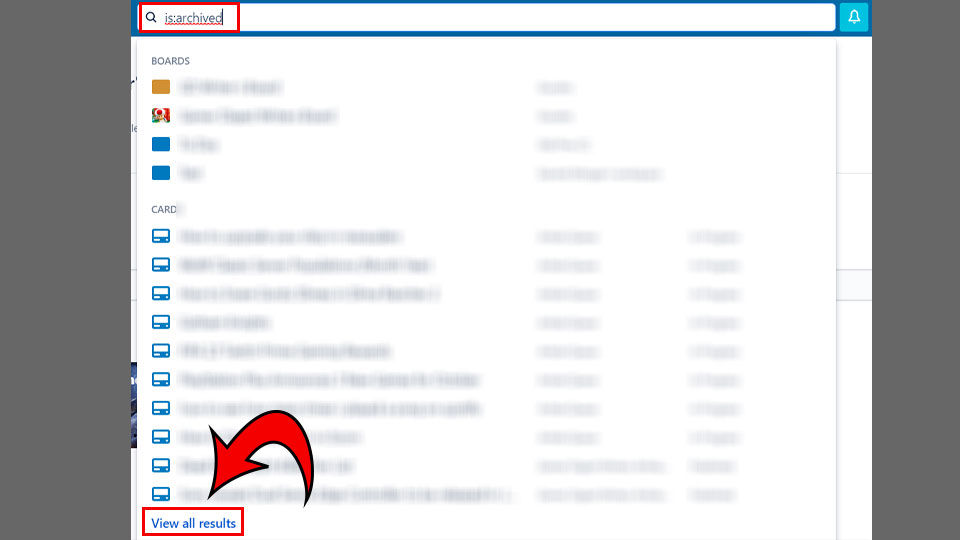
And there you have it! That’s two very easy ways to view Archived Cards on your Trello boards. You can permanently delete cards from the Board or Workspace or unarchive the card and place it back on the appropriate Board. This comes especially in handy if you accidentally Archived something.
Love Trello and other productivity apps? For more guides like this one, see our Productivity Section.




