How to Fix LG IMS Has Stopped Error
Do you keep getting the pesky LG IMS has stopped error? Here’s how you can fix it quickly and easily.

Nothing is more annoying than trying to text with family or friends only to be met with an ugly error message. LG users might know this well, as network interference and network updates can cause some LG users to experience the LG IMS has stopped error. Luckily, the fix for the LG IMS has stopped error is relatively easy, as long as you follow the step-by-step guide we’ve created below.
How to Fix LG IMS Has Stopped Error
To fix the LG IMS has stopped error, you need to clear your LG IMS cache, then run an update on your phone system. If you’re unsure how to do this, follow the step-by-step guide below.
Part 1: Clearing Your LG IMS Cache
Clearing your LG IMS cache can usually resolve the problem and prevent the error from appearing again.
To clear your LG IMS cache:
- Swipe down on your home screen and turn on Airplane mode.
- Swipe up on your phone and tap the ⚙️Settings icon.
- Tap Apps & notifications or Apps, depending on your phone version.
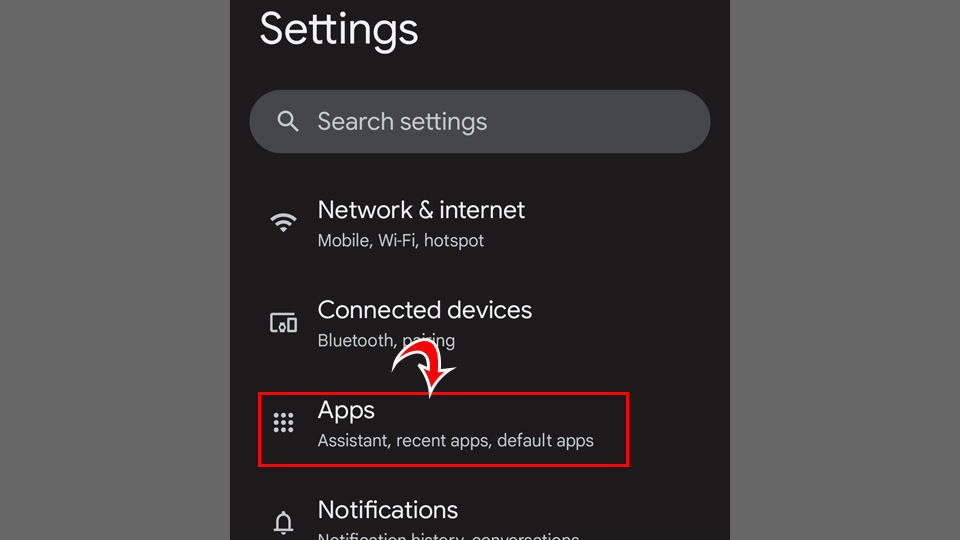
- Expand See all apps, then hit the ⋮ icon.
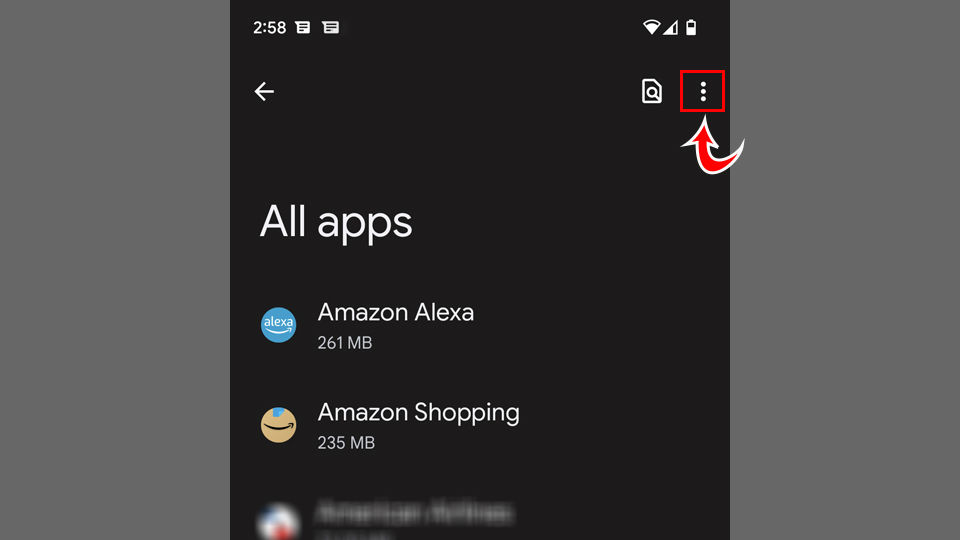
- Tap Show system.
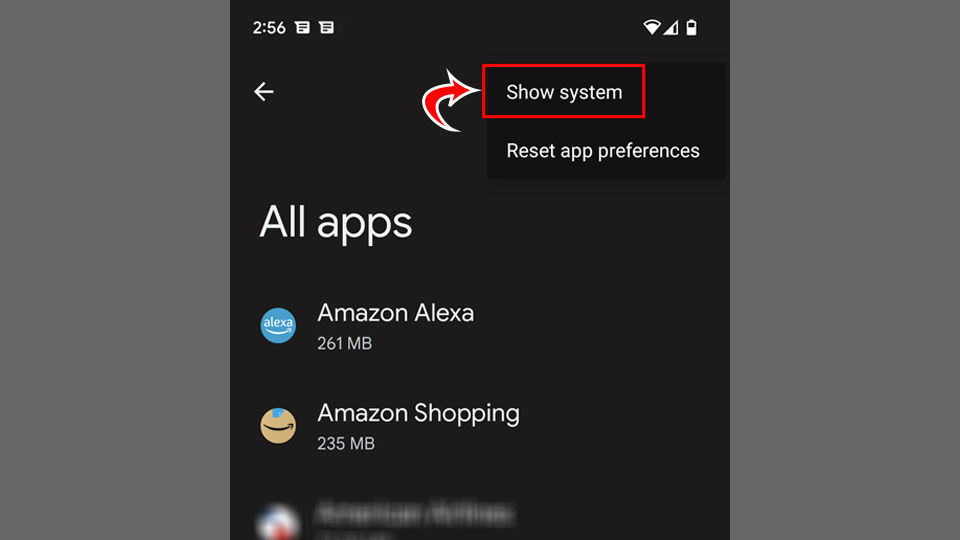
- Hit App Info.
- Scroll down and tap
com.lge.ims.rcsprovider.
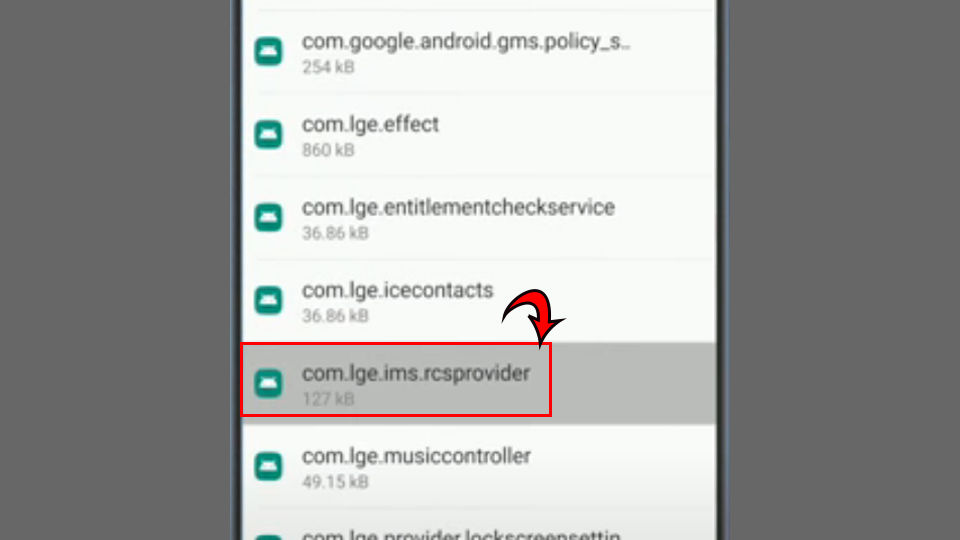
- Tap Storage.
- Hit Clear cache.
- Select Clear data.
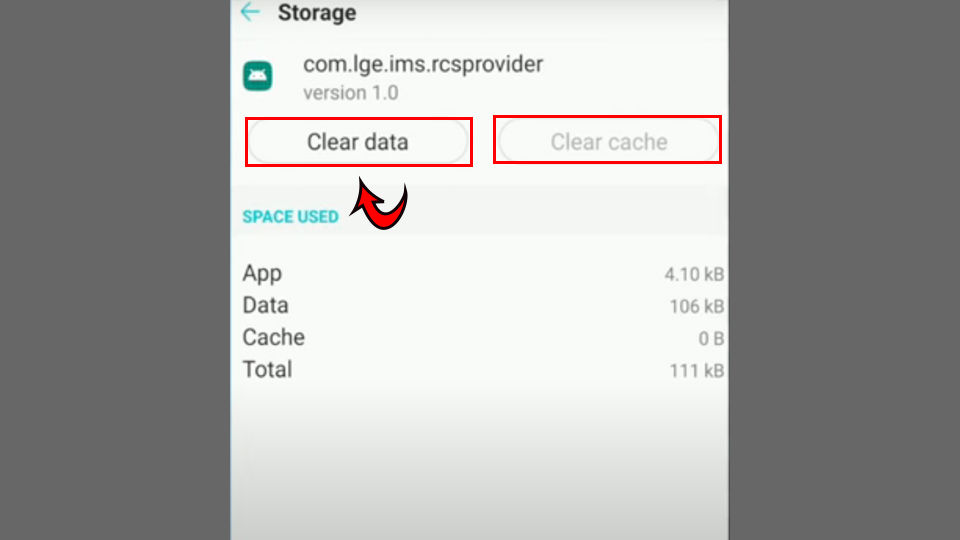
- Tap Force Stop.
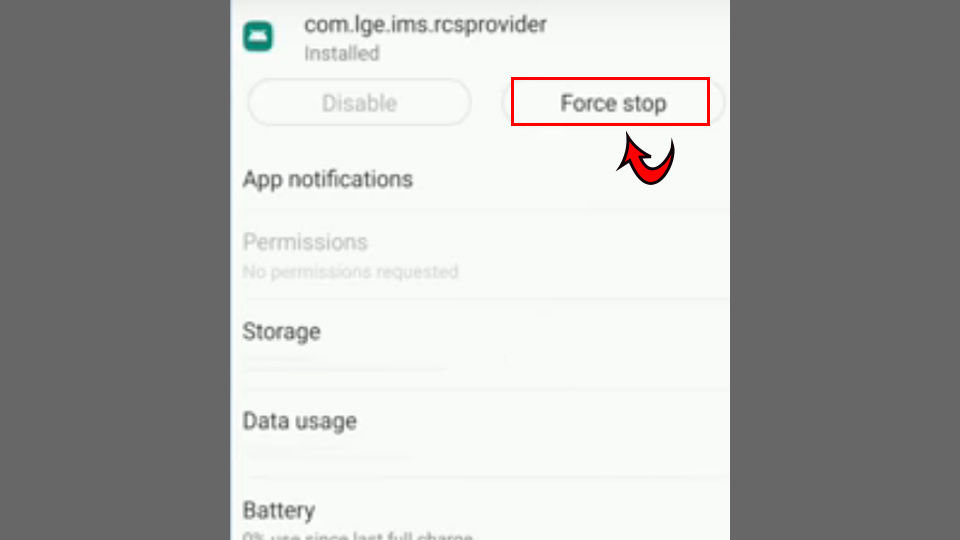
Part 2: Updating your Phone
If you’ve already cleared your LG IMS cache but still are experiencing this error, updating your phone to the latest version is essential.
To update your LG phone:
- Swipe up on your phone and tap the ⚙️Settings icon.
- Select the System or General tab.
- Tap Update Center.
- Hit App Updates.
- Select Download for LG IMS Improved. Let the update run.
- Restart your device.
Hopefully, this helped you remove the LG IMS and has stopped error from constantly popping up on your phone.
See our Android Section for more phone guides.




