How To Fix Twitch Error 1000 When Watching Streams
Is your streaming experience getting interrupted by Twitch Error 1000? Here are two potential fixes that may work for you.
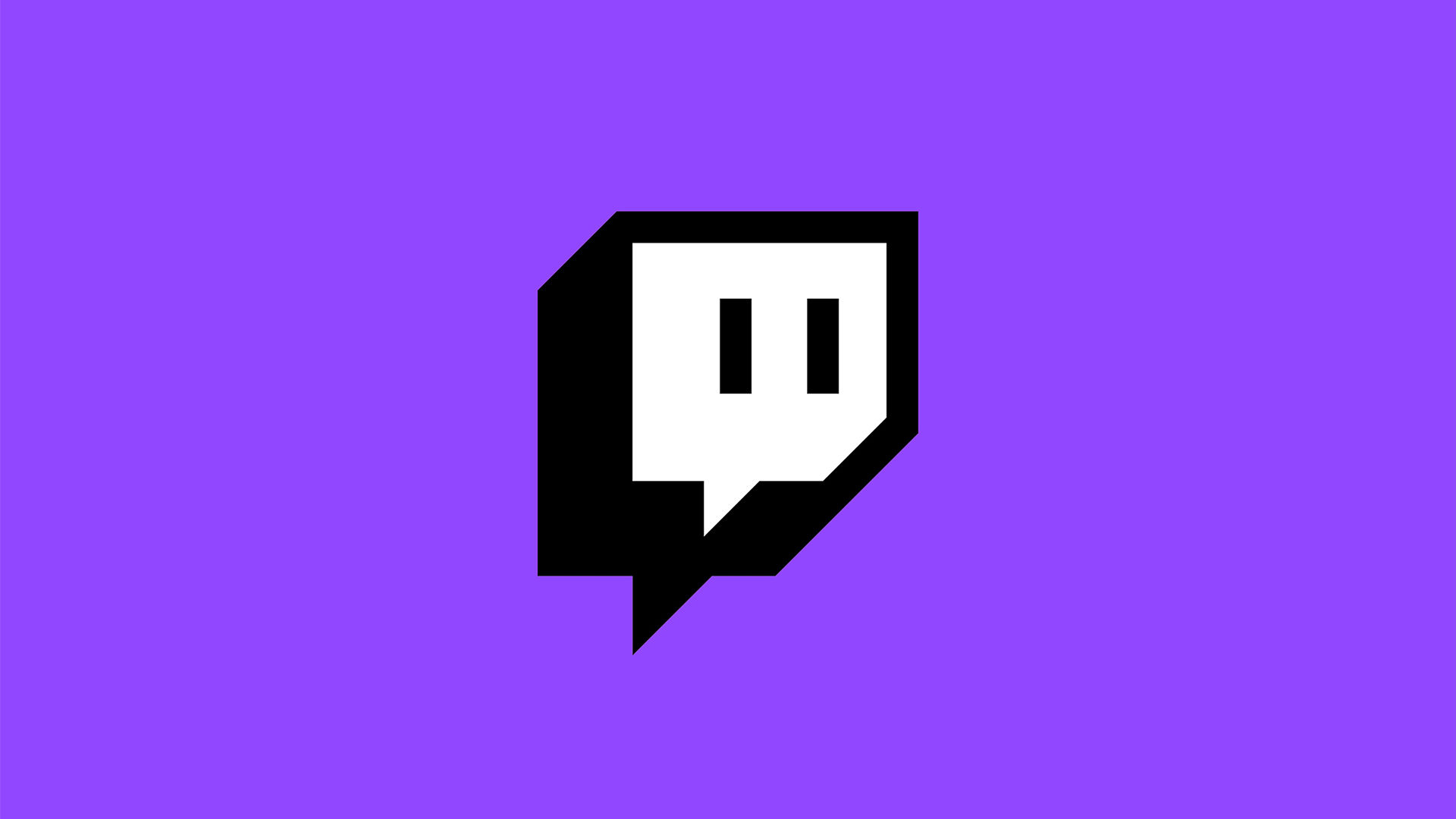
Twitch can provide thousands of hours of entertainment for free, making it one of the best websites out there. Twitch Error #1000 typically occurs when there is a conflict with your browser’s cache. See below for potential solutions. If you’re trying to watch your favorite stream and keep getting Twitch Error #1000 and need a fix, we have some potential solutions you can try. Continue reading to learn how to fix Twitch error 1000.
How To Fix Twitch Error 1000 When Watching Streams
To fix Twitch Error 1000, clear your browser cache and restart it. If the video still shows Error 1000, flush your DNS and reset your Winsock using the Command Prompt.
See below for step-by-step instructions.
Method 1: Clearing Your Browser Cache
The easiest way to resolve the Twitch Error 1000 is to clear your browser cache and restart it.
Clearing Browser cache in Chrome
To clear your browser cache in Chrome:
- Open Google Chrome.
- Click the 3 dots at the top right.
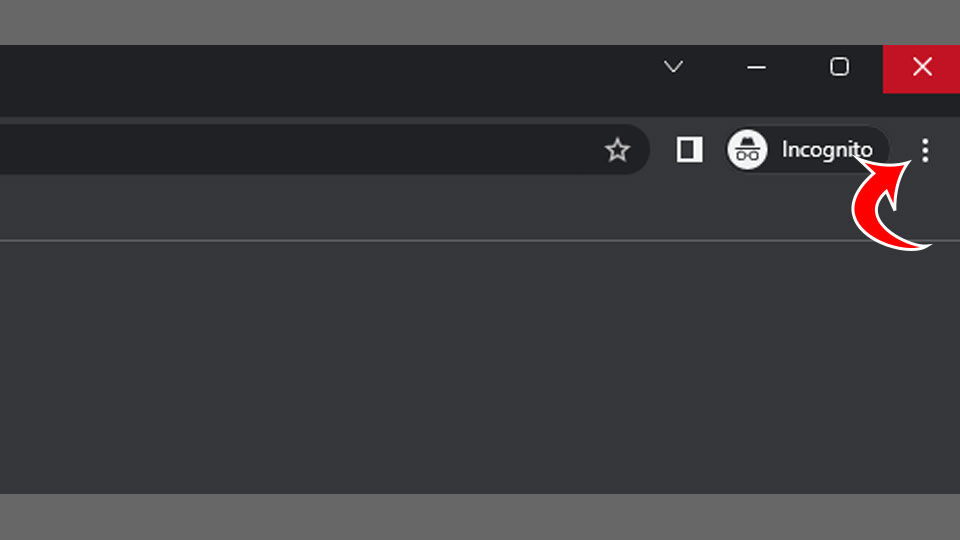
- Hover over More Tools.
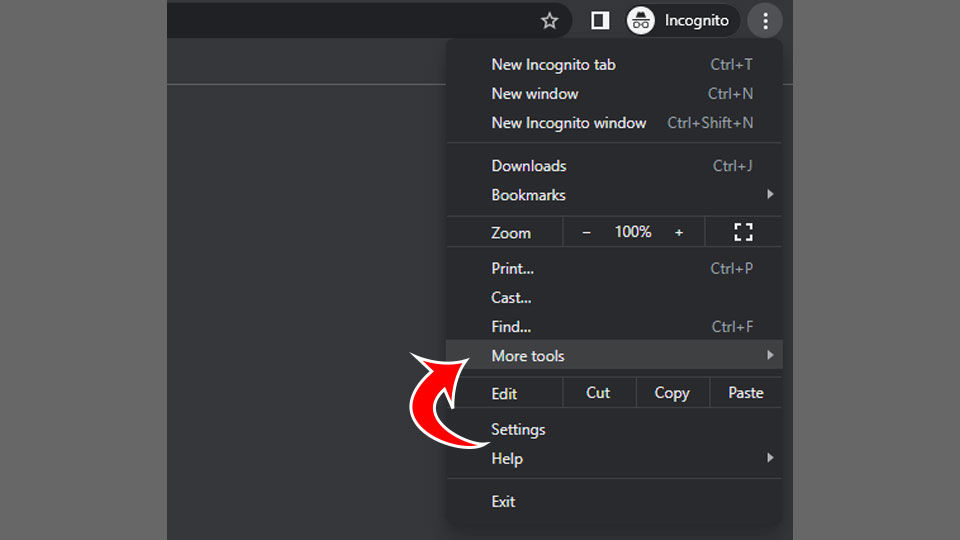
- Click Clear browsing data.
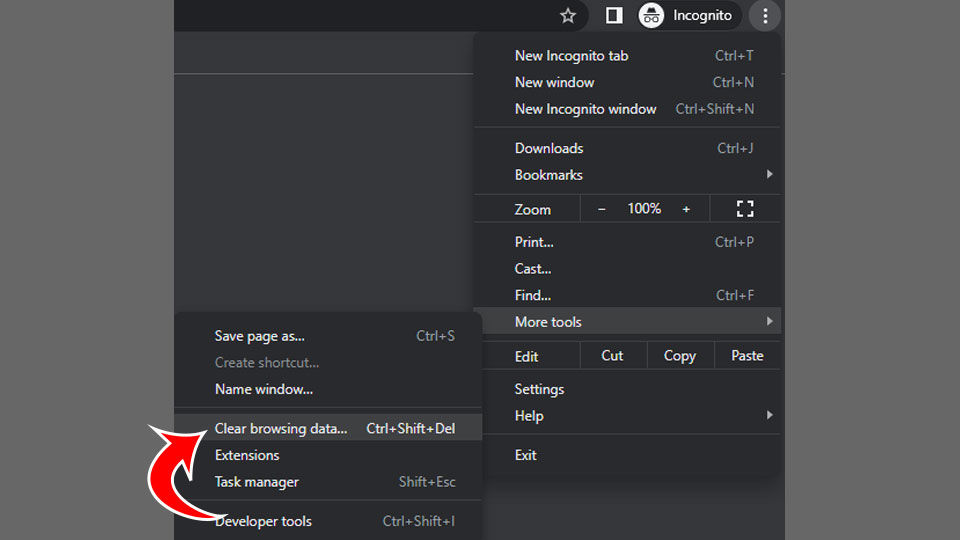
- Check Cached images and files.
- Click Clear Data.
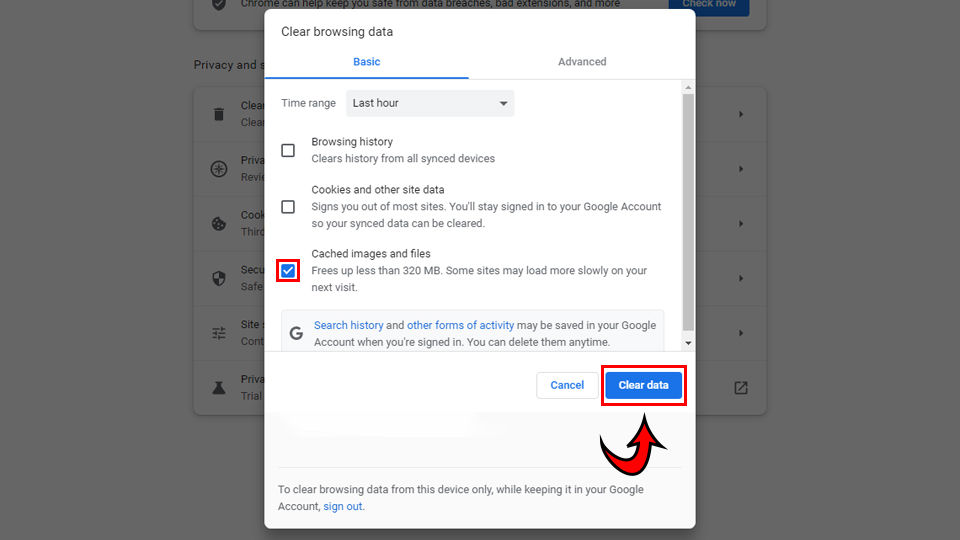
- Try watching the Twitch video again.
Clearing Cache in Firefox
To clear your cache in Firefox:
- Click the ≡ icon to go to the menu.
- Click Privacy & Security on the left.
- Under Cookies and Site Data select Clear Data.
- Uncheck Cookies and Site Data.
- Click the Clear button.
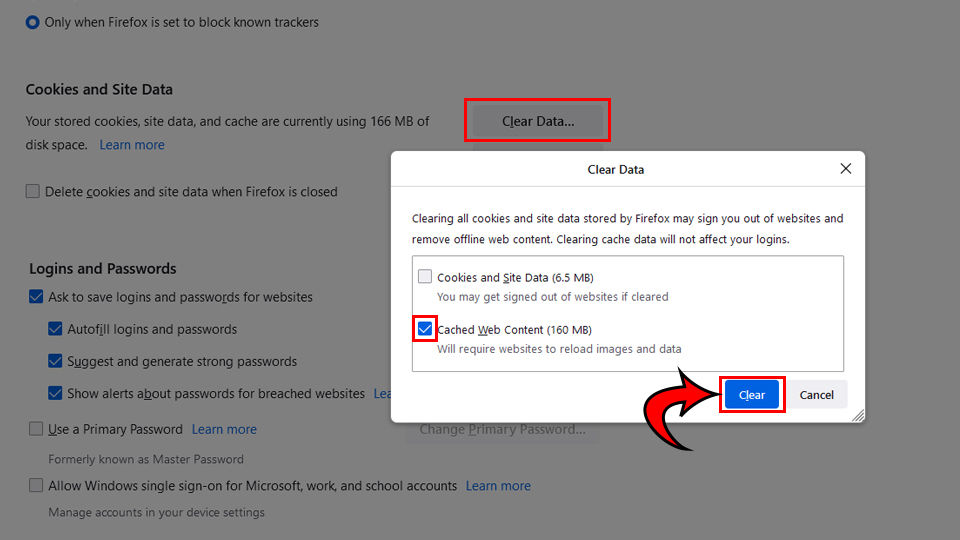
- Try watching the Twitch video again.
Clearing Cache in Microsoft Edge
To clear your cache in Microsoft Edge:
- Open your browser.
- Click the 3 dots.
- Select Settings.
- Click Privacy, search, and services on the left.
- Under Clear browsing data click Choose what to clear.
- Check off Cached images and files.
- Press the Clear now button.
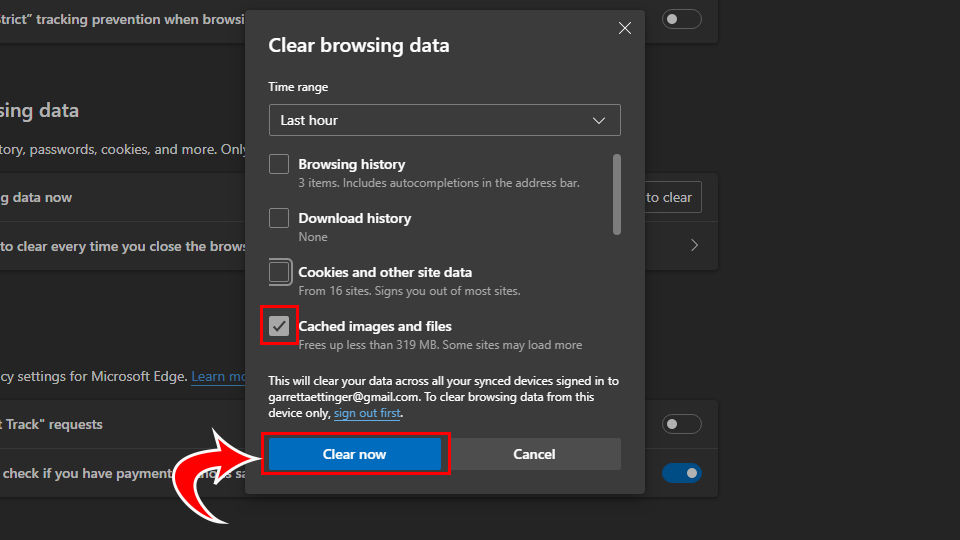
- Try watching the Twitch video again.
Method 2: Using the Command Prompt
To use the Command Prompt to fix Twitch Error #1000:
- Type cmd in the Search in your taskbar.
- Type
ipconfig /flushdnsand hit Enter. - Type
netsh winsockreset and hit Enter.
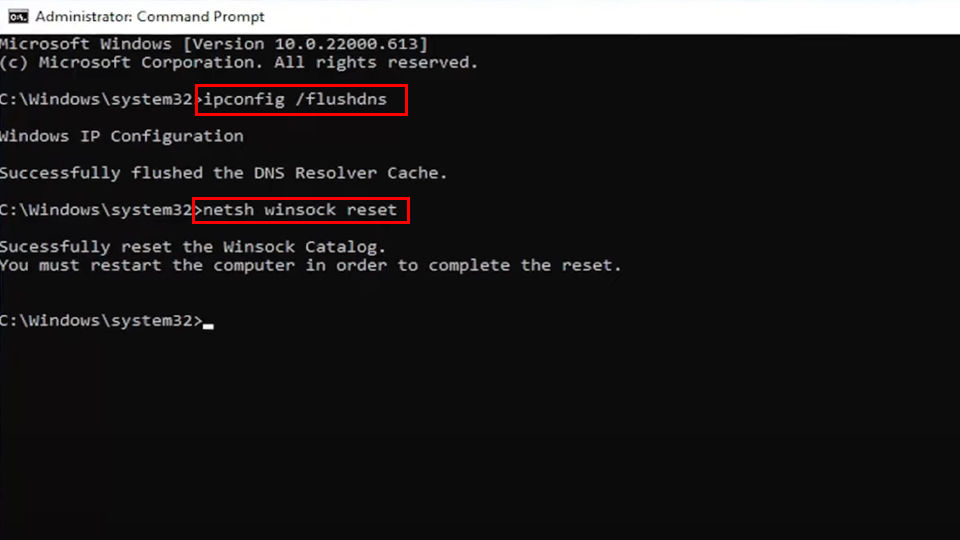
- Restart your computer.
- Try watching the Twitch video again.
Clearing your browser cache, flushing your DNS, and resetting your Winsock should hopefully fix Twitch Error 1000 when watching streams.
For more Twitch guides, see our Twitch Section.




