How to Fix Nvidia Driver Keeps Crashing in Windows 10 and 11
Does your Nvidia video card driver keep crashing on Windows 10 or 11? Don’t sweat it, we have a few solutions that will help.

If you’re an avid gamer, it’s very frustrating when your video card crashes. I mean, after all, Nvidia is supposed to have some of the best hardware on the market, right? If your Nvidia driver keeps crashing in Windows 10 and 11, it could be for various reasons. Luckily, we have the most common solutions and fixes for your issue.
How to Fix Nvidia Driver Keeps Crashing in Windows 10 and 11
To fix your Nvidia Driver from crashing in Windows 10 and 11, try updating your drivers, adjusting your Power Options, and using GeForce Experience.
See below for a step-by-step guide on each method.
Method 1: Updating Your Drivers
To update your Nvidia drivers:
- Click the search bar in the bottom left of your screen and type Device Manager.
- Expand Display adapters.
-
Right-click your NVIDIA device and select Update Drivers.
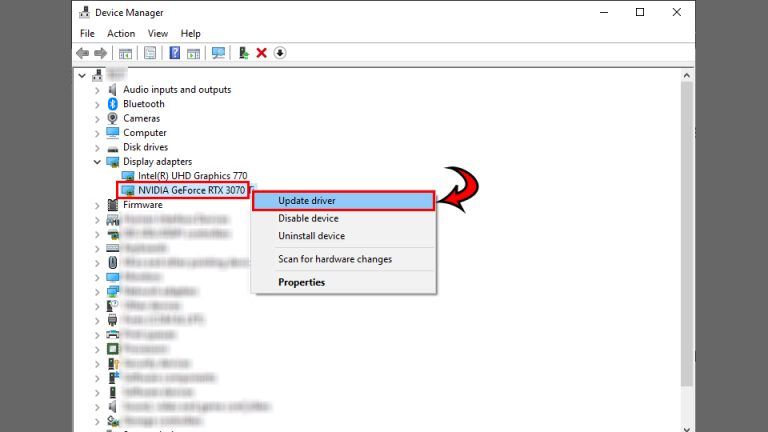
- Select Search Automatically for Drivers.
- Download and install the drivers.
- Restart your computer.
This should ensure that the drivers for your video card are the most up-to-date possible. If your drivers are already up-to-date, continue to Method 2.
Method 2: Adjusting Power Options
To adjust your power options to prevent Nvidia drivers from crashing:
- Click the search bar in the bottom left of your screen and type Control Panel.
- Set View by: to Large icons.
- Select Power Options.
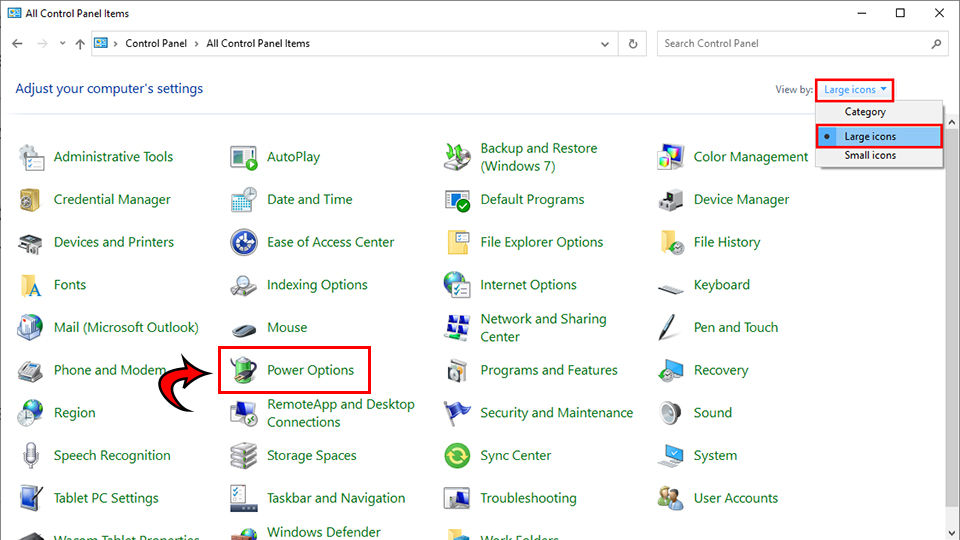
- Click Show additional plans.
- Select High performance.
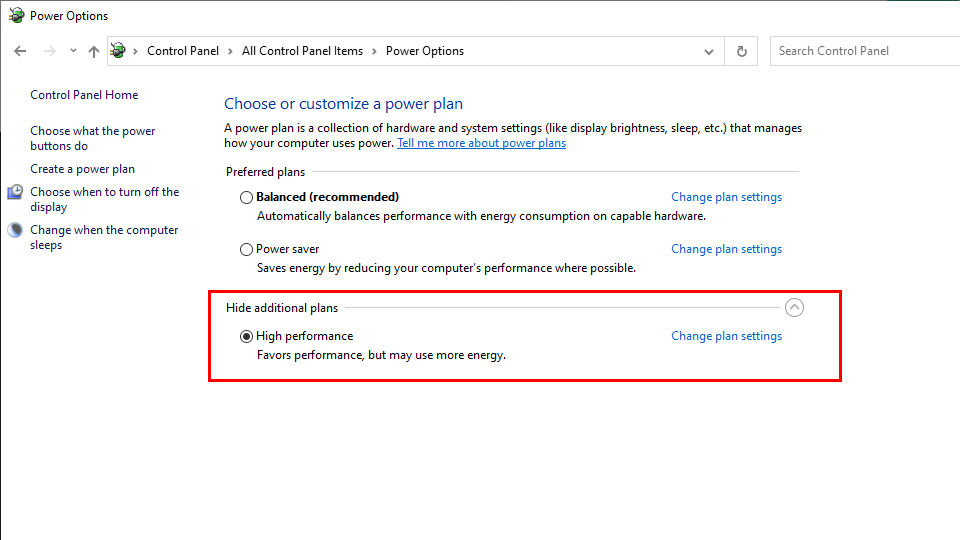
- Restart your computer.
Method 3: Download and Use GeForce Experience
Nvidia created software called GeForce Experience to help you optimize the use of and keep your video card updated with an easy-to-use interface.
To get GeForce Experience:
- Download GeForce Experience on the Nvidia Website.
- Double-click the GeForce Experience file to install the program on your computer.
- Open GeForce Experience and click Drivers at the top.
- Click the Check for Updates button. Install any updated drivers.
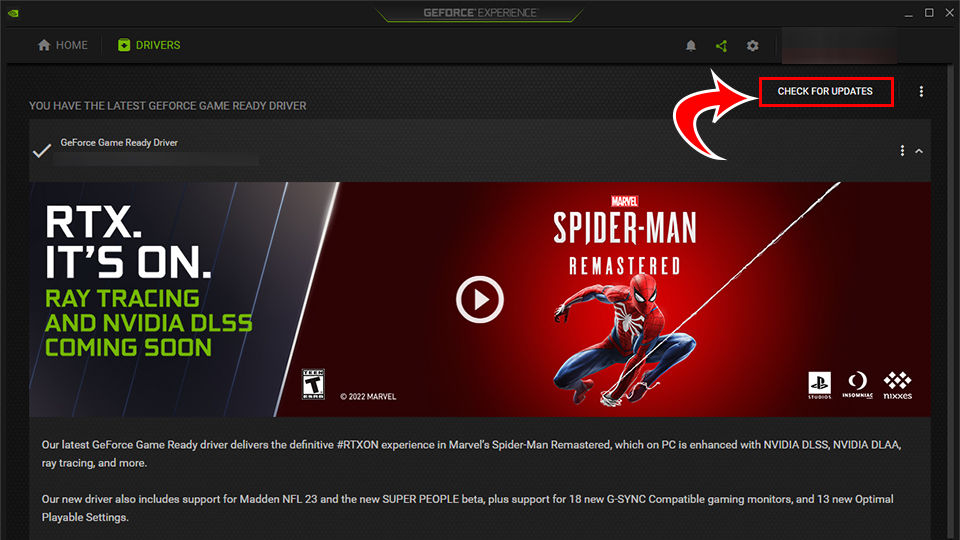
- Click Home.
- Hit the ⋮ icon.
- Click Optimize all Games and Apps.
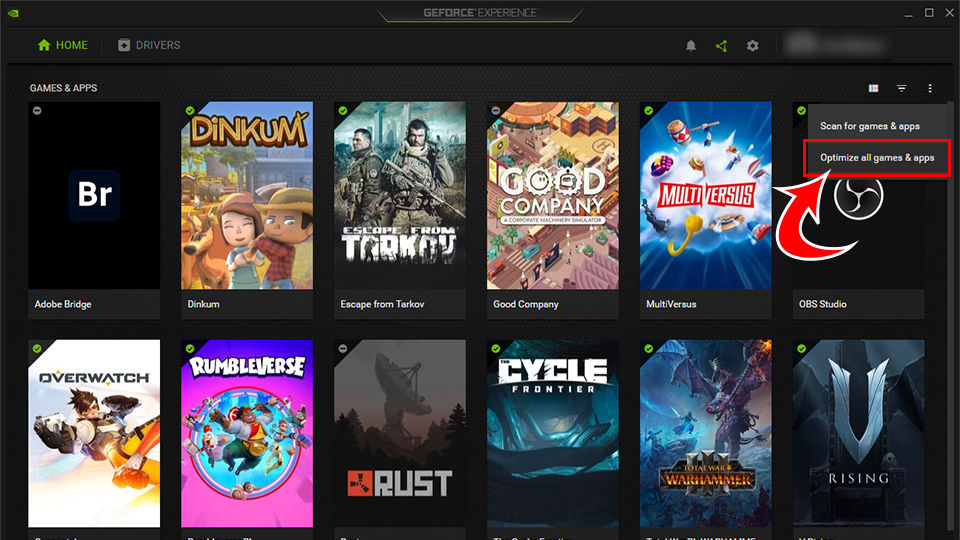
- Restart your computer.
If you’ve tried all these options, but your Nvidia driver continues to crash, it could be a hardware issue. Contact Nvidia Support to see if they can help troubleshoot or resolve your issue.
For more Windows guides, see our Windows Section.




