How to Refresh Discord
Looking for a way to refresh your Discord app? Check out this quick and easy guide that will show you 3 different ways to do it.
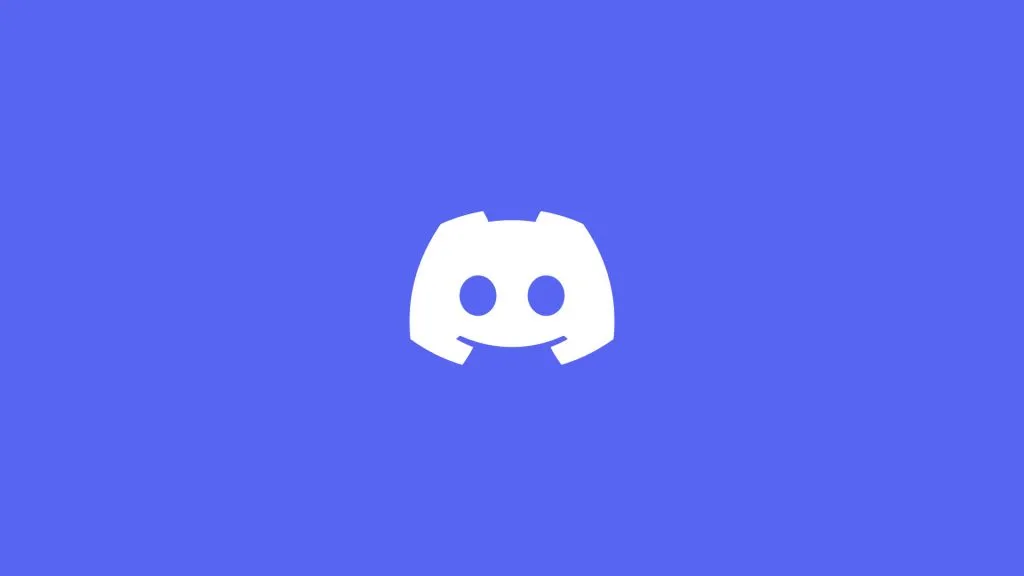
Discord is a great application that you can use to voice chat or talk with friends or community members. However, it’s not perfect, and sometimes you need to refresh it. Luckily, refreshing Discord is easy, though there are a few ways to do it. We’ll cover each of the methods below, so you can learn how to do it.
How to Refresh Discord
To refresh Discord, hit the shortcut Ctrl+R (Windows) or Cmd+R (Mac) in the Discord application window. You can also click the ∧ icon in the bottom right of your taskbar and then right-click the Discord icon and click Quit Discord. Lastly, you can navigate to Discord in your Task Manager, select it, and press End Task before starting Discord back up. For a step-by-step guide on each method, keep reading.
Refreshing Discord with a Shortcut
To refresh Discord using a shortcut:
- Click the Discord window on your bottom taskbar (Windows) or from your Finder (Mac).
- Hit Ctrl+R (Windows) or Cmd+R (Mac) to refresh the window.
-
Discord will automatically refresh.
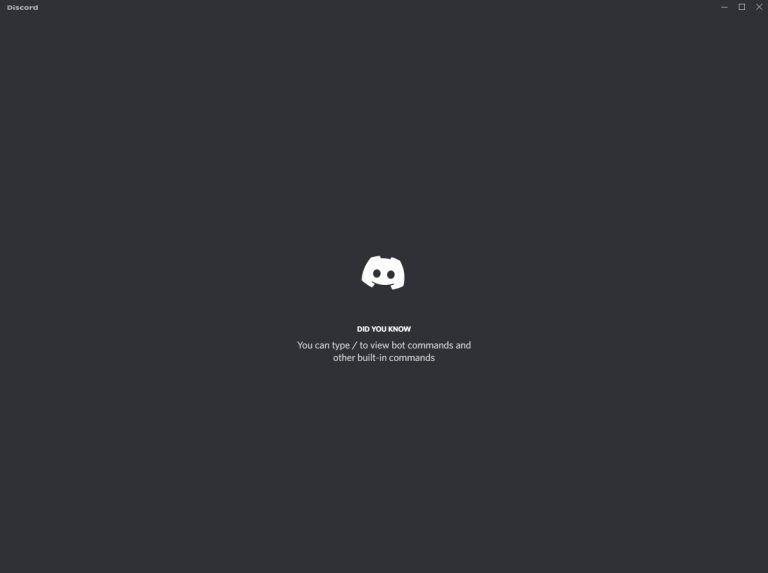
Refreshing Discord in Your Task Bar
To refresh Discord in your taskbar:
- Click the ∧ icon in the bottom right of your taskbar.
- Right-click the Discord icon and click Quit Discord.
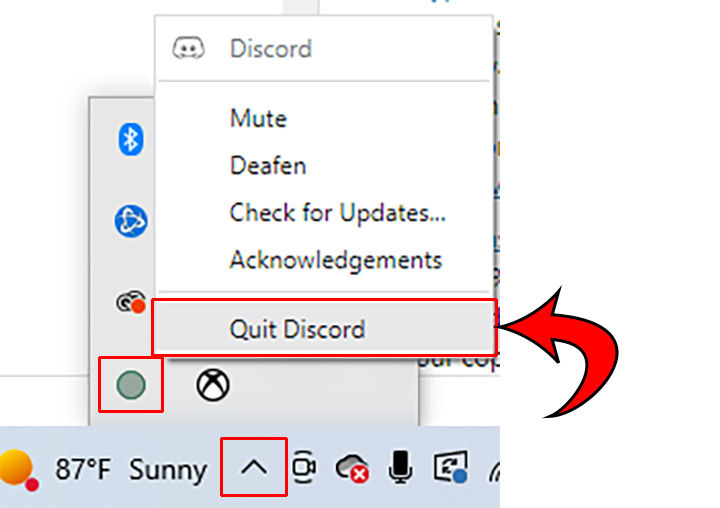
- Open Discord back up.
Refreshing Discord in Task Manager (Windows) or Activity Monitor (Mac)
To refresh Discord in your Task Manager or Activity Monitor:
- Hit Ctrl+Shift+Esc (Windows) or Cmd+Shift+U (Mac).
- Select Discord in the list of applications.
- Click End Task (Windows) or Force Quit (Mac).
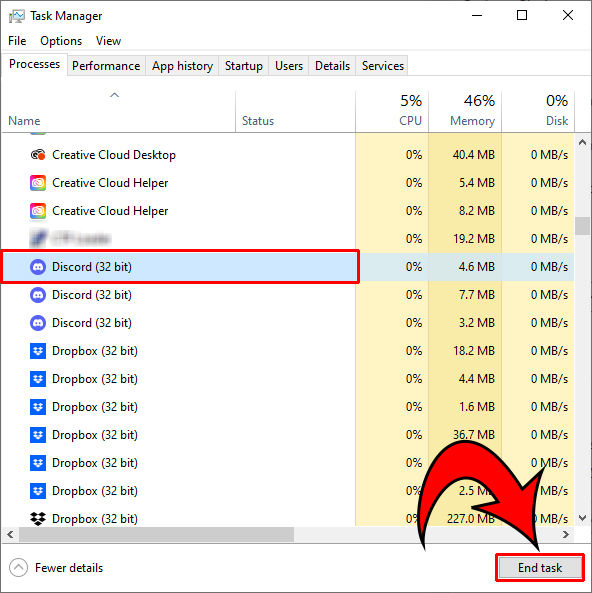
- Start Discord again.
Those are the three ways you can refresh Discord by restarting it or force quitting the application.




