How to Use VTube Studio in OBS
If you’ve dreamed of being an influencer, now is your chance. Check out our quick guide on how to use VTube Studio in OBS to get started!
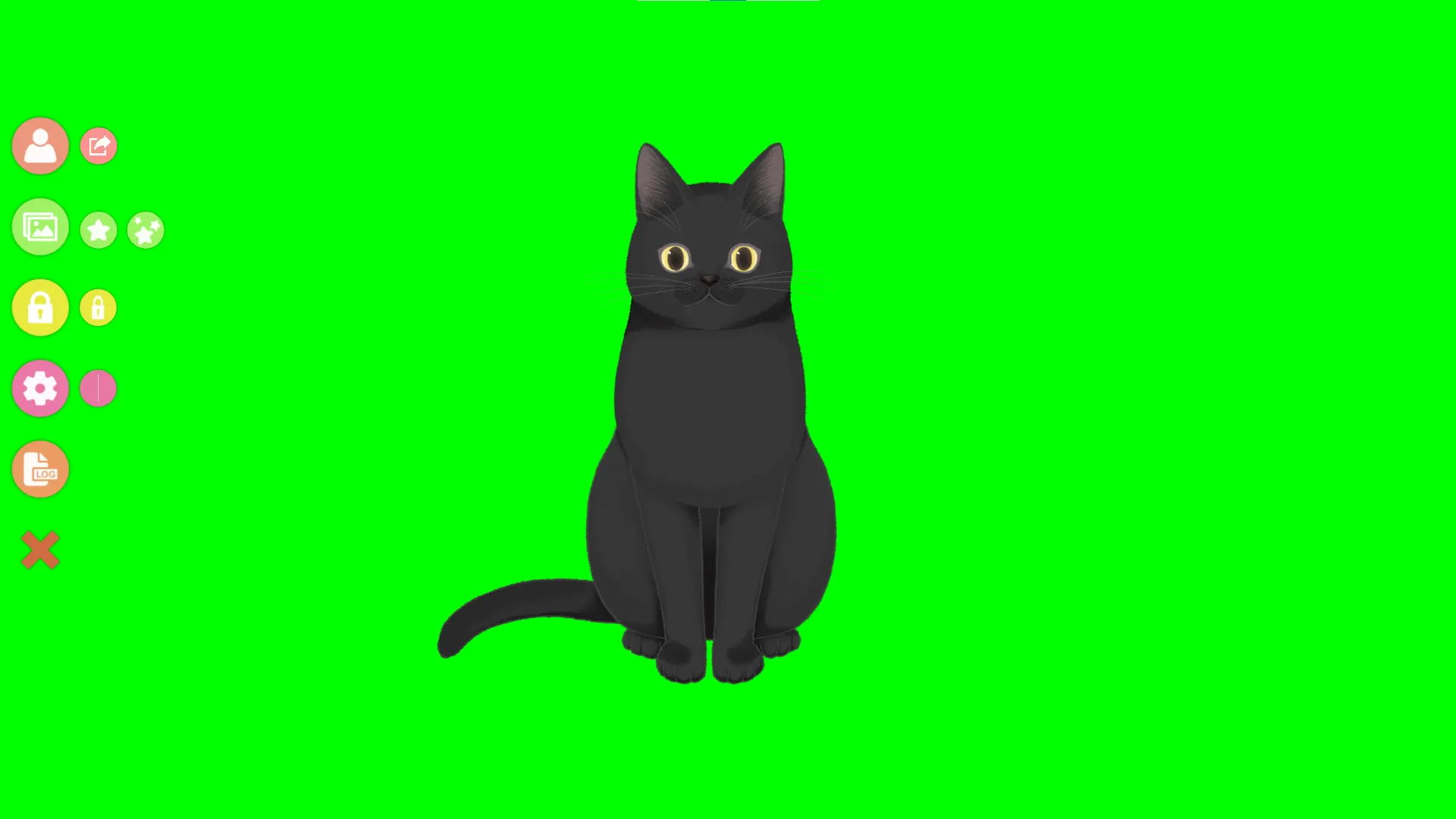
VTube Studio enables just about anyone to become a real-life virtual streamer or YouTuber. If you don’t want to show your actual face on the screen, this is a way you can get around it but still become well recognized. If you’re new to creating video content or streaming, you might wonder how to use Vtube Studio in OBS or Open Broadcaster Software. Luckily for you, you can follow our step-by-step guide to get started.
How to Use VTube Studio in OBS
To use Vtube Studio in OBS:
- Open VTube Studio.
- Open the model you want to use by pressing the top icon on the left toolbar.
- Click the background icon.
-
Click background 8 for a green screen.
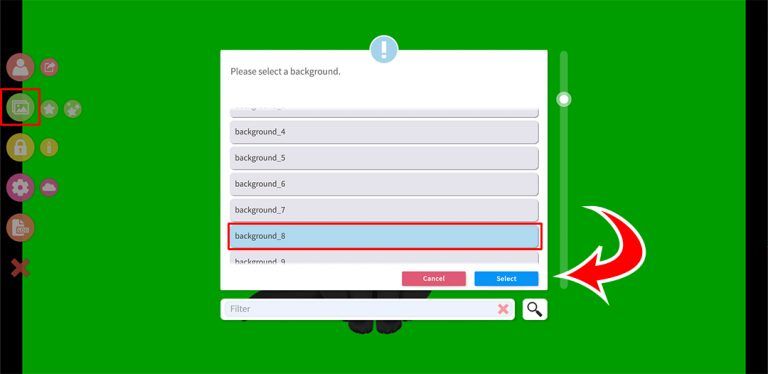
- Open OBS.
- Press the ➕ icon to add a scene.
-
Click Game Capture.
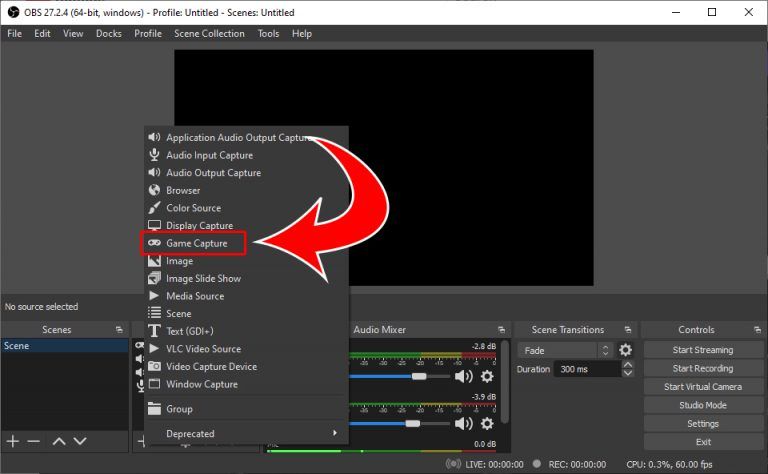
- Next to Mode select Capture specific window.
- Next to Window select VTube Studio.
-
Tick ON Allow Transparency.
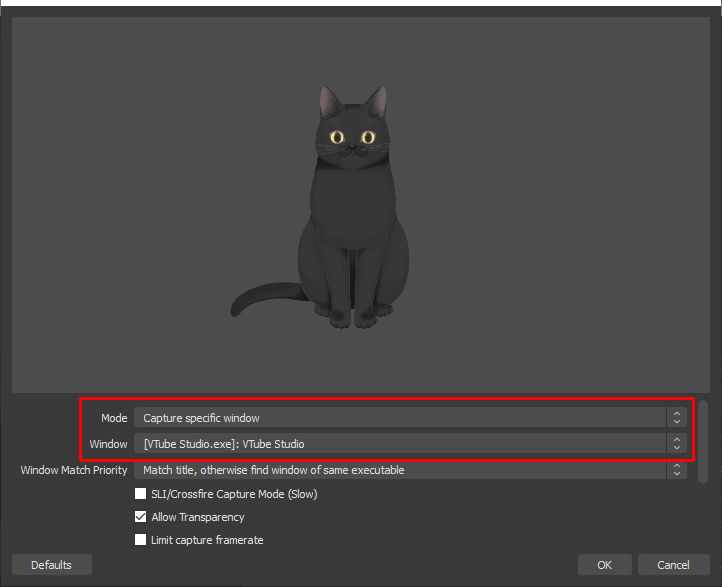
- Right-click the VTube Studio scene and click Filter.
- Click the ➕ icon in the bottom left of the filter screen.
- Click Chroma Key.
-
Click OK.
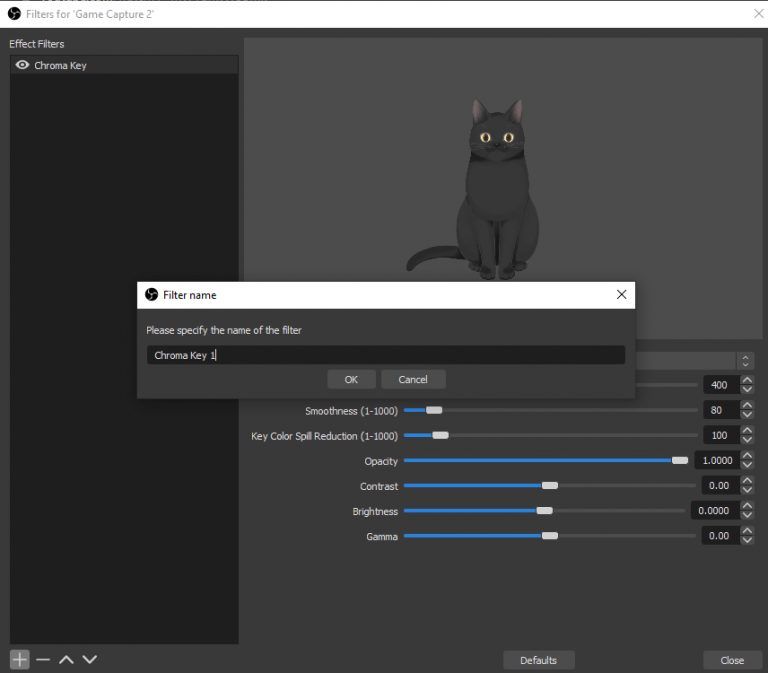
- Click Close.
Now your avatar should stay on the screen with a transparent background. Whether that be in-game footage or whatever else you want to set as the background. You can resize the window for your avatar by clicking and dragging the edges of the window to make it smaller.
You can then use hotkeys or face tracking to make your avatar move and open their mouth.
And there you have it! You’re one step closer to becoming a viral VTuber sensation!




