How to Reduce Echo in Adobe Premiere Pro
Looking to reduce echo in your Adobe Premiere Pro projects? Check out our guide for some tips and tricks on how to get the best results.
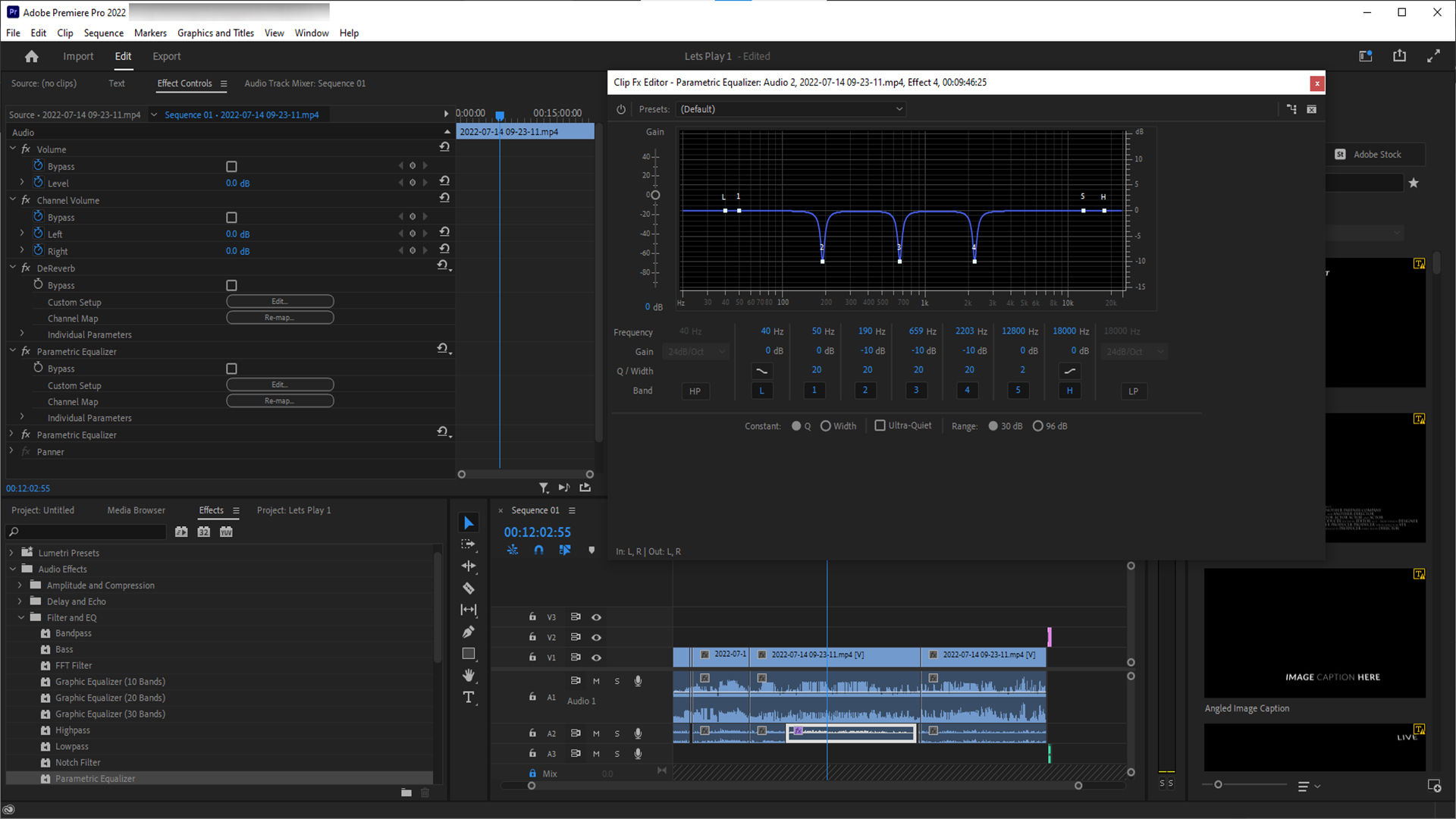
One of the worst feelings is spending a ton of time on a recording, only for the final product to produce a horrible echo. Luckily, there are ways you can take your audio clips and reduce the echo by editing the audio on your clips. Here’s how to reduce the echo in Adobe Premiere Pro.
How to Reduce Echo in Adobe Premiere Pro
Solution 1: Using the DeReverb Effects Tool
To reduce echo in Adobe Premiere Pro:
- Import the video clip that you want to edit.
- Hit Effects in the bottom left panel.
- Click Audio Effects.
- Click Noise Reduction/Restoration.
-
Drag DeReverb to audio clip you’re editing.
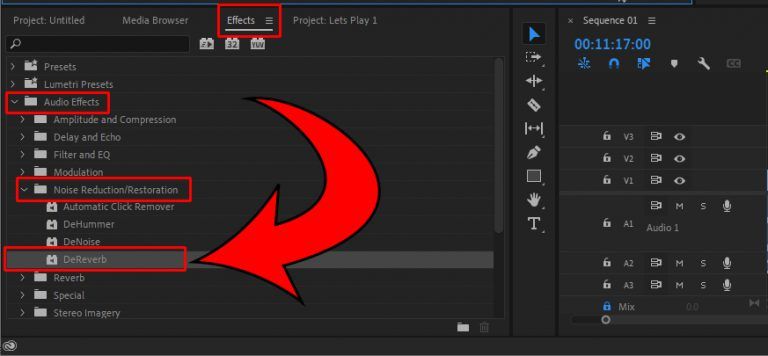
- In the top left panel, click the Effect Controls tab.
- Click fx DeReverb.
-
Click Edit next to Custom Setup.
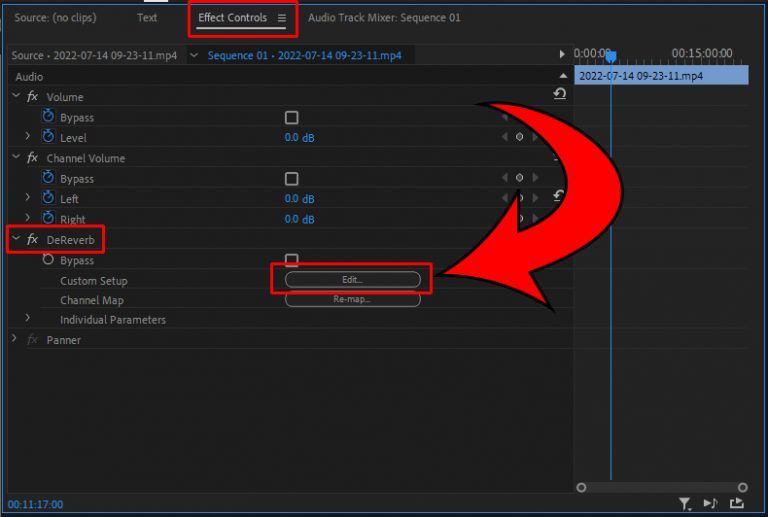
-
Move the Amount slider to the right.
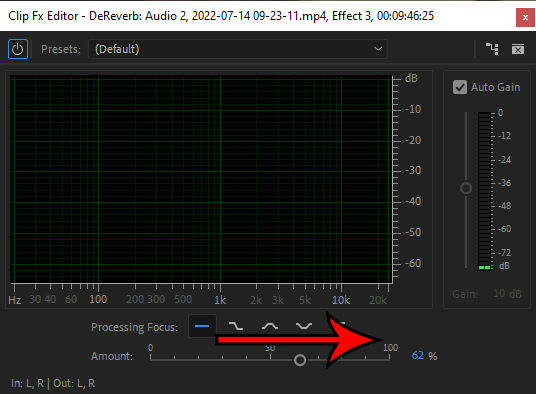
Manipulate the Amount slider to keep reducing the echo that you have in your audio clip. Less is more in the situation, so don’t overdo it because it can reduce your overall audio quality. For more tips on how to improve your audio, continue reading.
Solution 2: Using Parametric Equalizer Audio Effect
To use the Parametric Equalizer Audio Effect to reduce echo in Adobe Premiere Pro:
- Click Effects in the bottom left panel.
- Hit Audio Effects.
- Click Filter and EQ.
- Click and drag the Parametric Equalizer onto your audio clip.
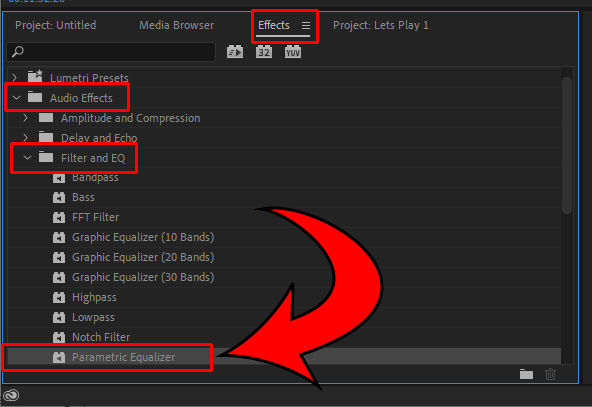
- Set the Q/Width to 15 to 20.
- Set the Gain to -10 on the 2, 3, and 4 bands.
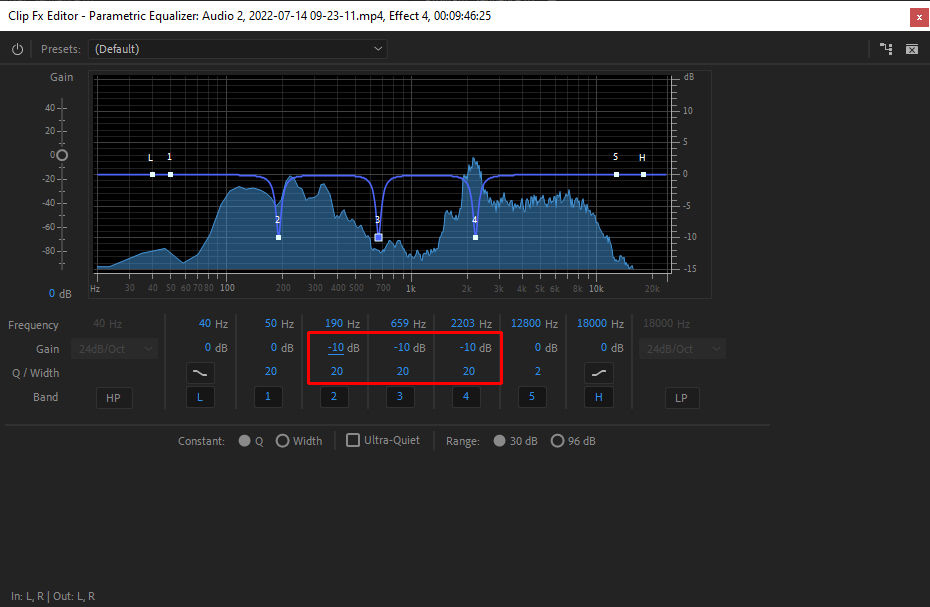
- Click and drag the points while playing back your audio until you’ve reduced the echo further.
Using this method is more of a manual method to adjust the audio clip. You can use the Parametric Equalizer Audio Effect when the DeReverb effect is not enough, like in cases where you are recording in a wide open room with high walls or in a cave.
Fixing Echo in Microphone Recording
There are a few things you can do to reduce the amount of echo that your recordings have by making sure that your recordings are taking place in the proper settings. This will reduce the amount of editing you need to do on your clips later on.
Here are some tips on reducing echo in your microphone recording:
- Record in a room with carpet, rugs, and upholstered furniture.
- Record in a room with low ceilings.
- Use a microphone muffler on your mic.
- Add acoustic foam panels to your walls.
- If you don’t have foam panels, hanging posters or art on the walls can absorb some of the sound.




