How to Unhide All Columns in Excel
If you’re looking for how to unhide all columns in excel, look no further! Our easy-to-follow guide will show you exactly how to do it.
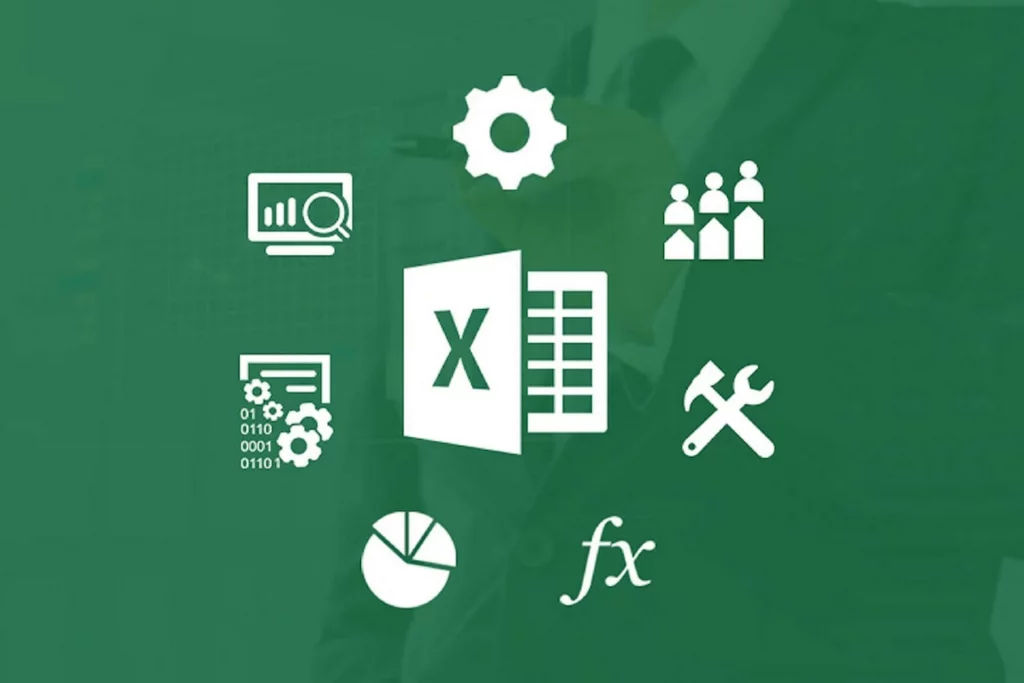
Excel is one of the most popular spreadsheet applications around for Windows, macOS, and mobile devices. You can do a lot with the program’s data, including hiding columns or rows of data. If you’re looking at a spreadsheet with a bunch of hidden columns, you may need to unhide them for various reasons. In this guide, we’ll show you a few methods you can use to unhide all columns in Excel.
How to Unhide All Columns in Excel
To unhide all columns in Excel:
- Click the column header to highlight the first column of data.
- Press Ctrl+Shift+→ (Command+Shift+→ on Mac) to highlight the remaining columns.
- Right-click the header in any of the columns.
- Select Unhide.
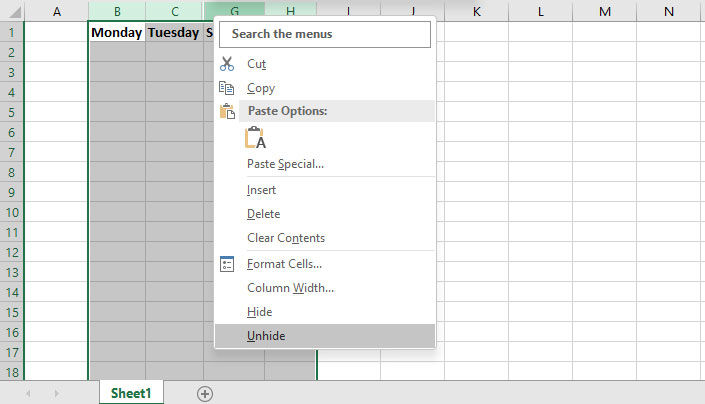
Let’s recap the steps outlined above. First, you’ll want to start by selecting the first column that contains data. We do this because you cannot unhide columns without having a selection that includes the hidden columns. The easiest way to select a hidden column is by extending a selection from before the hidden column to after it.
That’s where our shortcut comes into play. Normally, you can press Shift plus any directional arrow key to select multiple cells. The Ctrl key, on the other hand, immediately goes to the end of the data. If you have a spreadsheet with thousands of columns, pressing Ctrl, Shift, and an arrow key simultaneously is a good way to select a bunch of columns.
Once all the columns are selected, just right-click the column header, and click on the Unhide option. Voila–you’ve now unhidden rows. You can use this trick on any set of data, no matter how large and data intensive.




