How to Add Instagram Link to Youtube Channel
Looking to add your Instagram account to your YouTube channel? Here’s a quick how-to guide to get you started.
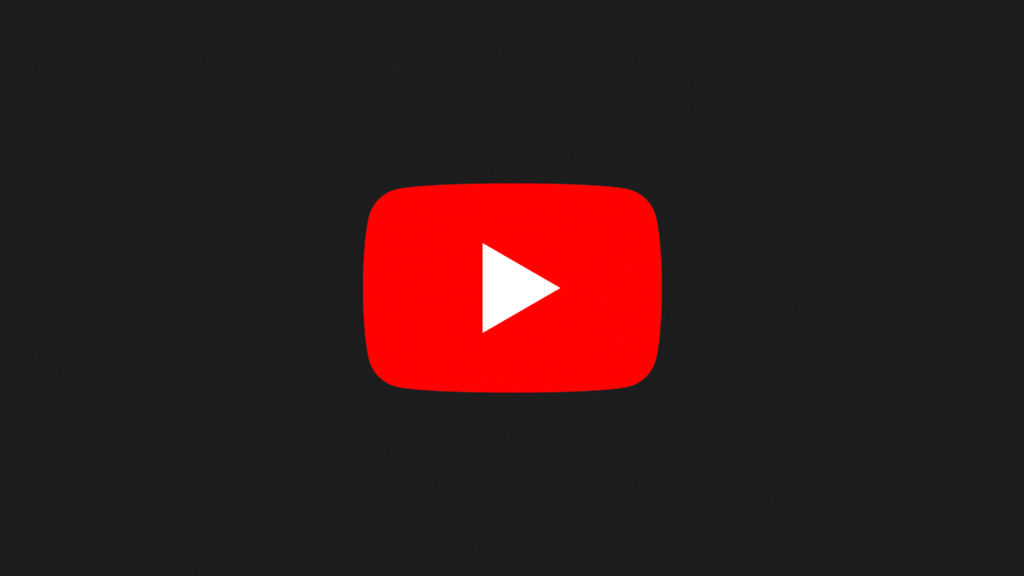
Adding an Instagram link to your YouTube channel is a great way to promote your brand and connect with your audience. By including a link to your Instagram account, you can encourage your viewers to follow you on Instagram and keep up with your latest posts. Here’s how to add an Instagram link to your YouTube channel.
How to Add Instagram Link to YouTube Channel
To add an Instagram link to a YouTube channel:
- Take note of your Instagram username.
- Visit YouTube and log in using your credentials.
- Tap your profile icon at the top right and go to Your Channel.
- Tap on the blue Customize Channel button.
- Navigate to the Basic info tab.
- Scroll down to the Links section, and tap on Add Link.
- Input ‘Instagram’ in the Link title field and your Instagram profile link in the URL field.
- Hit Done and click Publish on the Channel Customization page.
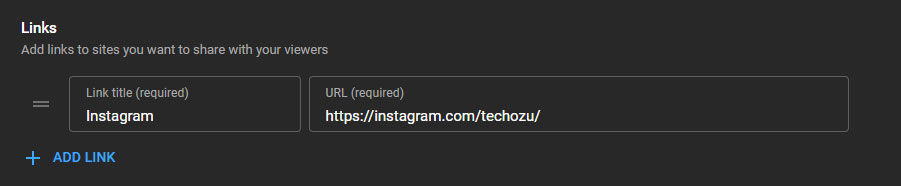
Where to Get Your Instagram Username
There are a couple of different ways to find your Instagram username. If you’re on a mobile device, launch the Instagram app and tap the profile icon at the bottom right. Your username will show up on the top left of the screen.
If you’re on a computer, visit the Instagram website and tap your profile icon at the top right. Your username will show up at the top of the page, to the right of your profile picture, and left of the Edit profile button.




