How to Open DDS Files in Photoshop
If you have a .dds file that you need to open in Photoshop, don’t worry – it’s easy! Here is how to install a plugin to open DDS files in Photoshop.

DDS files are a common format for images used in video games. If you have ever downloaded a mod for a game or a skin for a character, there is a good chance the image came in a DDS file. While various programs can open DDS files, Photoshop is one of the most popular programs. However, when you first try to open a DDS file, it will give you a “no parser or file format can open the file” error. This guide will show you how to open DDS files in Photoshop by first installing a plugin.
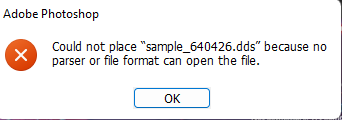
How to Open DDS Files in Photoshop
To open a DDS file in Photoshop, you will need to install the Intel Texture Works DDS plugin.
- Go to the Intel Texture Works Plugin for Photoshop github page.
- Download the ZIP at the top right corner.
- Unzip your IntelTextureWorks.zip file.
- Copy the unzipped …/IntelTextureWorks_1.0.4\Plugins\x64\IntelTextureWorks.8bi plugin
- Paste the plugin to C:\Program Files\Adobe\Adobe Photoshop 2022\Plug-ins.
- Copy the …/IntelTextureWorks_1.0.4\PhotoshopScripts\IntelTextureWorks-ConvertCubeMap.jsx and …/IntelTextureWorks_1.0.4\PhotoshopScripts\IntelTextureWorks-CubeMapGaussianBlur.jsx.
- Paste the scripts to C:\Program Files\Adobe\Adobe Photoshop 2022\Presets\Scripts.
You should now be able to open DDS files inside Photoshop as you would any other file. For more details on installing the Intel Texture Works plugin on different versions of Photoshop, please read their official instructions.
What is a DDS file?
A DDS file is a DirectDraw Surface file. DDS files store image data for DirectX applications such as games and 3D modeling programs. They may also be used to store textures for other purposes, such as web graphics. DDS files are similar to other image files but can store data in a compressed format, which saves space.




