How to See Memories on Snapchat
Here’s how to view your Memories on Snapchat, and what to do if you want to get some deleted Memories back.
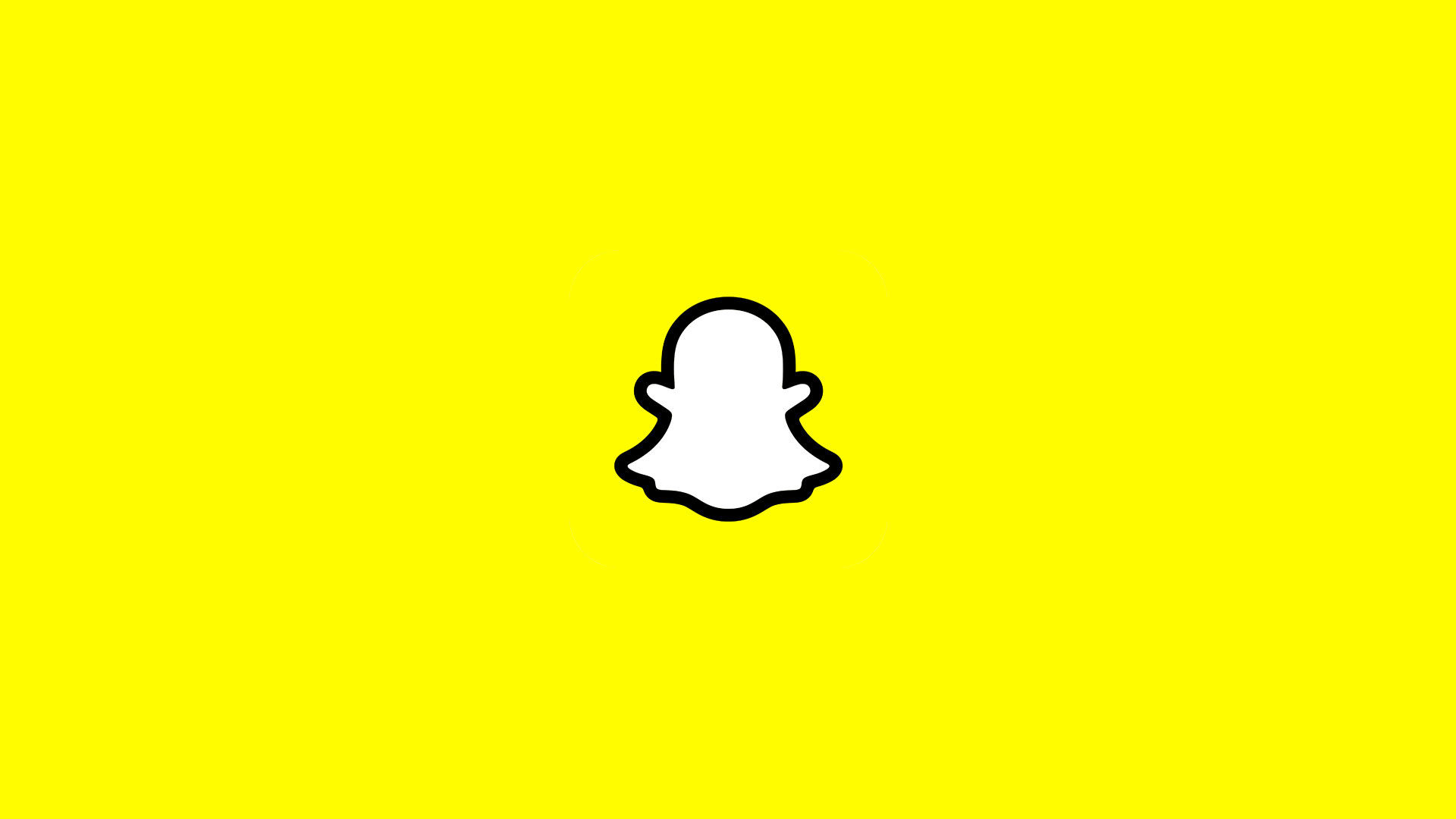
If you’re an avid Snapchat user, you may have sent thousands of Snaps over the last couple of years. Snapchat has a built-in “Memories” feature, which allows you to review all your previous Snaps, Stories, Screenshots, etc. In this guide, we’ll show you how to see your Memories on Snapchat and how to get your deleted Memories back in case you’re missing some.
How to See Memories on Snapchat
To see memories on Snapchat:
- Launch Snapchat on your mobile device.
- From the Camera screen, tap on the Cards icon to the left of the take picture button.
- The Memories tab shows a history of your Snaps, Stories, Camera Roll, My Eyes Only, Screenshots, etc.
Even if you already know how to use this basic Snapchat feature, maybe you deleted some memories and want to get them back. Well, it’s possible, and here’s how to do it.
How to Get Your Deleted Memories Back on Snapchat
First, make sure Auto-Save Snaps to Memories is enabled. To do this, go to your profile page and tap on the three dots to the right of ‘My Story.’ Turn on the slider next to ‘Auto-Save Snaps to Memories.’ Turning this on will save all your Snaps to your Memories page.
To get your deleted Memories back on Snapchat:
- Launch Snapchat and go to your Profile page.
- Tap on the gear icon at the top right corner to open Settings.
- Scroll down and select ‘My Data‘ at the bottom of the list.
- Scroll down on the Download My Data page, and press the Submit Request to download your data, including your Memories.
- Wait for Snapchat to email you your data.




