How to fix Windows 10 Start Menu or Taskbar if it’s Frozen
All in all, Windows 10 is a great operating system. However, it’s not without its faults. Use Windows long enough, and you will run into bugs. One of the more frequent issues you might run into is the start menu or the taskbar freezing or performing slowly. Luckily there is a relatively easy fix for this. Here is how to fix Windows 10 start menu or taskbar if it’s frozen.
How to fix Windows 10 Start Menu or Taskbar if it’s Frozen
While this issue is annoying, the fix for it is relatively straightforward. The hotfix may seem a bit technical, but we will be sure to provide enough detail to make it easy.
1. Open up your Task Manager
There are multiple ways of opening up your Task Manager in Windows 10. One way is to hit CTRL + ALT + DEL and then choose Task Manager on the next screen. In this guide we are using the Run method.
- Hit Windows + Run
- When the Run windows popups up type in taskmgr and hit enter
- If your Task Manager is condensed and not showing much information, make sure to hit “More Details” on the bottom right.
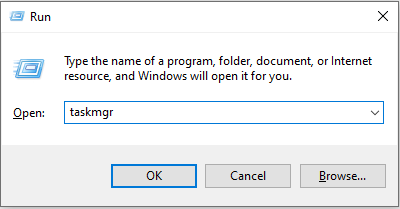
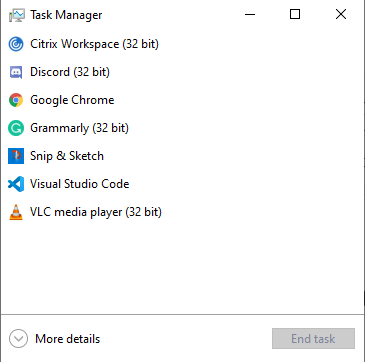
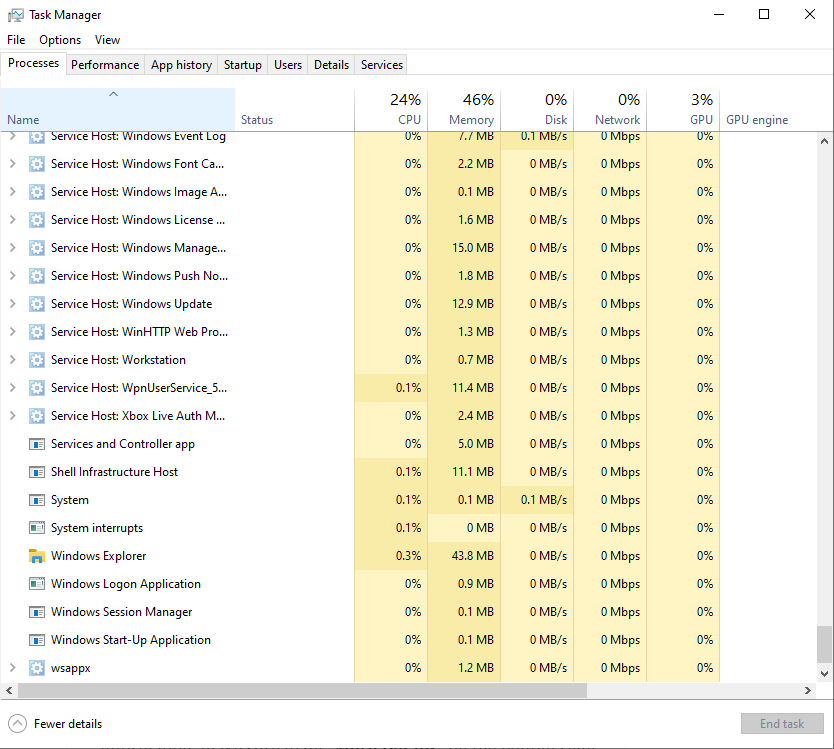
2. Restart the Windows Explorer task
- Scroll down the list of tasks until you find “Windows Explorer“
- Right-click on the Windows Explorer task and click Restart.
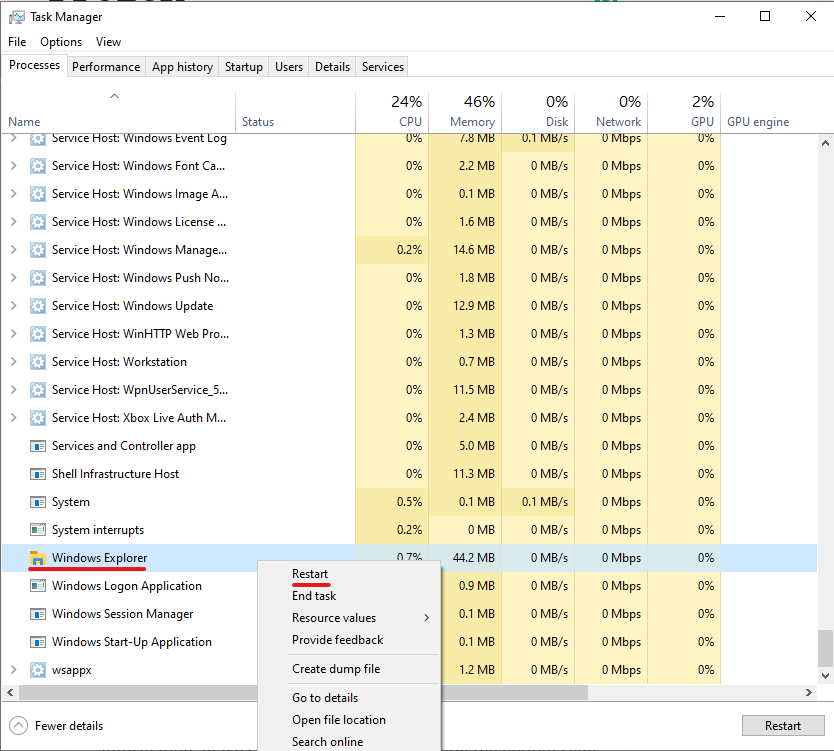
You will see your screen flash for a moment, and the start menu and taskbar will completely disappear. After a second, it should return and be usable again.
Of course, this is essentially the same process as restarting your computer but a much faster workaround if the only issue plaguing you is the taskbar or start menu.
Now you know how to fix Windows 10 Start Menu or Taskbar if it’s Frozen. If the issues continue to persist after multiple Explorer resets or computer restarts. Then there are likely more underlying issues with your Windows installation, and an operating system repair or reinstallation might be in order. Be sure to keep your operating system well updated to avoid these types of issues, as Microsoft is constantly in the process of fixing bugs.




