How to Upload High-Quality Images to Twitter
If you’re images aren’t uploading in high-quality to Twitter, we have a suggestions for a setting you should enable in the app.
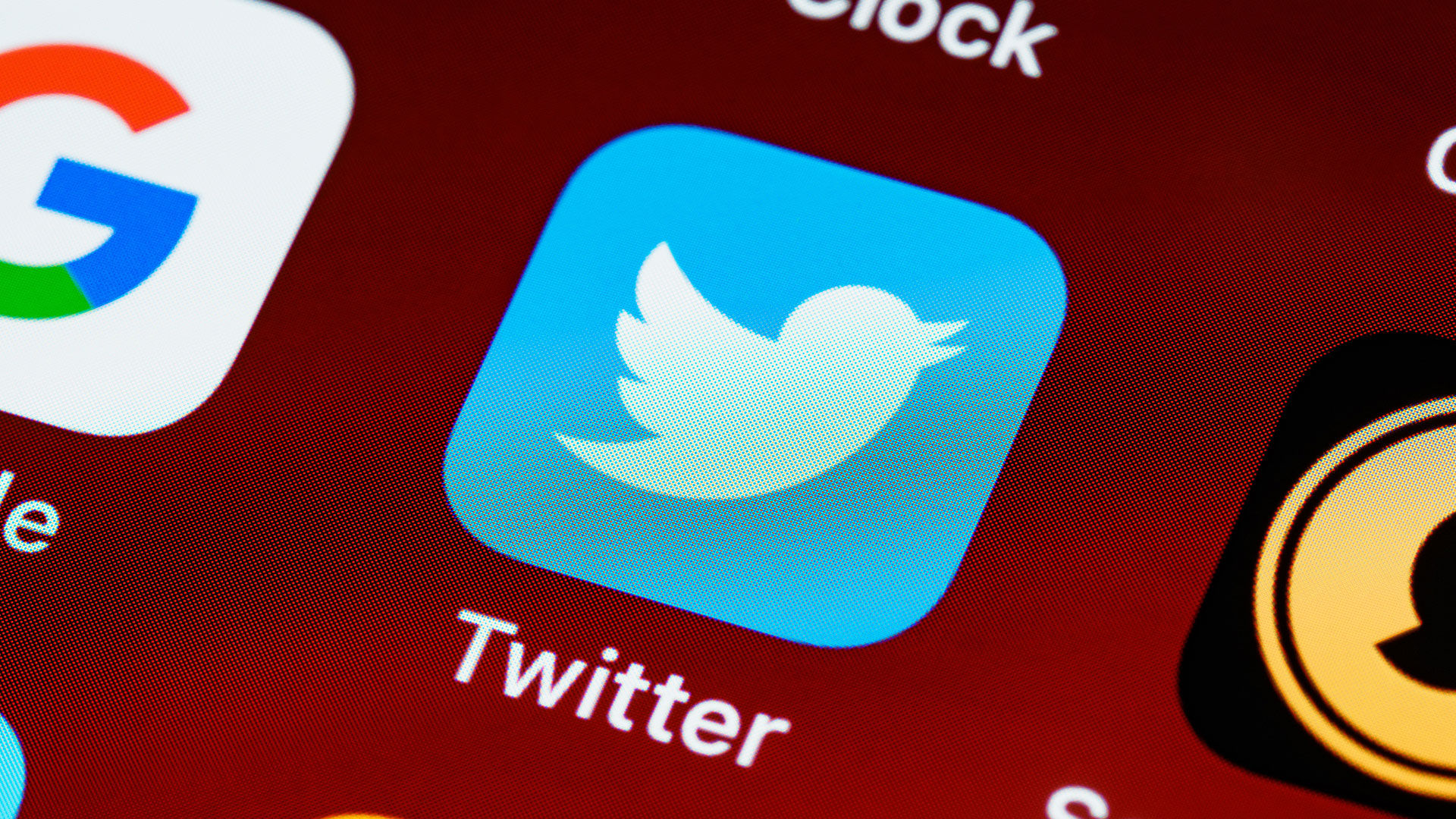
Twitter is one of the most popular websites and social media apps in the world, with hundreds of millions of users. Not only can you share your thoughts and messages, but you can also attach media to your tweets in both image and video format. If you’re wondering why your images aren’t uploading in high-quality to Twitter, we have a solution for you.
How to Upload High-Quality Images to Twitter
To upload high-quality images or photos to Twitter from your phone, you may need to enable the high-quality image uploads settings within the app. By default, this setting is turned off to conserve cellular data. You can change this setting to allow high-quality image uploads up to 4K.
To enable high-quality image uploads on Twitter:
- Open Twitter and go to the Settings and privacy tab.
- Scroll down and tap on Accessibility, display, and languages.
- Tap on Data usage.
- Tap on High-quality image uploads and change it to either ‘On cellular or Wi-Fi‘ or ‘Only on Wi-Fi.’
One thing to consider when enabling this setting is your cellular plan. If you don’t want to use too much cellular data or are limited in the amount you can use, we suggest changing the High-quality image uploads option to ‘Only on Wi-Fi.’
Note that with this setting turned on, you’ll only be able to upload your high-quality images when your phone is connected to Wi-Fi. Otherwise, Twitter will automatically scale down your image to lower quality, which takes less bandwidth to upload. As a result, your image will probably look pixelated on Twitter.
However, if you don’t need to worry about your data usage, we suggest changing the Twitter High-quality image uploads option to ‘On cellular or Wi-Fi.’ In this case, your images will always be uploaded in high-quality (up to 4K).
There you have it; now you know how to upload high-quality images on Twitter! Hopefully, this helps you out if you were wondering why all the photos you post were pixelated and blurry-looking.
FAQ
How do I upload a picture on Twitter without losing quality?
To upload a picture on Twitter without losing quality, you may want to enable ‘High-quality image uploads’ in the Data Usage section in the Settings and privacy options.
How do I upload 4K photos to Twitter?
The process for uploading 4K photos to Twitter is the same as for any other photo format. Simply go to the Twitter website, click on the “Tweet” button, and select the “Photo” option. Then, click on the “Add photos” button and select the photos you wish to upload.
Why does Twitter ruin photo quality?
Twitter compresses images to save space. This compression can sometimes reduce the quality of the image.
Why are my pics on Twitter blurry?
By default, the Twitter mobile app enables Data saver mode, which scales down high-quality images. To resolve this, enable the ‘High-quality image uploads’ setting on the Twitter app.
For more walkthroughs and guides for everyday apps, check out our Tech Guides section.




